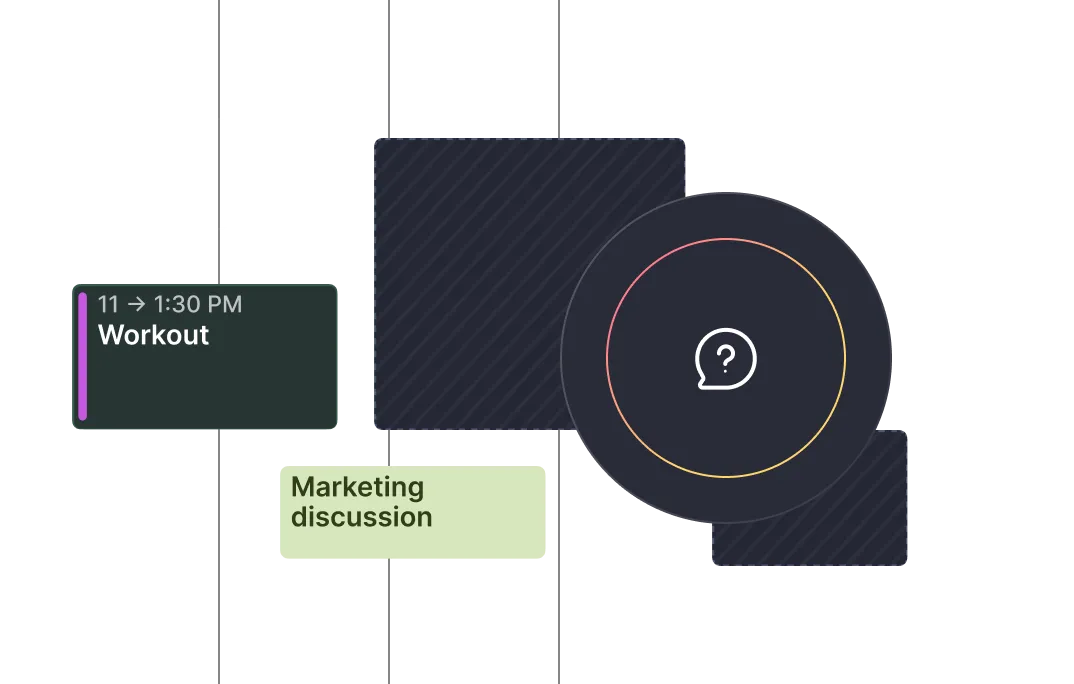Frequently asked questions
%20(1).webp)
%20(1).webp)
Yes, when you sign-up to Morgen you will automatically begin a two week free trial (no credit card required). During this time, you will have access to Morgen Pro features to fully test it out. During this time, we recommend checking out Morgen's education hub within the desktop app to discover all the features available to you.
At the end of your trial, you can easily upgrade to an annual or monthly plan. If you take no action, once your trial ends, you won't be able to access your account unless you subscribe.
If Morgen is proving to be a good fit, moving from a monthly plan to an annual plan can help save you as much as 50% over the course of a year. To change your plan visit your billing page. If are part way through a billing cycle, your annual subscription will discounted pro rated.
If you have questions about making the switch, email us at connect@morgen.so and our team can help.
Our team would be happy to help. There are 3 ways you can reach us:
- In app: Click on the ? icon in the lower left of your Morgen desktop app > select Contact Morgen Support. This will open a direct conversation with our team.
- By email: Send us an email to connect@morgen.so.
- Join Discord: Ask your question in Morgen's Discord server. Someone from our team, one of the moderators, or a fellow Morgen-user will be able to answer your question.
We will try to get back to you ASAP, but please note that we usually reply within 1 business day.
Morgen does not yet have a native calendar at this time. To use Morgen apps, you will need to connect at least one external calendar account.
You can connect unlimited number of calendars.
Using Morgen's Calendar propagation workflow, you can sync events from one calendar to another, even between calendar providers. When you set up Calendar propagation you will choose a source and a destination calendar, with the events from the source syncing to the destination calendar. By default, the synced events will appear as "Busy" events with no details visible; this is to protect your privacy if you are syncing events from a personal calendar into a work calendar where your colleagues have visibility.
This workflow can be further configured using Nerd mode, where you can set up further rules about which events should propagate between calendars. To configure and deploy Calendar propagation click on the workflows icon (crossed arrows) in the Morgen desktop app or visit the platform directly.
Calendar propagation can be used with Google, Outlook, iCloud, and Fastmail calendars.
The AI Planner uses Morgen's Priority Factor to prioritize which tasks to schedule. This means that when you get a recommended schedule by the AI Planner it considers:
- Importance
- Due date
- Task duration
- Your capacity
- Task recency
You will also see a list of tasks coming due soon that did not fit in the schedule so you can decide if something should be reprioritized.
Learn more about the Morgen Priority Factor and how it weighs different dimensions to help create your ideal schedule.
Morgen's AI Planner will never make changes to your calendar without your approval. The AI Planner provides recommendations, such as which tasks should be time blocked today or this week, when a incompleted task should be rescheduled, or how to resolve a scheduling conflict. However, you will always be prompted to confirm the change. When reviewing the AI Planner's proposal for scheduled tasks, you can further adjust the plan manually before saving it.
Learn how to get smart planning assistance from the AI Planner in this guide.
Morgen makes time blocking simple, including scheduling tasks from integrated sources such as Notion, ClickUp, Todoist, or more.
You can easily pull any task from the task panel into your calendar to schedule time for the task. You can easily adjust the duration, copy one instance to create multiple work sessions for large tasks, or set recurring patterns once the initial task is scheduled. Additionally, you can create a Morgen task directly in your calendar by clicking on your calendar and selecting Task in the widget that opens.
Learn more about time blocking manually in Morgen in this guide.
Morgen has a built-in task manager. You can create task lists, tasks and subtasks, and capture all crucial information such as due dates, priorities, and estimated duration. Morgen tasks can be created within the task panel or directly from the calendar.
You can also connect any task and project management tools that you use to Morgen to view and prioritize tasks from all sources together.
You can install Morgen across all your devices or in your browser, and login with a single account. Many people use Morgen on their personal and work on computers, alongside their tablets and phones.
Yes you can.
- Drag a task or create a new one in Morgen.
- Add planned start and planned end.
- Select a recurrence pattern by clicking on "repeat".
Optional: Create a custom recurrence patter.
- Follow the same steps, when clicking on "repeat" select "Custom".
- Describe the frequency and our LLM will translate it into a pattern.
Related guide here.
Morgen apps syncs across your devices, including your desktop, mobile, and web apps. The sync between mobile, desktop, and your browser is not instanteous unless refreshed. Otherwise they sync in the background hourly.
Yes. Morgen is also available in your browser at web.morgen.so
You can access and manage your account, set up workflows, and use Morgen directly online. For the best experience, we also offer native desktop and mobile apps (Windows, Mac, Linux, iOS, and Android), which provide greater flexibility, and custom shortcuts.
Morgen integrates with many leading task and project management tools, making it an ideal place to consolidate and plan your tasks with your calendars. Morgen integrates with Todoist, Notion, Linear, ClickUp, Apple Reminders, Google Tasks, Obsidian, Microsoft To Do, and Outlook Email.
If you would like to see another task integration added, please vote for it on our public feature requests.
Morgen integrates with all top video conferencing tools including Zoom, Google Meet, Microsoft Teams, and Webex. This makes it easy to generate conferencing links right in your meeting invitations and Scheduling links.
If you use another conferencing tool that you would like to see integrated with Morgen, please vote for it on our public feature requests.
We love learning about what tools you want to integrate with Morgen and how we can bring your stack closer together.
Please add your recommendations to our Canny feature requests or vote on ones already submitted. Thanks in advance!
Yes. When you invite your team into Morgen, you will all have a free two-week trial from the time of invitation. When a new team member is added, they too will start on a team trial, though the rest of the team will remain on the current plan.
On desktop, click on the little team icon (directly above your avatar). That will open your Team panel, from which you can invite people to join your team. Once you invite them, they will receive an email from Morgen letting them know that you have invited them to join. If they don’t accept within 3 days, they will receive a second email.
They will only be added to your team once they accept their invitation.
If you are the team admin, you can give them admin privileges or appoint them the billing contact once they have joined your team.
Yes, we think the best Booking pages are the ones that feel personalized. Add your photo, a message, and the types of events people can book with you. You can embed the Morgen scheduling widget on your website or share your page hosted by Morgen. Your Morgen Booking page is not indexed, so people will only find it if you share it or if it is embedded on your website.
Open invites and Scheduling links each simplify the scheduling process.
Open invites are designed for 1:1 meetings for which you want to offer your invitee the chance to pick when the meeting happens. You offer possible times to meet in the invite, allowing your invitee to select and confirm the final time. In doing so, a meeting invite will be generated for you both and your respective calendars will be updated.
Scheduling links are best suited for meetings that happen more than once, and that you tend to have to book with multiple people over time. First round interviews, coffee chats, sales introductions, etc. are common uses for Scheduling links. By default these will appear on your Booking page unless you make them private.
Learn more about our scheduling features, including Open invites, Scheduling links, and your custom Booking page.
When using Morgen scheduling features such as Scheduling links and Open invites, you select which connected calendars should be used to assess your availability. This makes it easy to have your Scheduling links reflect your true availability across all your life commitments. And because our scheduling tools are built-in, your availability is always updated in real-time so you won't be double booked.
Yes. Morgen complies with the EU’s General Data Protection Regulation (GDPR) and Swiss data protection laws. As a Swiss company, privacy is deeply embedded in our values.
We minimize what we store, encrypt your data in transit and at rest, and never sell your information.
Morgen connects your calendar accounts through our secure servers, which are required to deliver calendar data to your apps and to power advanced features such as scheduling links and Morgen Workflows.
Your account credentials are stored in encrypted form following industry best practices, with access strictly limited to a small number of authorized team members for support purposes only. We do not store your calendar data in the cloud. Instead, our servers act as a proxy, transmitting data as needed to your devices without persisting it.
As a Swiss company, your information is protected by strict Swiss privacy laws.
Yes, Morgen encrypts all data stored on our servers at rest and in transit. We never store your calendar events on our servers. You can learn more about how we protect your data security in our privacy policy.
Yes, Morgen provides a REST API for developers. You can use it to build custom automations, sync data across tools, or integrate Morgen into your internal systems. You can find the API key at platform.morgen.so/developers-api
The Morgen API allows you to integrate any of our supported calendars into your software. Learn more here: Morgen API Reference
Notice that the Morgen APIs are in early stage and only the APIs to operate on calendar data is available at the moment.
You’ll receive access to the full API docs after requesting early access at platform.morgen.so/developers-api. Documentation includes endpoints, authentication steps, supported fields, examples, and common workflows.
Yes, Morgen integrates seamlessly with Google Calendar. You can view, manage, and schedule events across multiple Google calendars right inside the Morgen app, alongside other connected calendars like Outlook, Apple, or Fastmail.
Absolutely. You can create events directly in Morgen and assign them to any of your connected Google calendars. You can also invite others, add video conferencing (Google Meet, Zoom, etc.), and customize notifications, just like in Google Calendar.
Yes. Any changes you make to events in Morgen, like adding, editing, deleting, or rescheduling, will sync in real time with your Google Calendar. Likewise, updates made in Google Calendar will appear in Morgen.
Yes, Morgen integrates with Outlook Calendar. You can connect your Outlook account and view or manage events directly within Morgen. This lets you plan your day across all your calendars, not just Outlook.
Yes. Any events you create or modify in Morgen sync back to your Outlook Calendar in real time. This ensures that changes made in Morgen are reflected in Outlook and vice versa, no double entry needed.
Additionally, any tasks you time block or events generated by Morgen's Scheduling links will also be added to your underlying Outlook Calendar.
Yes, Morgen supports shared Outlook calendars, including those from your organization or team. You can view team availability, schedule meetings, and check conflicts across shared calendars, just like in Outlook.
Outlook is a powerful calendar and email tool, but it lacks built-in time-blocking, multi-calendar planning, and task scheduling. Morgen adds:
- Visual task scheduling with drag-and-drop
- Cross-calendar visibility (personal and work), including along with other calendar providers
- Focus on impactful work with smart automation (travel time and buffer, sync calendars)
- Flagged email follow-ups
- Scheduling links based on your real-time availability
Morgen enhances Outlook with better planning, focus, and control.
Yes, Morgen integrates with iCloud Calendar. You can connect your iCloud Calendar and manage it alongside your Google, Outlook, Fastmail, and other calendars, all within Morgen’s unified interface.
Yes. After connecting iCloud, you can:
- Create, edit, and delete events directly in Morgen
- Drag and drop to reschedule
- Time block tasks in your iCloud calendar
- Mark events as busy to protect focus time
Yes. Morgen supports iCloud Calendar across macOS, Windows, and Linux. Unlike Apple Calendar (which is macOS-only), Morgen gives you cross-platform access to your iCloud events.
Yes, Morgen integrates with Fastmail with OAuth. You can connect your Fastmail calendar and manage it alongside your Google, Outlook, and iCloud calendars, all in one place with Morgen.
Yes. No calendar data is stored on Morgen servers unless you opt in to the Morgen cloud sync (for use of Morgen's mobile app or scheduling features). Learn more in Morgen’s privacy policy.

Haven’t found the answer?