Connect ClickUp with Morgen to unlock time blocking and planning for your ClickUp tasks in any calendar. Morgen's integration with ClickUp is designed to help you can realistically plan, deliberately schedule, and track time of your ClickUp tasks right in your calendar.
How to connect Morgen and ClickUp
From the Morgen app:
- Click on your profile photo or initials in the bottom left corner
- From the menu, select Preferences
- Under Integrations, select Task & projects
- Select "ClickUp" from the available integrations and click "Sign in with ClickUp"
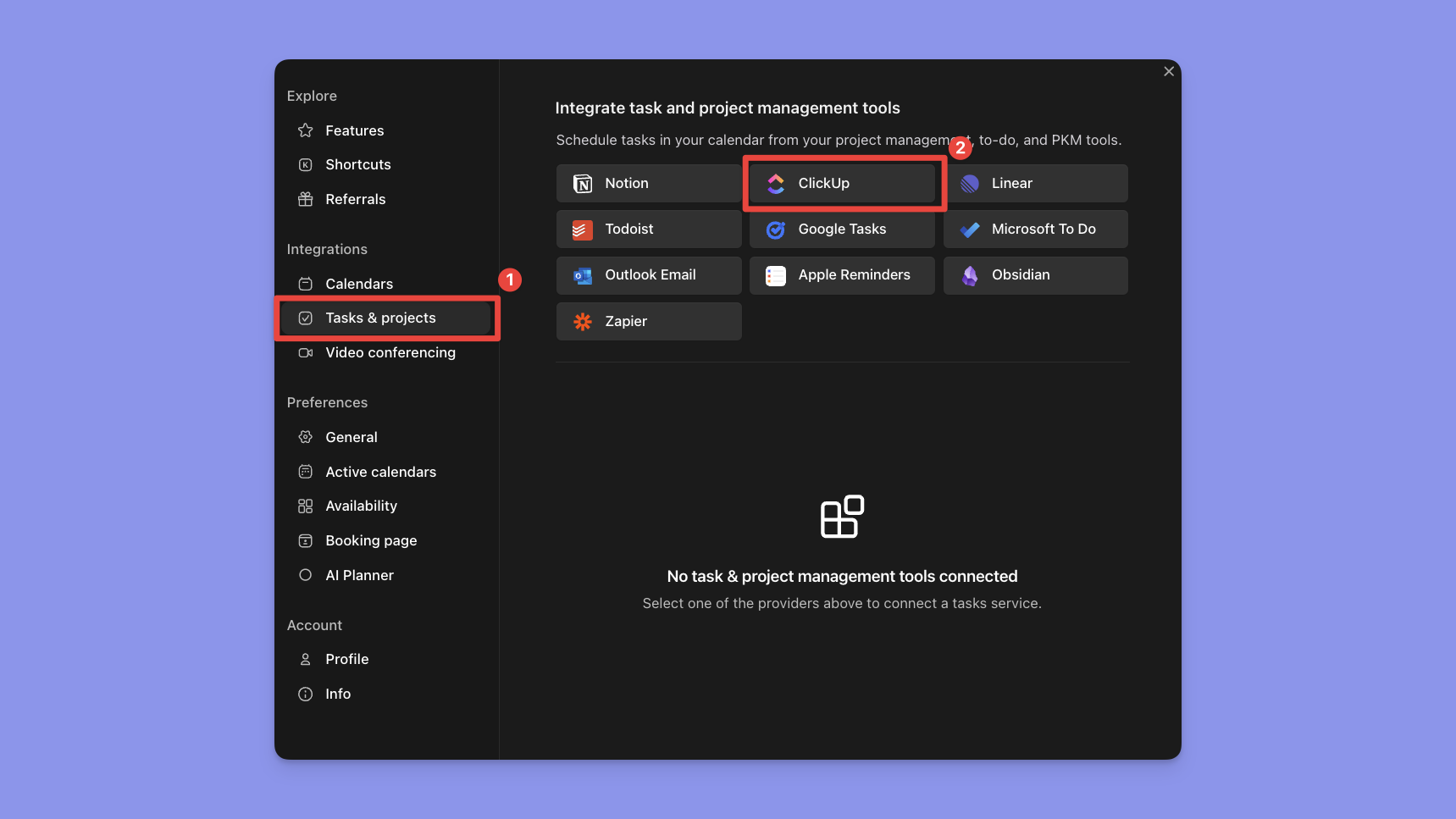
You will be prompted to sign in to ClickUp and grant Morgen permission to access to the workspaces you select. Once you select the Workspace you want to connect, you will choose which tasks, spaces, and lists should import to Morgen.
.png)
You will then be redirected to your Morgen app.
Your ClickUp tasks in Morgen
You should now see a ClickUp tab in your task manager, populated with tasks from the selected ClickUp spaces.
We recommend you take a moment to tune the way your ClickUp tasks are displayed. You can do so by opening the task manager menu and selecting the way your tasks are grouped and ordered, as well as which tags are visible.
.png)
You can click on any of these tasks to see their details, including notes, priorities, and due dates.
Note: Your ClickUp task details are locked. You cannot modify the task in Morgen, such as changing the due date or adding more notes. You can do so directly in ClickUp by simply clicking Open in ClickUp in the task widget or on the little ClickUp logo in a scheduled task.
.png)
Now you're ready to start time blocking and planning your ClickUp tasks in Morgen.
.png)



