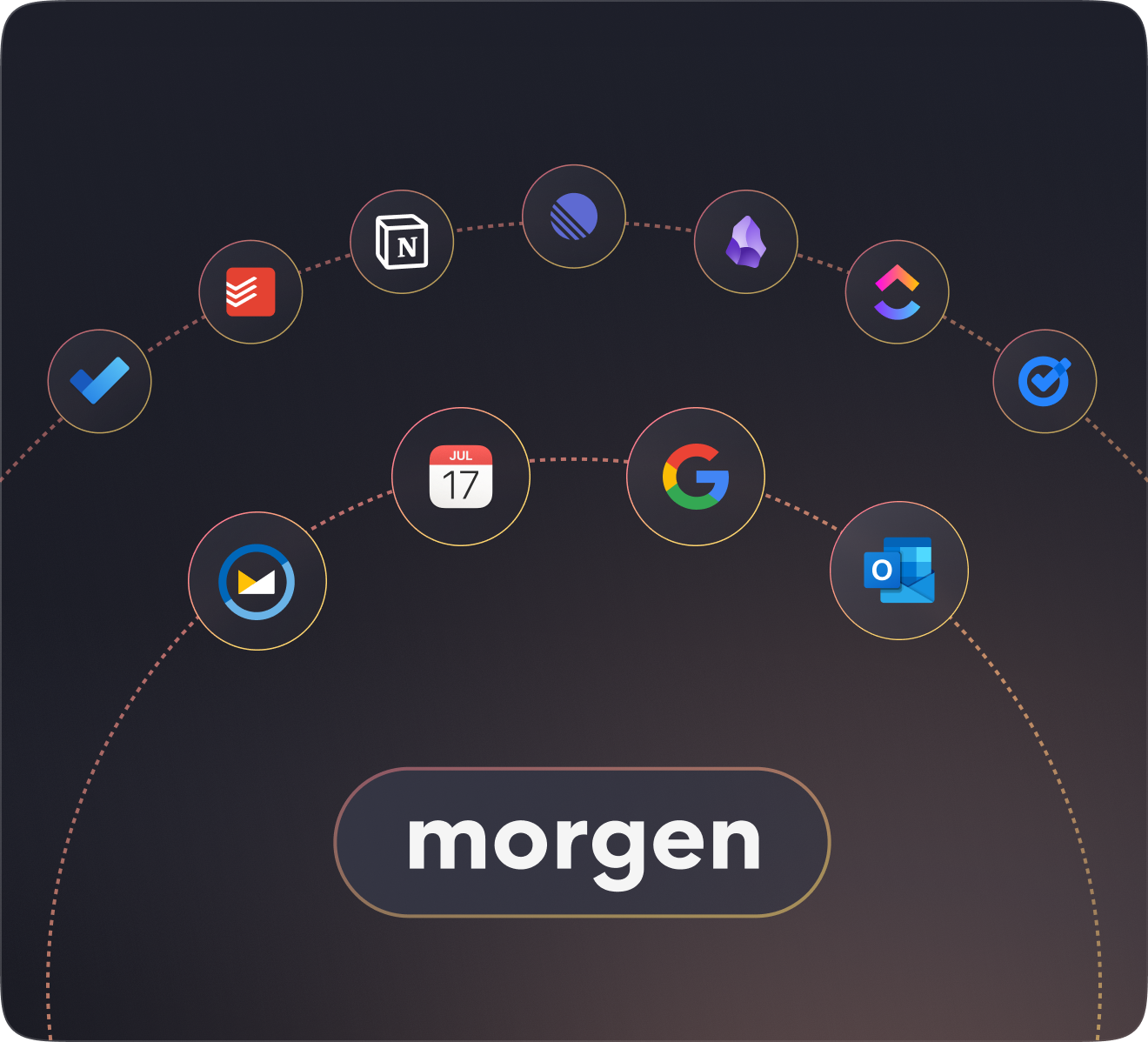All your calendars, together
Integrates with Google, Outlook, iCloud and more.
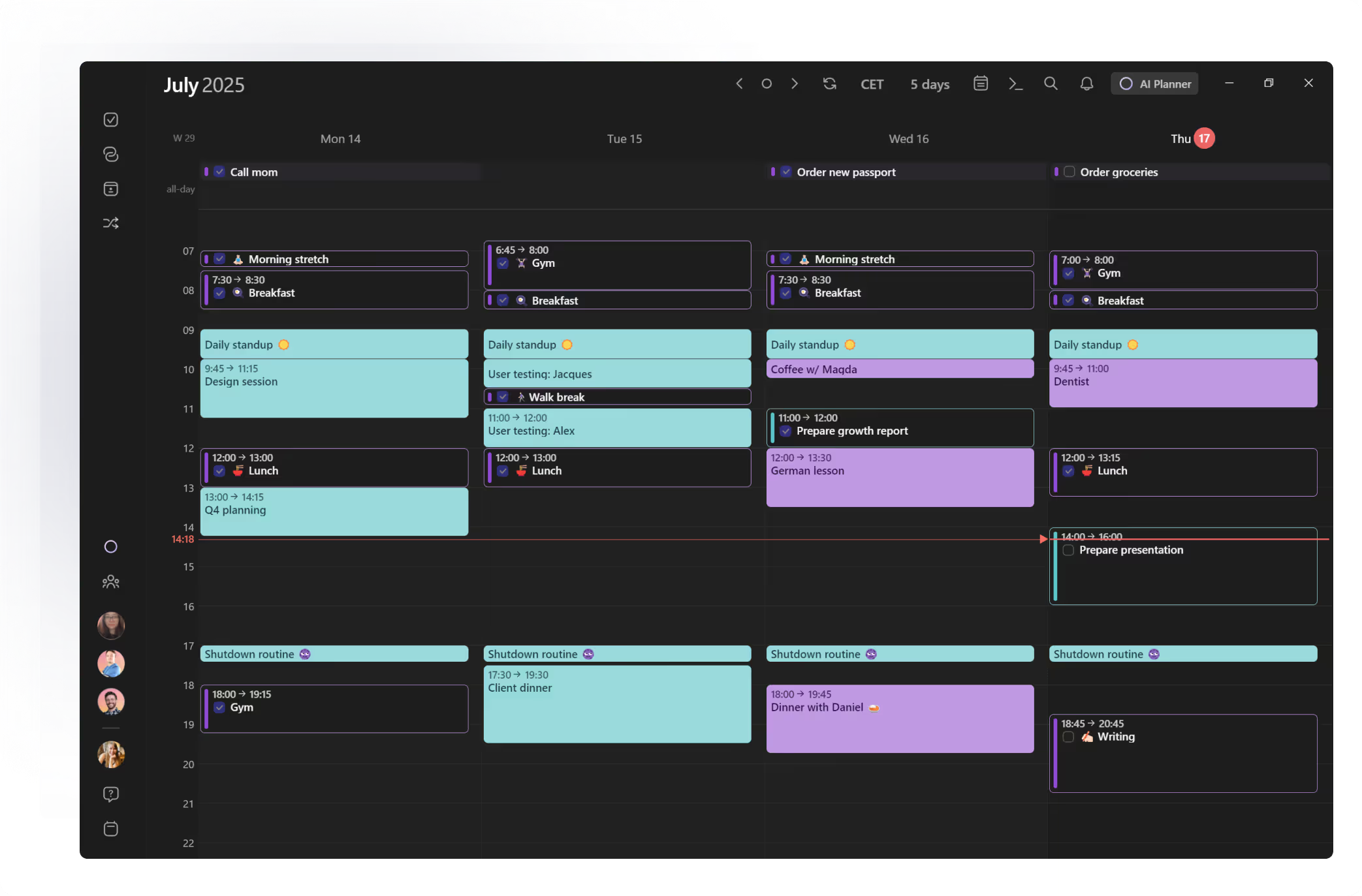
%20(1).webp)
%20(1).webp)
Create and manage events

Create events and send invites in Morgen from any connected calendar. Select which calendar the event belongs in, then include:
- Invitees
- Recurrence patterns
- One-click conferencing
- Locations
Stay in control of your time
Two-Way Sync
Changes in your connected calendars will always be reflected in Morgen, and vice versa.
Speedy Navigation
Shortcuts, powerful search, and a natural language command bar to blaze through your calendar.
Multi-time zome
View multiple time zones in your calendar to ease scheduling with global teams.
Quick Join
When it's time to join a virtual meeting, the Quick Join in mobile, desktop or browser brings you directly into the event.
Unified calendar management
Consolidate calendars from Google, Outlook, iCloud, Fastmail, and more in Morgen.
No more double-bookings, overcommitted days, or jumping between apps.

Calendar Sets
Assign shortcuts to each calendar to jump between calendars, view them calendars together, or in subsets.

Reminders
Get custom alerts across devices for events and scheduled tasks. Set extra alerts for high importance events.

Scheduling links
Create booking links to allow others to schedule time with you. Your availability is checked across the calendars you choose.

Team availability
View your colleagues' availability and find optimal times to meet that won’t disrupt focus.

Smart calendar automation
Calendar propagation. Block events from one calendar to another for an accurate view of your availability and avoid double bookings. You can customize which events are copied and how they appear in the destination calendar.
Travel time. Morgen can calculate and schedule time to get to and from events, taking into account location, mode of travel, and time of day.
Buffer time. Automatically schedule custom buffers around meetings for intentional breaks or in case they run over.
Ready to get started?
Bring your tasks, calendars, scheduling, and time blocking together.