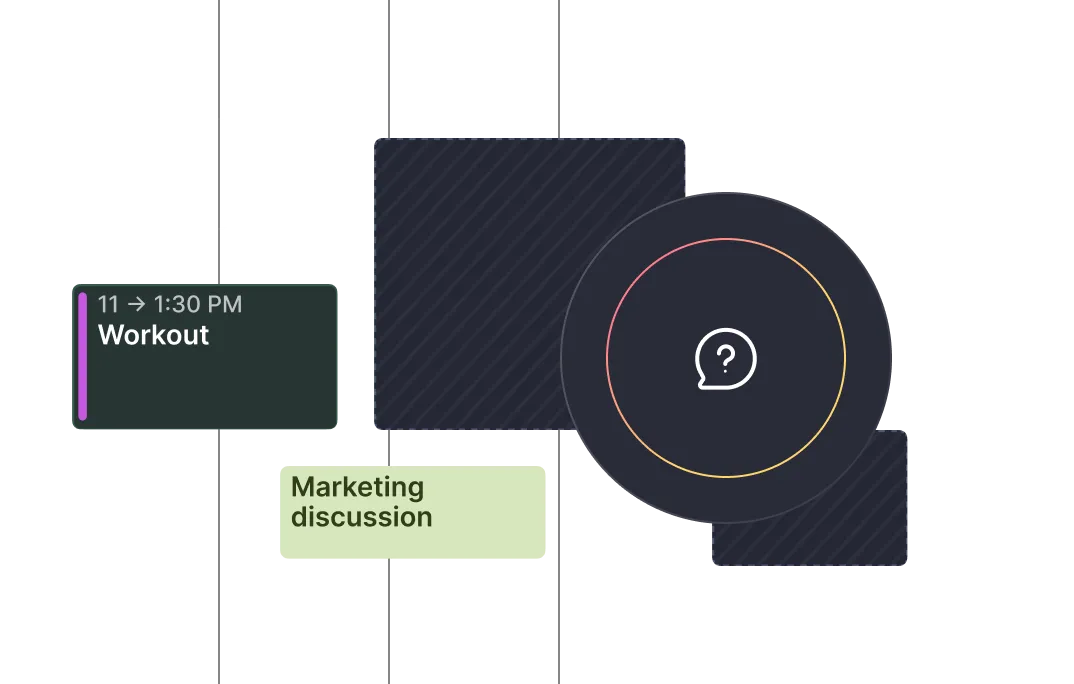Frequently asked questions
%20(1).webp)
%20(1).webp)
Yes. Morgen’s Scheduling links, Booking pages, and Open invites work with Fastmail Calendar, so you don't need to use a third-party scheduling tool. You can generate Scheduling links that reflect your real-time availability across all connected calendars, including Fastmail.
Yes, Morgen supports read-only calendar subscriptions. You can subscribe to public calendars like holidays, sports events, academic schedules, moon phases, and view them alongside your personal and work calendars.
No. Subscription calendars in Morgen are read-only. They’re meant for reference only. You cannot change, delete, or move events in these calendars. If you need to personalize or edit events, consider importing a copy into a writable calendar.
To add a subscription calendar:
1. Open the Morgen
2. Go to Settings > Calendars > Add Calendar Subscription
3. Paste the .ics or .ical URL of the calendar feed
4. Name it, choose a color, and click Add The calendar which will appear as read-only in Morgen.
Yes, Morgen integrates with Notion. You can sync tasks from your Notion databases to Morgen and schedule them directly on your calendar. Updates to task status and due dates from Morgen sync back to Notion. Additionally, display due dates and task properties in Morgen, time block Notion tasks manually or with the help of the AI Planner, and filter tasks based on properties for easy prioritization.
Notion Calendar includes only your Notion tasks, whereas Morgen shows you all of your calendars and events. Morgen offers smart scheduling features that pay attention to your energy levels and priorities. It also helps you manage tasks from other tools like ClickUp or Todoist all in one place. Morgen specific features:
- The ability to time block in your underlying calendar
- AI Planner helps prioritize and block time for important tasks
- Connects with all your calendars, including Outlook and Fastmail
- See your task properties within Morgen for quick reference
- Warning if a task due date is at risk of being missed
Yes, Morgen's AI Planner recommends time blocks for your Notion tasks based on your capacity, deadlines, priorities, and preferences. You stay in control of the plan, nothing gets scheduled without your approval.
You can update task status and due dates for Notion tasks inside Morgen, and those changes will sync back to Notion. For editing task content, notes, or custom properties, you can click the task in Morgen to open and edit it directly in Notion.
Notion is great for managing your information and projects. Morgen unifies your calendars and task managers like Notion to focus on the important tasks based on your energy, deadlines, and priorities. By syncing Notion tasks with Morgen, you can:
- See when a due date is at risk based on your current plans and available time
- Turn to-dos into calendar blocks
- Schedule deep work time
- Auto-schedule based on your energy and availability
- Manage tasks from other apps alongside Notion
Yes, Morgen integrates with Todoist. You can sync your Todoist tasks into Morgen and schedule them on your calendar. This allows you to visually plan your week, turn tasks into time blocks, and keep your to-dos and calendar in perfect sync.
Yes. You can drag and drop your Todoist tasks into your calendar with Morgen to time block your day or week or using the AI Planner. This helps you commit time to the work that matters most, not just manage a long list of to-dos.
Yes, Morgen's AI Planner works with your Todoist tasks. The AI Planner will recommend time blocks for your Todoist tasks based on your capacity, priorities, deadlines, and preferences. Morgen suggests the schedule, but it's yours to adjust and approve.
Yes. You can mark tasks as complete or change their due dates in Morgen, and those changes will sync back to Todoist automatically. If you want to edit other task details like labels, sections, or comments, just click the quick link to open the task directly in Todoist.
Todoist is an excellent task manager, but it doesn’t show you when you’ll do the work unless you have the Pro or Business plan. By using Todoist with Morgen, you can:
- Schedule your tasks across your calendar
- Turn to-dos into real time blocks
- Auto-schedule tasks with AI planner after confirming them
- Visualize your workload and avoid overcommitment.
Todoist helps you stay organized while Morgen helps you make time for what matters.
Yes, Morgen integrates with ClickUp. You can sync your ClickUp tasks into Morgen to schedule them directly on your calendar. This helps you turn to-dos into realistic plans and manage your time more effectively. You decide which workspaces, lists, or tasks to sync, giving you full control over what appears in your calendar.
Yes. Morgen makes it easy to drag and drop your ClickUp tasks directly onto your Outlook, Google, or iCloud calendar or use the AI Planner. This turns your task list into a time-based plan, helping you protect time for important work and avoid last-minute overload.
When setting up your ClickUp integration, you can filter by:
- Specific workspaces or lists
- Tasks assigned to you
- Tasks with due dates or priority
- Task status (e.g., only Open or In Progress)
This way, only the ClickUp tasks relevant to your planning workflow appear in Morgen. More info: https://www.morgen.so/clickup-integration
ClickUp’s native calendar is great for visibility, but Morgen gives you more power to plan your week:
- Schedule ClickUp tasks across all your calendars (Google, Outlook, iCloud, etc.)
- Time block tasks visually to avoid overload- Use advanced scheduling tools like buffers or recurring events
- Sync and manage tasks from multiple tools, not just ClickUp Morgen helps you build a unified, time-aware workflow across your entire productivity stack.
You can update certain task fields in Morgen, such as due date changes and time tracking. These changes will sync back to ClickUp automatically. For marking tasks as done, editing titles, descriptions, or custom fields, you can click the shortcut link in Morgen to jump directly to the task in ClickUp.
Yes, Morgen offers a native integration with Linear, allowing you to import your Linear issues into Morgen's task manager. This enables you to view and schedule your Linear issues alongside your calendar events, facilitating effective time-blocking and task management.
Yes, Morgen’s Linear integration works on Linux through the Morgen desktop app. It’s available on Ubuntu, Fedora, Arch, and more. Once connected, your Linear issues will appear in Morgen as tasks, and you can drag them into your calendar to schedule focused work sessions.
More info: https://www.morgen.so/morgen-for-linux
When your team uses Morgen together, you can enable teammates to see each other's availability and time blocks, making it easier to respect scheduled time blocks. The team’s underlying Google or Outlook calendars must have permissions to see one another’s calendar details, otherwise you can only see busy/free. This improves project planning when team members can see the timing of work that has dependencies.
Morgen allows you to drag and drop Linear issues into your calendar or use Morgen's AI Planner, so you can:
- Time-block dedicated work sessions for each issue
- Protect focused time by marking time blocks as busy to prevent double bookings
- Schedule multiple sessions for complex or large issues by copying and pasting time blocks
Yes, Morgen offers a native integration with Apple Reminders, enabling macOS users to view, manage, and time-block their reminders directly within Morgen's calendar interface. By using Morgen and Apple Reminders, you can manage tasks and time in one place.
To connect Apple Reminders with Morgen on macOS (desktop):
- Open the Preferences menu (shortcut P)
- From the Integrations tab choose Tasks & Projects
- Click on the Apple Reminders button
- Click Connect and grant Morgen permission to access your Reminders when prompted
- Once connected, an Apple Reminders tab will appear in your Morgen task panel
Guide: https://www.morgen.so/guides/how-to-integrate-apple-reminders-with-morgen
Apple Reminders sync across your devices when:
- All macOS devices are signed in with the same Apple ID
- iCloud syncing for Reminders is enabled on each device
With this setup, your reminders stay up to date across all Apple devices and appear in Morgen.
On the browser and mobile, you’ll see reminders that were scheduled in the desktop app.
After integrating Apple Reminders with Morgen, head to your OS device:
- Manually: Drag and drop a reminder from the task list into your calendar to schedule it
- AI Planner: Use Morgen's AI Planner to automatically recommend optimal times for your reminders Scheduled reminders are transparent with an open checkbox and the Reminders icon in the upper right corner for easy identification.
Morgen's desktop app syncs directly with tasks from Obsidian, including those created with the Obsidian Tasks plugin. Once connected, your Markdown tasks appear in Morgen automatically, so you can time block them on your calendar. Marking a task complete in Morgen also updates it in Obsidian. Learn more in our guide about using Morgen and Obsidian together.
Yes, Morgen's integration with Obsidian is designed with privacy in mind. The integration operates locally on your device, ensuring that your data remains stored on your computer and is not transmitted to external servers. This local-only approach allows you to manage and schedule your Obsidian tasks within Morgen without compromising your data privacy.
Absolutely. Morgen is a great tool for deep work. You can schedule distraction-free focus blocks in your calendar, protect that time by marking it as busy, and turn off any notifications during that window.
Visualizing deep work time can serve as an important reminder to prioritize that time on work that matters and avoid multi-tasking on small low-impact tasks.
Read our guide for deep work here: https://www.morgen.so/blog-posts/boost-productivity-with-time-blocking
After integrating Obsidian with Morgen in your desktop app:
- Manually: Drag and drop a task from the task list into your calendar to schedule it
- AI Planner: Use Morgen's AI Planner to automatically recommend optimal times for your tasks Scheduled tasks will appear in your calendar, allowing you to allocate dedicated time slots for focused work.
Guide here.
Not yet. But Morgen users schedule tasks as calendar blocks, and after marking them complete, you can reflect on how long they took. This manual approach gives you a lightweight way to track time.
There are tools like ClickUp, from which Morgen can relay time spent based on scheduled time blocks to ClickUp’s time tracking.
You can see which features are on our roadmap, suggest new ones, and vote for what we prioritize next on Canny: https://morgen.canny.io/
Yes, Morgen integrates with Google Tasks, allowing you to view, manage, and schedule your Google Tasks directly within Morgen's interface.
Yes. You can create recurring events and recurring tasks in Morgen. For example, you can schedule a weekly team check-in or set a task to repeat always on or every other Monday.
These tasks or events will appear automatically in your calendar according to your rules.
Guide: https://www.morgen.so/guides/tasks-and-time-blocking-04
Yes, marking a Google Task as complete in Morgen will sync and reflect the completion status in Google Tasks, ensuring you always maintain consistency across tools.
The time format of your calendar is tied to the Language & Time format setting. Head over to Preference (shortcut: P) > General > Language & Time format. From there, choose your region to show times in the format used in your country.
Morgen's AI Planner analyzes your tasks and creates time-blocked schedules based on several factors:
- Morgen Priority Factor
- Your capacity
- How you work best
The AI Planner provides recommendations, such as which tasks should be time blocked today or this week, when an incomplete task should be rescheduled, or how to resolve a scheduling conflict.
Morgen can calculate and schedule travel time for any event in your calendar with a location. You configure the travel time workflow with your primary mode of transportation, base address, and any additional buffer you would like added to travel blocks. Morgen then applies this information, along with the time of day, using Google Maps, to provide a realistic estimate of travel time required.
This workflow can be configured and activated by selecting the workflow icon on the left side of your Morgen desktop app or going directly to the Morgen platform. Note: Travel time can be scheduled by Morgen Assist in Google, Outlook, iCloud, and Fastmail calendars only.
Yes, Morgen integrates with Microsoft To Do, allowing you to view, manage, and schedule your tasks directly within your calendar through Morgen.
Morgen can automatically schedule buffer time before or after meetings, giving you time to transition from one event to another, prepare, or just grab a coffee. You configure the workflow to set the duration of your desired buffers, including whether you want longer buffers following long meetings, as well as which calendars should have buffer time added. Then, once turned on, Morgen will automatically add your buffers as meetings are scheduled. If those meetings are shifted to a new time, the associated buffer will follow.
Configure and turn on the buffer time automation by clicking on the workflow icon on the left side of Morgen's desktop app or going directly to the Morgen platform. Note that the buffer time workflow can only be used with Outlook, Google, iCloud, and Fastmail calendars.

Haven’t found the answer?