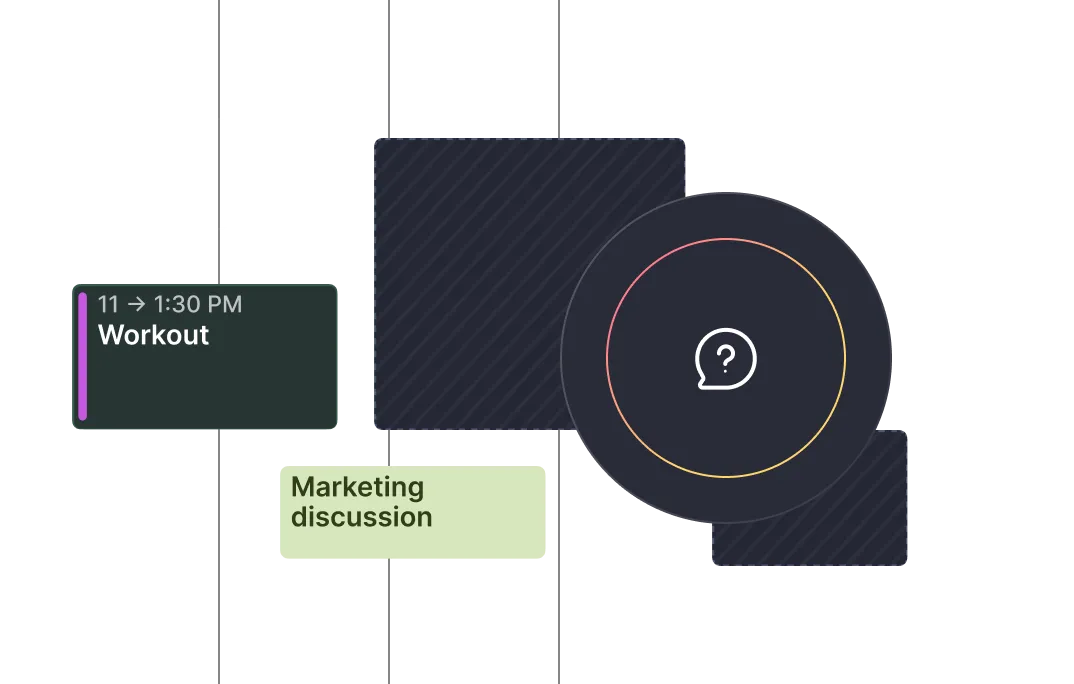Frequently asked questions
%20(1).webp)
%20(1).webp)
Yes, marking a task as complete in Morgen will sync and reflect the updated status in Microsoft To Do, ensuring consistency across tools.
Morgen's AI Planner analyzes your tasks and creates time-blocked schedules based on several factors:
- Morgen Priority Factor
- Your capacity
- How you work best
The AI Planner provides recommendations, such as which tasks should be time blocked today or this week, when an incomplete task should be rescheduled, or how to resolve a scheduling conflict.
A benefit of using Morgen is the ability to manage all your calendars together, giving you a holistic view of your time. Each calendar you connect in Morgen will be displayed in a different color to make them easily distinguishable. You can further customize this by:
- Selecting custom colors for each calendar.
- Assigning each calendar the appropriate name (ie. work, family, personal)
- Assigning each calendar to a calendar set, ultimately giving it a short cut for quickly jumping between calendars
Learn how in Morgen's guides.
Yes, Morgen integrates with Zapier. This allows you to connect Morgen with thousands of other tools, like Trello, Airtable, Notion, Slack, and more, and create custom automations without code.
Some popular automations include:
- Creating a task in Morgen when a Trello card is added
- Scheduling a task when a form is submitted (e.g. Typeform, Google Forms)
- Logging new emails or Slack messages as follow-ups
- Auto-adding CRM tasks from Hubspot, Salesforce, etc.
- Pushing completed Morgen tasks into tracking tools like Notion or Sheets
You can create Zaps that trigger actions in Morgen such as:
- Create task
- Mark task as complete
- Add task note or link
This lets you send data from other tools and convert it into scheduled work.
Yes. This is a common use case. You can automatically create tasks in Morgen when:
- A new row is added in Google Sheets or Airtable
- A form is submitted (Typeform, Google Forms, etc.)
- A webhook or external app logs an item You can even include due dates, tags, and scheduling preferences.
Yes. Morgen integrates with Zoom so you can automatically add Zoom links to calendar events created in Morgen. This makes it easy to schedule and join virtual meetings without switching apps.
When you create an event in Morgen and invite attendees, you can then add a Zoom meeting link in just one click. Attendees will receive the link in their invite, and you’ll see the Zoom details inside Morgen.
Yes. When someone books a meeting with you via a Morgen scheduling link, a Zoom meeting link can be added to the invite.
Yes, Morgen can help reduce procrastination by turning your to-do list into a realistic plan. Instead of a long and potentially overwhelming list of tasks, you can schedule them as time blocks in your calendar, so you know exactly when you’ll work on what. Often, we find that by breaking overwhelming lists and projects into smaller achievable steps, can kick off momentum.
This structure helps you take action, stay accountable, and build momentum.
Yes, Morgen integrates with Microsoft Teams automatically when an Outlook calendar is connected. This integration cannot be used for links in other calendars. Once integrated, when you create an event in any connected calendar, you can generate a Microsoft Teams link in just one click.
You can also use Microsoft Teams with your Scheduling links and Open invites.
Definitely. Morgen is designed for people who juggle multiple calendars, be it for their multiple roles, clients, or projects. You can connect all your calendars (work, personal, client, freelance), organize tasks by context, and plan your week with full visibility. Freelancers often find Morgen helpful to:
- View all calendars and commitments together to avoid double booking or committing to projects with overlapping timelines.
- Create Schedule links that base their availability on multiple calendars, ensuring that the time slots offered are truly free considering all their roles and commitments.
Yes, when it's an Outlook scheduled event. You can assign Microsoft Teams as your conferencing tool for Scheduling links and Open invites. Then, when someone books a meeting with you using one of your links, a Microsoft Teams link will be generated and added to the meeting invite.
Yes, many people with ADHD say that Morgen helps bring structure to their day. You can create recurring routines, add buffer time, and schedule time for habits and rituals that support your energy and focus. Morgen’s clean interface minimizes distraction, and the ability to color code calendars and event types helps easily distinguish commitments.
Check out our interview with Bryan Jenkins: https://www.morgen.so/blog-posts/time-management-with-adhd-with-bryan-jenks
Definitely. Morgen allows you to plan study sessions, break down big assignments into smaller tasks, and block out time to get your work done. With all your classes, deadlines, and personal commitments visible in one view, it’s easier to stay focused and avoid last-minute stress.
Students and academics qualify for 25% off Morgen Pro. Start your free trial then contact us from your institutional email to request a discount: https://www.morgen.so/contact-us
Yes. As long as you have permission to create events and generate Teams links in a shared or delegated Outlook calendar, Morgen will support it. This is especially helpful for executive assistants or team coordinators.
You can try Morgen free for 14 days before deciding to subscribe to Morgen Pro. If you choose not to subscribe, your plan will automatically be cancelled. If you are dissatisfied with Morgen for whatever reason, you can cancel your plan any time in the user portal from the desktop app. You can also review our refund policy.
Yes, Morgen integrates with Webex. When you create an event in a connected calendar, Morgen can automatically generate and insert a Webex meeting link, making it easy to schedule and join virtual calls without leaving your calendar.
If you would like us to delete your account, please contact us at connect@morgen.so.
Yes, once you have connected Webex to your Morgen account. Simply choose Webex from the conferencing field when creating a Scheduling link or Open invite. Then, when someone books a session with you, a Webex link will be generated and added to the event.
You can add a Webex link to:
- Any event you create in Morgen in one click by selecting Webex from the Conferencing field
- A Scheduling link or Open invite by selecting Webex in the conferencing field
Then when a meeting is booked, a Webex link will be generated and added to your event.
We have deprecated support for Exchange on Premise. Exchange Online and Office 365 are fully supported.
The first time you log in to the web app, your preferences will be set to default. Once you adjust them in the web app, the changes will stay.
No. Morgen’s browser shortcuts slightly differ from the desktop app.
Read about Morgen’s web app shortcuts here.
No. You can fully use Apple Reminders integration in Morgen’s desktop app (OS). Any Apple Reminder tasks you time-block there will also appear in your Morgen web app calendar.
No. You can fully use Obsidian’s integration in Morgen’s desktop app. Any Obsidian tasks you time block there will also appear in your Morgen web app calendar.
Yes you can. Morgen works as a unified calendar to manage all your calendars in one place. This means your Google Tasks can be time blocked into whichever calendar system works best for your workflow, regardless of where the task originated.
This cross-platform capability is useful if you use Google Tasks for task management but prefer a different calendar for your actual scheduling and calendar viewing.
Yes you can. Morgen works as a unified calendar to manage all your calendars in one place. This means your Microsoft To Do tasks can be time blocked into whichever calendar system works best for your workflow, regardless of where the task originated.
This cross-platform capability is useful if you use Microsoft To Do for task management but prefer Google Calendar for your actual scheduling and calendar viewing.
Morgen can be downloaded on macOS, Windows, Linux, iOS, and Android, or accessed through your web browser (Chrome). If you have devices across a mix of platforms, your Morgen experience will remain consistent and in-sync across devices.
Morgen is a desktop-first. Our mobile app, available on iOS and Android, is a companion app. With the mobile app you can manage your calendars and tasks on the go, while also getting mobile notifications or using the widget to see what's coming up on your schedule. However, certain features, such as creating Scheduling links or using the AI Planner, are only available on the desktop app.
We recommend you start by downloading and configuring the desktop app before using the mobile app.
If your tasks, be they Morgen tasks or tasks from an integrated source such as Todoist, Notion, or ClickUp, have due dates, you can opt to display those in your calendar. Due dates are displayed with a little grey flag to make them easily distinguished from scheduled tasks.
To display due dates, click on View in the task panel, then check the option to Display due dates in the calendar. You will need to do this for each integration, making it easy to choose which task source should have displayed due dates.
Learn more in this guide.
The AI Planner recommends which tasks to schedule when based on your capacity, preferences, Frames, and prioritization based on the Morgen Priority Factor. But the recommended plan is just that—a recommendation.
While in preview mode, you'll notice the proposed tasks will pulsate to highlight which tasks are being proposed. You can modify the plan during this stage by opting to unschedule something, changing the duration or order of tasks, or even pulling a different task into the calendar. Once you are satisfied with the plan click on the Schedule all button. Alternatively, if you don't want to use the recommended plan, simply click on the X in the upper left to close the AI Planner.
Morgen's AI Planner will alert you when a scheduling conflict arises with a previously scheduled task. For instance, if you had a task scheduled for 10am and a meeting has now been booked at that time, you will see a message in Morgen alerting you to the conflict. It will provide quick options for you to choose from:
- Have the AI Planner reschedule the task ASAP
- Repriotize with the AI Planner (this will may moving adjusting other scheduled tasks to make time for the highest priority one first)
- Unschedule the task
You can also choose to manually reschedule the task if you prefer.
Frames are a great way to template how you want to spend your time. You can think of a Frame as a calendar for tasks and are helpful to guide you and the AI Planner as to which types of tasks should be scheduled when. Frames are a deep layer in your calendar and can be scheduled over by events.
Where Frames become particularly powerful, is when you assign a task filter to the Frame, essentially to dedicating the time to a specific kind of work - be it for deep work, studying, quick wins, or a creative project. Once you assign a task filter to the Frame, the AI Planner can schedule the right types of tasks at your ideal time. Learn more about how to make the most of Frames in this guide.
Yes, Morgen allows you to filter tasks, including those from Microsoft To Do, enabling you to focus on specific task lists or priorities.
When you mark a task as complete in Morgen:
- The task's status updates to complete within Morgen
- The completion status syncs back to the corresponding task in Obsidian
- For recurring tasks, a new instance is generated upon completion of the previous one
You can choose which Todoist projects or filters to import. For example, you can sync:
- Tasks with due dates
- Tasks assigned to you
- High-priority tasks This way, only the most relevant tasks show up in Morgen for planning.
When setting up the integration, you can choose:
- Which workspaces and teams to include
- Whether to import all issues assigned to you or only those that are not yet started or have been started
- Specific properties and labels from Linear to display in Morgen, such as due dates, priority levels, cycles, and estimates
When setting up your Notion integration, you can choose to import:
- All tasks or only tasks with due dates
- Tasks assigned to you, or all team tasks
- Specific views or databases
If you configure a status property only incomplete tasks you can also configure which task properties (e.g. status, deadline, tags) appear in Morgen for quick context.
When you mark a reminder as complete in Morgen:
- It's archived and removed from your task list
- A checkmark appears on the scheduled task in your calendar
- The status updates to complete in Apple Reminders

Haven’t found the answer?