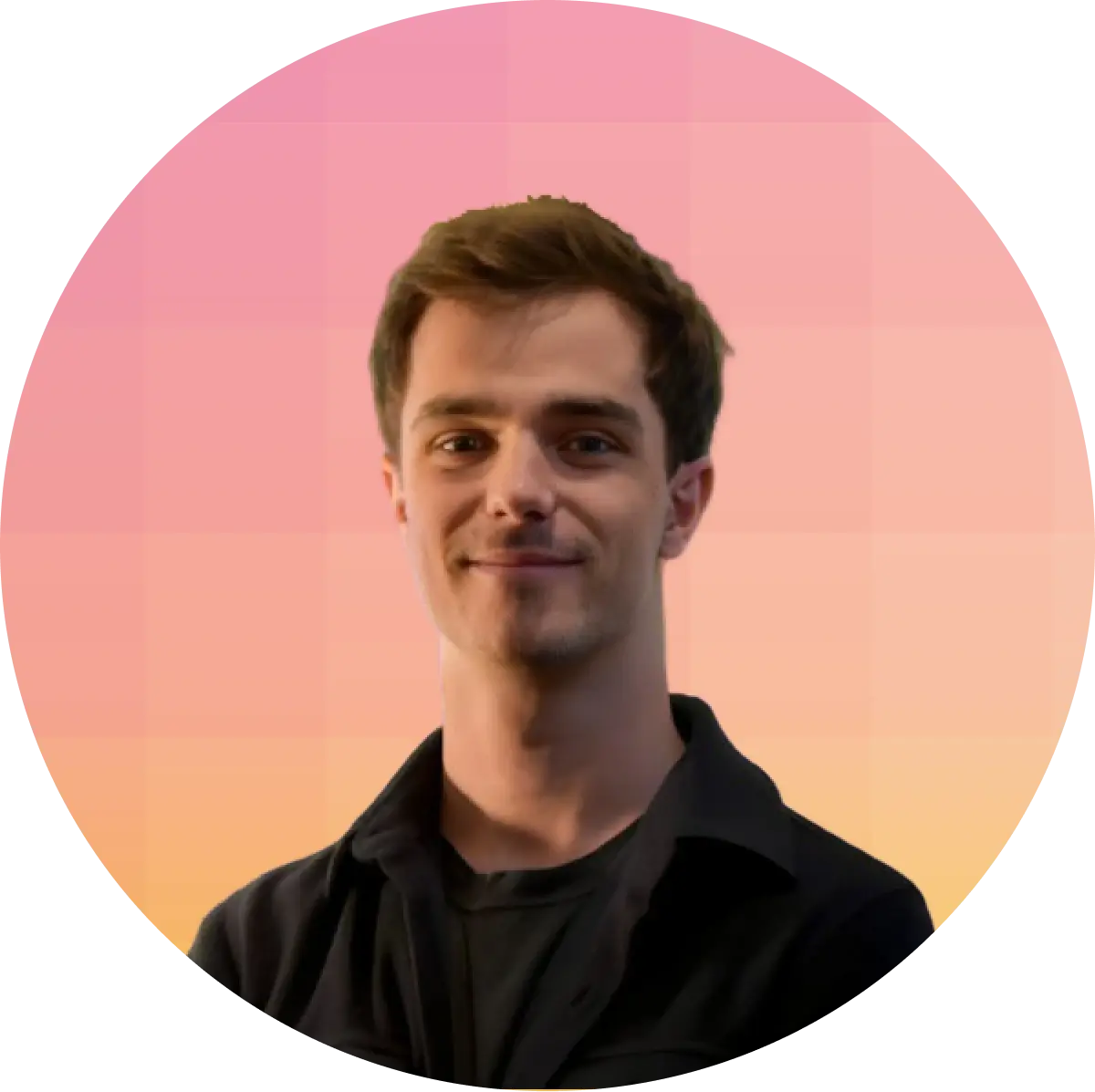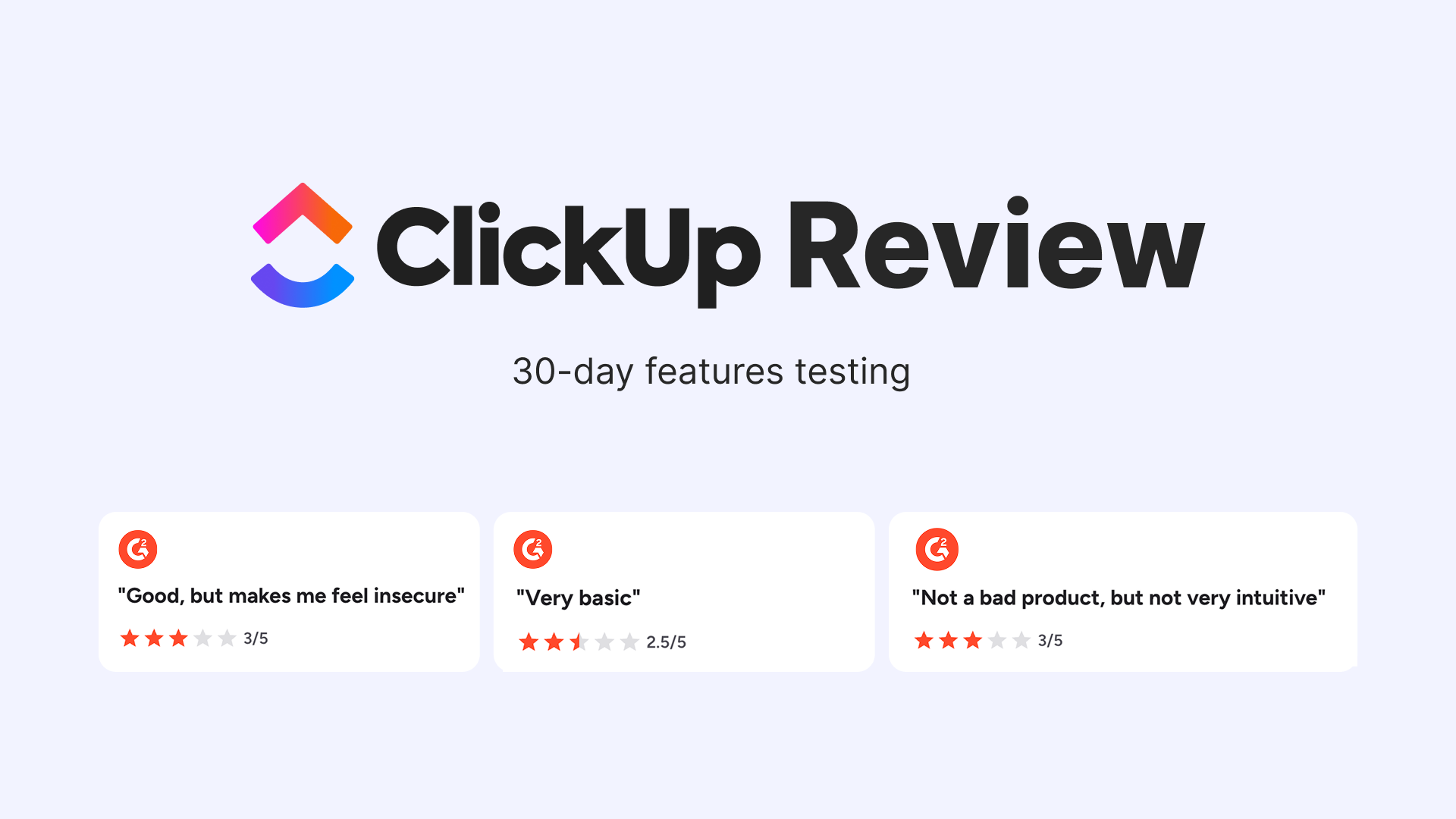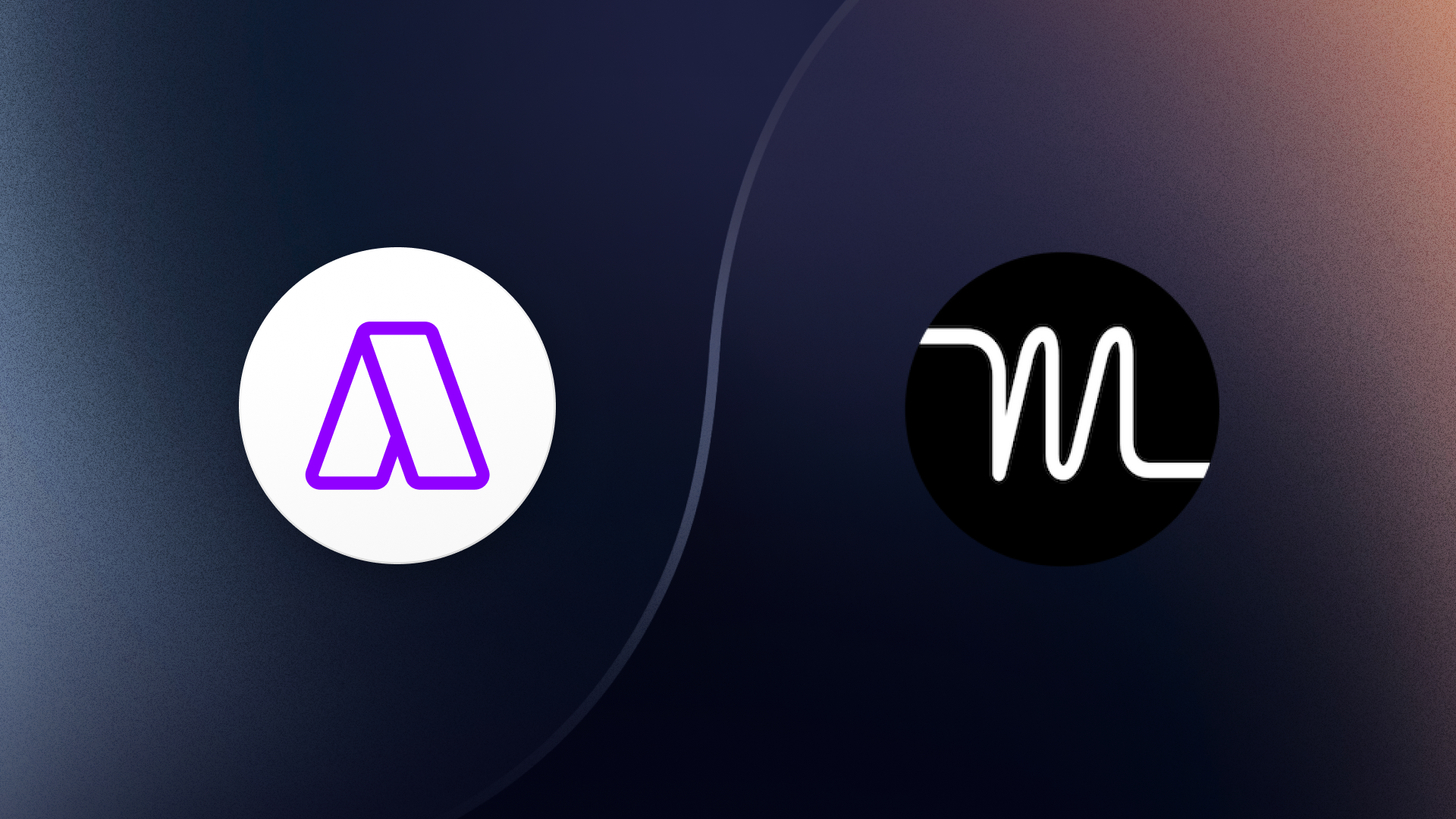7 Best Chrome Bookmark Extensions (To Help You Get Things Done)

Over 80% of bookmarks are never revisited. Here are 7 powerful extensions that add accountability, structure, and reminders to your saved content.
The Problem with Traditional Bookmarks
You're browsing the web, find an interesting article, tutorial, or product review, and hit Cmd+D to save it "for later." Fast forward two weeks, and you have 200+ bookmarks organized in folders you never open.
Traditional bookmarks share a fatal flaw: they have no accountability. No due dates. No priorities. No reminders. Bookmarks are digital graveyards where good intentions go to die. Studies show that over 80% of bookmarked content is never revisited because "later" never comes.
But what if your bookmarks could become actionable tasks instead of passive archives? What if saving a link meant committing to when you'd act on it?
That's exactly what these 7 Chrome extensions do. They replace traditional bookmarks with systems that add structure, context, and follow-through to the content you save.
#1 Pick — Best Chrome extension for Task-Based Workflows
✅ Easy Tasks by Morgen
What is Easy Tasks (Chrome Extension)?
Easy Tasks turns anything you see online, from emails, articles, docs, competitor pages, to YouTube, into a to-do with the original link and your selected context in ~2 seconds. Instead of passive bookmarks, Easy Tasks saves actionable items you can schedule. Highlight text, press Cmd+M, and your task is ready with no app switching, no copy-paste, no “what did I mean by this?” later.
Yes, this one is made by us (Morgen, an AI daily planner), but I’m not giving you a one-trick pony, but a reliable workhorse. We obsess over two things: capturing work so nothing slips away, and scheduling time to do it. And we’re not shouting into the void—a community of 248,000+ users plans their days with Morgen.
How Easy Tasks works
- Capture in one keystroke: Highlight any text on the web and hit Cmd+M to open a quick-capture overlay. Your selection becomes the title, and the page URL is auto-attached.
- Add intention on the spot: Set a due date and (optional) importance so “later” has structure, not clutter.
- Keep your tasks fresh: The widget sits on top of the current page. Open it to see the tasks you created at any time.
Easy Tasks Pricing
- Free forever.
Why I Recommend Trying It
- Turn anything on the internet into a to-do in 2 seconds to build momentum for your productivity system
- Never lose context again: Auto-captured link + your highlight = no more wondering what you meant.
- Built to feed your calendar: Capture now, then “plan it on your calendar with Morgen” when ready.
How to turn active tabs and emails into a scheduled to-do list with Easy Tasks
- Inbox triage: While processing Gmail, highlight the key line (“Send Q1 roadmap to Sarah”), press Cmd+M, and set the due date for Thursday. On Thursday, you have a task with the original email link and your exact context.
- Learning queue: On YouTube or a long article, capture “Watch/Read + why” with Cmd+M; add a due date so you actually come back when planned.
- Competitive research: Skimming a competitor’s pricing page? Grab the critical snippet, create a task in a second, and keep the source URL attached so you can revisit precisely.
Net effect: Easy Tasks handles the capture and context instantly, while Morgen handles time-blocking, so nothing slips through the cracks.
#2 — Best Chrome extension for Visual Organization
🌧️ Raindrop.io

What is Raindrop (Chrome Extension)?
Raindrop.io is a fast, visual bookmark manager for people who live in their browser and want a calmer way to capture and find research. If your tabs spiral out of control and you wish saving + organizing could be one click, the Raindrop Chrome extension will likely become your default “save it for later (and find it later)” tool. It’s featured on the Chrome Web Store with ~400,000 users and a 4.1/5 rating.
Instead of dumping links into default browser bookmarks, Raindrop lets you save to project collections, add tags and a quick note, and later search everything (with Pro, even the full text of pages/PDFs).
How Raindrop works
- Save in one click: Hit the toolbar button (or a keyboard shortcut) to open a small panel, pick a collection, add tags/notes, and save. You can also right-click Save link/image.
- Smart suggestions: The save panel can pre-fill suggested collections and tags, so you file things correctly without thinking.
- Find it fast: Search by title, URL, tags, or notes; with Pro, search the full content and keep a permanent copy even if the page disappears.
If you live on the keyboard, set your preferred shortcut in Chrome’s extension shortcuts to speed up capture.
Raindrop Pricing
- Free: unlimited bookmarks, collections, devices (great to start)
- Pro starts at $28/year: adds AI suggestions, full-text search, permanent library, reminders, annotations, broken/duplicate link finder, daily backups, and more.
Why I Recommend Trying It
- Chrome-native speed for capture (panel + shortcut)
- Reliable retrieval with Pro’s full-text + permanent copies
- Proven in the wild: Featured listing, large user base, solid rating; strong sentiment for research workflows on G2
How to capture every active page into project-based collections with Raindrop
Solo marketers managing 200+ open tabs across multiple workspaces used a combination of Notion and Raindrop’s Chrome extension to capture every active page into project-based collections with tags and quick notes, replacing tab hoarding with a single searchable vault.
Use Raindrop’s Chrome web clipper as your first stop for anything worth keeping. Save it to the right project collection, tag it (e.g., follow-up), and add quick highlights inside Raindrop. For items you’ll return to, export the highlights to Notion, use Notion AI to generate a concise summary plus action items, then create a task in the task manager with the summary and next steps.
Net effect: Raindrop handles the hoarding and fast capture, while Notion handles the tasks.
#3 — Best Chrome extension for Notion Users
📋 Notion Web Clipper

What is Notion Web Clipper?
Notion Web Clipper is the official “save to Notion” button for your browser. If you already run your work in Notion and want a quick way to capture articles, docs, and inspiration straight into pages or databases, this is the simplest path. As of October 2025, the Chrome listing shows ~1,000,000 users with a 3.3/5 rating (603 ratings).
Instead of parking links in default bookmarks, the clipper creates a Notion page (or database row) you can tag, move, and connect to the rest of your workspace.
How Notion Web Clipper works
- Save content: Hit the Notion button in the toolbar to create a page in your chosen workspace/location.
- Choose destination: Pick a page or database and (when clipping to a database) map fields so the saved item lands structured.
- Read later in Notion: Your clip is available across devices. You can annotate, relate it to projects, and turn it into tasks inside Notion.
Power users often compare it with the community “Save to Notion” add-on for advanced form/field control. The official clipper covers most needs, while the third-party tool helps with edge cases.
Notion Web Clipper Pricing
- Free: The clipper is free and included with Notion accounts. If you want AI summarization/cleanup after clipping, that’s part of Notion’s paid tiers, not the clipper itself.
Why I Recommend Trying It
- Fastest path into Notion if your notes, tasks, or research already live there
- Workspace-native: Clipped items can be related to projects, tasks, and docs you already maintain in Notion
- Large user base + active product: Notion Web Clipper is a part of the official Notion tool with a broad user base and will likely be supported in the future as well.
How to organize random ADHD interests with Notion Web Clipper + AI + Charts
A user solved chronic tab overload by piping interesting pages into a single Bookmarks database via the Notion Web Clipper, then using Notion AI to summarize and surface the best items with database views and a simple chart for quick visual scanning.
The official Notion Web Clipper is the first stop for capture. Afterward, create a database called Bookmarks/Research with a few lightweight properties so you can review by theme and urgency, and save the interesting pages in it.
- Recommended properties: Project, Source, Tags, Status, Keyword
- After capture:
- Run Notion AI on new rows to fill Summary and Keywords.
- Create views: Today/This Week, By Project, By Tag, Needs Action (filter
Status = To Process). - Add a simple chart (e.g., tags by count) and pin it to your home page to visually resurface themes.
Net effect: Notion Web Clipper handles fast capture into your workspace. Databases + AI handle summaries and prioritization, so review sessions become a quick sweep through structured, searchable clips rather than a battle with hundreds of open tabs.
#4 — Best Chrome extension for Read-It-Later
📖 Feedly Mini

What is Feedly Mini (Chrome Extension)?
Feedly Mini is the official “save to Feedly” button for your browser. If you research across the web and want a quick way to save articles or whole websites to Feedly Boards (and follow new RSS sources you discover), the Mini button is the lightweight capture tool. The Chrome Web Store listing shows it as Featured, with ~100,000 users and a 4.8/5 rating (23.3K ratings).
Instead of leaving tabs open or parking links in default bookmarks, Feedly Mini lets you save them to Boards from any page and (if you’re on a team plan) even @mention a teammate/Slack channel as you save.
How Feedly Mini works
- Save in one click: Click the Mini button to save the current page to a Board. You can also use it to follow a site’s RSS if you want the source in your feeds.
- Add notes & share: Recent versions mention adding a note on save, and Slack mentions for teams, so you can notify collaborators from the page.
Feedly Mini Pricing
- Feedly Mini is free, and the account supports basic reading/boards usage, but advanced features that come with Pro / Pro+ / Enterprise (AI feeds, power search, higher source limits, team features, etc.) start at $6.99.
Why I Recommend Trying It
- Chrome-native capture for Feedly power users and teams
- Research flow-friendly: Save to Boards now, then use Feedly AI/Power Search later to query topics
How to create a central hub for all reading with RSS, newsletters, and individual pages, using Feedly Mini
Redditors shared their way of using Feedly Mini to create a custom feed populated with useful pages you come across. Save each active tab to a project Board with a quick note:
They made Feedly Mini their first capture move: when a useful page appeared, they clicked the Mini extension, waited for the content to be extracted, then hit Save to board and picked the right Board. If it was their first time, Feedly prompted them to create a Board before saving. For items already inside Feedly, they opened the article and clicked the star at the top to file it to a Board, and mirrored the same flow on mobile by tapping the Board/star icon. This keeps non-RSS pages, regular feed items, and mobile finds landing in the same Board for review.
Net effect: Feedly Mini handles the hoarding and fast capture from anywhere on the web. Boards + Power Search/AI handle retrieval, prioritization, and team handoffs later.
#5 — Best Chrome extension for News Readers
📄 Instapaper

What is Instapaper (Chrome Extension)?
Instapaper’s Chrome extension is the classic, lightweight “save for later” button. Click it and the current tab is saved to your Instapaper queue, ready to read in a clean, distraction-free view on web, iOS, Android, and Kobo/Kindle. As of today, the Chrome Web Store lists it as Featured, with ~200,000 users, a 3.8/5 rating (548 ratings).
Unlike browser bookmarks, Instapaper stores a readable version, lets you organize with folders (and now tags), and (with Premium) gives full-text search, permanent archive, unlimited notes, speed reading, and TTS playlists.
How Instapaper works
- Save with one click: Press the Instapaper icon to save the current tab to your Instapaper account (queue). If you’re not signed in, you’ll be prompted to log in, and the page will still be saved.
- Organize later: On web or mobile, you can move saved items to folders and/or add tags (tags are supported across web, apps, and extensions).
- Read anywhere: Instapaper syncs to iOS/Android and e-readers like Kobo, which now integrates Instapaper as its read-it-later service after Pocket’s shutdown.
Instapaper Pricing
- Free: unlimited saves, sync across devices; folders
- Premium starting at $5.99/month: full-text search, permanent archive, unlimited notes, TTS playlists, speed reading.
Why I Recommend Trying It
- Fastest capture into a reading queue
- Solid organization now that tags complement folders
- Great for e-readers and long-form reading workflows
How to turn scattered sources into a searchable research system with Instapaper, Zotero, and Obsidian
An investment banker struggled to keep sources findable, especially PDFs with equations/graphs, and needed a workflow that could handle a variety of content, like Twitter threads, short technical PDFs, books (Kindle + PDFs/EPUB), blog posts discovered via RSS, and hobby/reference pages.
They used Instapaper for almost all web capture and highlighting, Zotero for PDFs and scholarly materials, and Obsidian as the notes hub: they clip articles to Instapaper and highlight, then sync those Instapaper (and Kindle) highlights into Obsidian. PDFs go straight to Zotero for highlighting, with notes extracted and exported as Markdown into the Obsidian vault, where each reference note is formatted with the author + publication date as H1, an APA citation (generated via Scribbr) as H2, and reading notes beneath.
During review, they rewrite key ideas into atomic “smart notes” in a slip-box, link those notes to each other, and keep backlinks to the reference note (and, via Zotero, even to the specific paragraph in the source PDF),
Net effect: One vault preserves traceability from source → highlights → notes without losing context across media types.
#6 — Best Chrome extension for Tab Management
🗂️ Toby for Chrome

What is Toby for Chrome?
Toby is a visual tab + link organizer that replaces your new-tab page with project-based collections. It’s designed to clear tab overload while letting you resume work in one click via saved sessions. The Chrome listing shows ~300,000 users, 4.2/5 (3.3K ratings).
Instead of default bookmarks, you park active tabs and links into Collections, then search, reopen, or share.
How Toby works
Toby adds a capture/organize layer to your browser: open the Toby extension, then drag the current tab into a collection or press Add Tab. When you’re mid-research, hit Save Session to stash every open tab so you can close the window and reopen the whole context later.
Toby Pricing
- Starter (Free): up to 60 saved tabs, core tab management
- Productivity starts at $4.5/mo
- Teams starts at $8/mo
Why I recommend trying it
- Chrome-native speed for saving single tabs or whole sessions
- Project clarity: Collections/Spaces turn “messy research windows” into tidy boards
How to turn a messy research window into a reusable workspace using Toby
A Marketing Director at a small business describes Toby as the tool that replaced their bookmarks, specifically because it declutters the browser and keeps focus on current projects. In practice, that means leaning on Toby’s collections-based new-tab experience to park work links by project so they’re one click away when switching contexts, instead of scattering them across folders and endless open tabs. The outcome they highlight is less cognitive load and faster re-entry to active work.
Net effect: Toby handles the hoarding + fast capture (single tabs or full sessions) while Collections/Spaces keep projects findable.
#7 — Best Chrome extension for Knowledge Workers
🧠 BrainTool

What is BrainTool (Chrome Extension)?
BrainTool is a text-first tabs + bookmarks manager that organizes links (and your notes about them) into a nested Topic tree you control. It replaces “leave 50 tabs open” with save by topic and reopen by page, topic, tab group, whole window, or even a full session. The
How BrainTool works
Click the BrainTool icon: the Bookmarker pops up so you can save the current tab, tab group, window, or whole session into a Topic (and add a quick note). Use the Topic Manager side panel to open/close individual pages, entire topics, or resume saved sessions with a mouse or keyboard.
BrainTool Pricing
BrainTool has a free tier and a paid option starting at $1.33/month or $20.99 one-time purchase.
Why I recommend trying it
- Chrome-native capture that scales from one tab to an entire session
- Projects stay tidy via Topics + notes and keyboard-driven control
How to create topic trees + sessions to beat your tab sprawl
Reviewers use BrainTool’s outline-style Topic tree and session/tab-group saving to kill tab overload without losing context: one long-time user uses the Topic Manager to file work by project and later reopen exactly what they need, while another highlights saving pages, tab groups, or an entire session to avoid keeping 100 tabs open. The org-mode fans specifically note that the text-first model finally fits how they think about research notes and links. Together, these accounts describe a realistic flow starting with capturing a messy window into a named Topic (or saving the whole session), closing the browser, and resuming the next day from the Topic tree instead of hunting through tab history.
Review caveats to keep in mind: a subset of users report slowdowns with hundreds of tabs, and some were surprised by bookmark/group changes when experimenting with bookmark integration. So, it’s worth skimming the guide and testing on a small set before migrating everything.
Quick comparison: Which Chrome productivity extension is right for you?
🎯 Choose Your Extension by Use Case
- Email follow-ups & work tasks: Easy Tasks — highlight → Cmd+M → add due date & importance, URL auto-attached, later time-block in Morgen.
- Building a reading list: Instapaper — one-click save to a clean, cross-device queue, highlights/notes, great on mobile/e-readers.
- RSS & news intake: Feedly Mini — save pages to Boards; follow new sites’ RSS on the fly, team mentions on paid plans.
- Visual organization: Raindrop.io — collections + tags + (Pro) full-text search & permanent copies, calm, visual vault.
- Living in Notion: Notion Web Clipper — save straight into pages/databases, map fields, relate to projects/tasks.
- Taming tab chaos: Toby — collections/spaces, save sessions, and reopen whole work contexts in one click.
- Academic/structured research: BrainTool — topic tree + notes, save tabs, groups, or sessions, and resume by topic or full session.
Why Easy Tasks Is the Best Bookmark Replacement

Most people don’t need another place to store links, they need a way to act on them. Easy Tasks is a commitment device: when you save a link, you also choose when you’ll do something with it.
Highlight text anywhere, press Cmd+M, and in ~2 seconds you’ve created a task with:
- Source link auto-attached (instant context)
- Your highlight as the title (no “why did I save this?”)
- Due date (so “later” actually happens)
- Importance (so you know what matters)
Unlike Raindrop or Instapaper (great archives), Easy Tasks injects accountability. It works across Gmail, YouTube, blogs, docs, and competitor sites, then hands off to Morgen Calendar for time-blocking. Capture now, schedule when ready, so nothing slips.
5 Tips for Using Saved Content (No Matter Which Extension You Choose)
- Assign due dates at capture time - If you can’t pick a “when,” consider not saving it.
- Weekly review (archive or act) - Put a 15-minute Friday block on your calendar to triage.
- Use the two-minute rule - If it’s <2 minutes, just do it—don’t save it.
- Capture context, not just links - Add a note or highlight so future-you knows the “why” and “next step.”
- Limit your tools - Pick one primary (for action, Easy Tasks) plus one secondary (e.g., Instapaper for offline reading).
The Bottom Line
These Chrome bookmark replacement extensions work because they add structure, accountability, or context. If you want to act on what you save (not just organize it), Easy Tasks is the clear winner: it treats bookmarks as tasks with due dates and priorities, ensuring “later” finally happens.
Add Easy Tasks to Chrome — Free
Available for Chrome, Edge (Chromium), and Brave with ~2-second setup