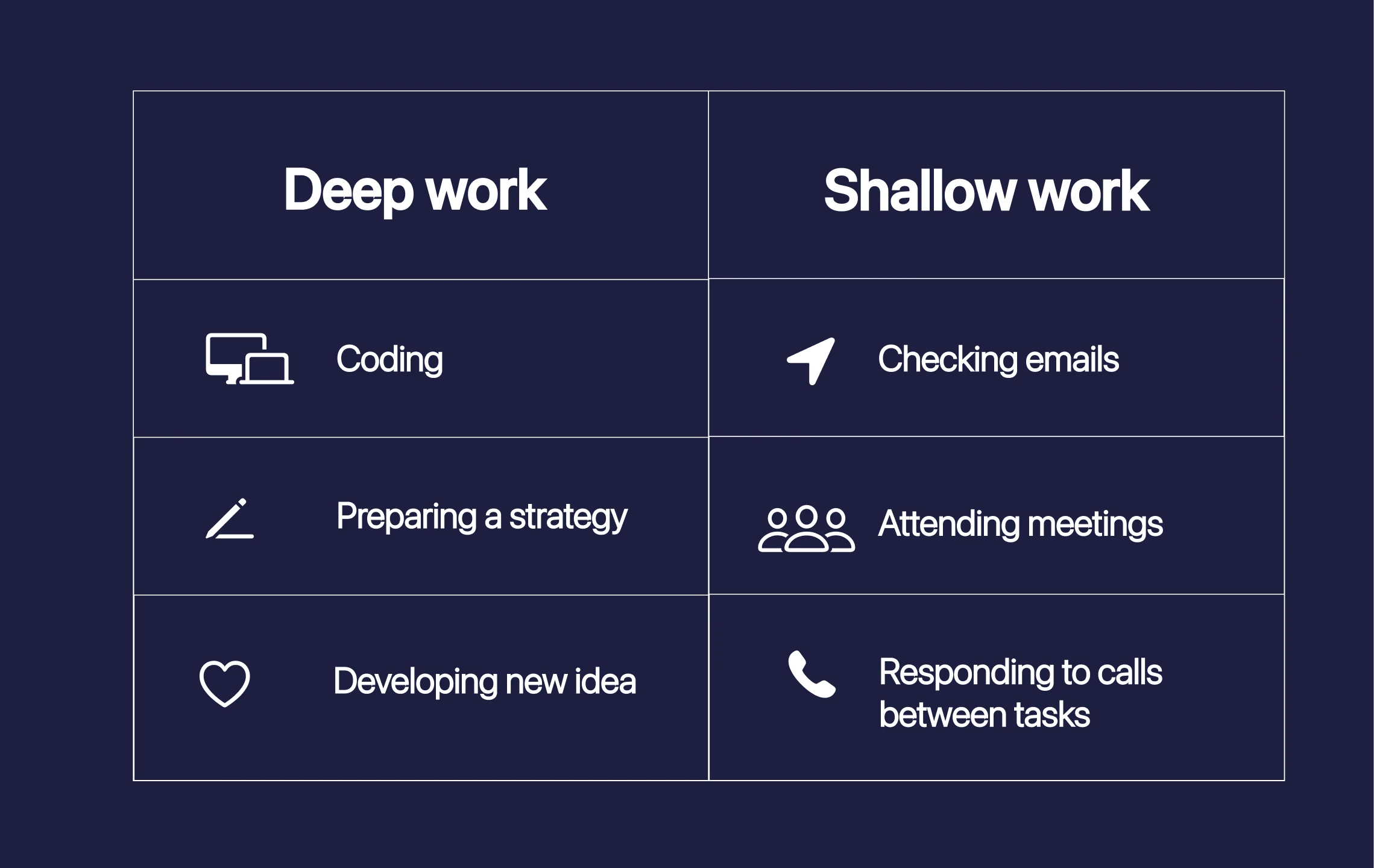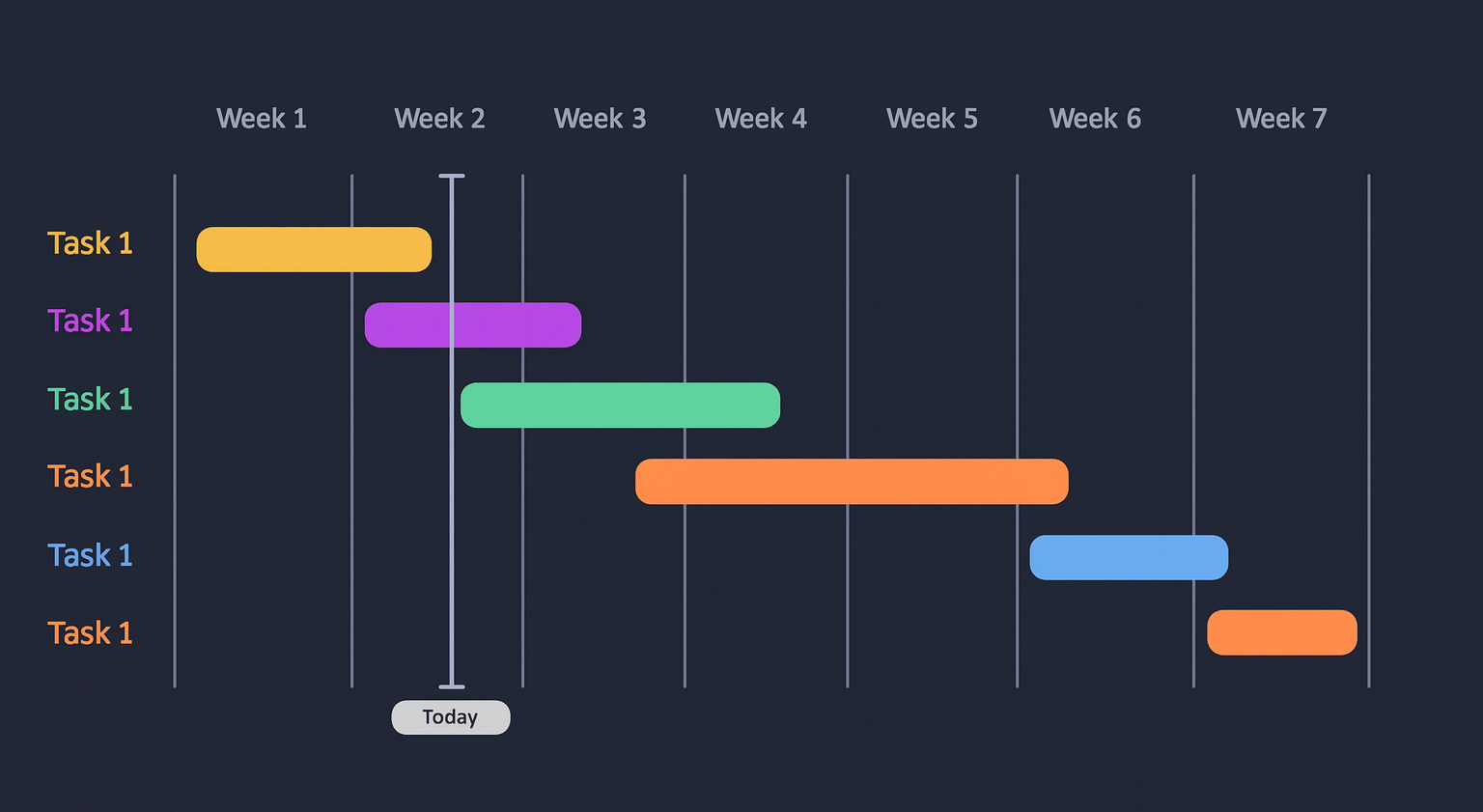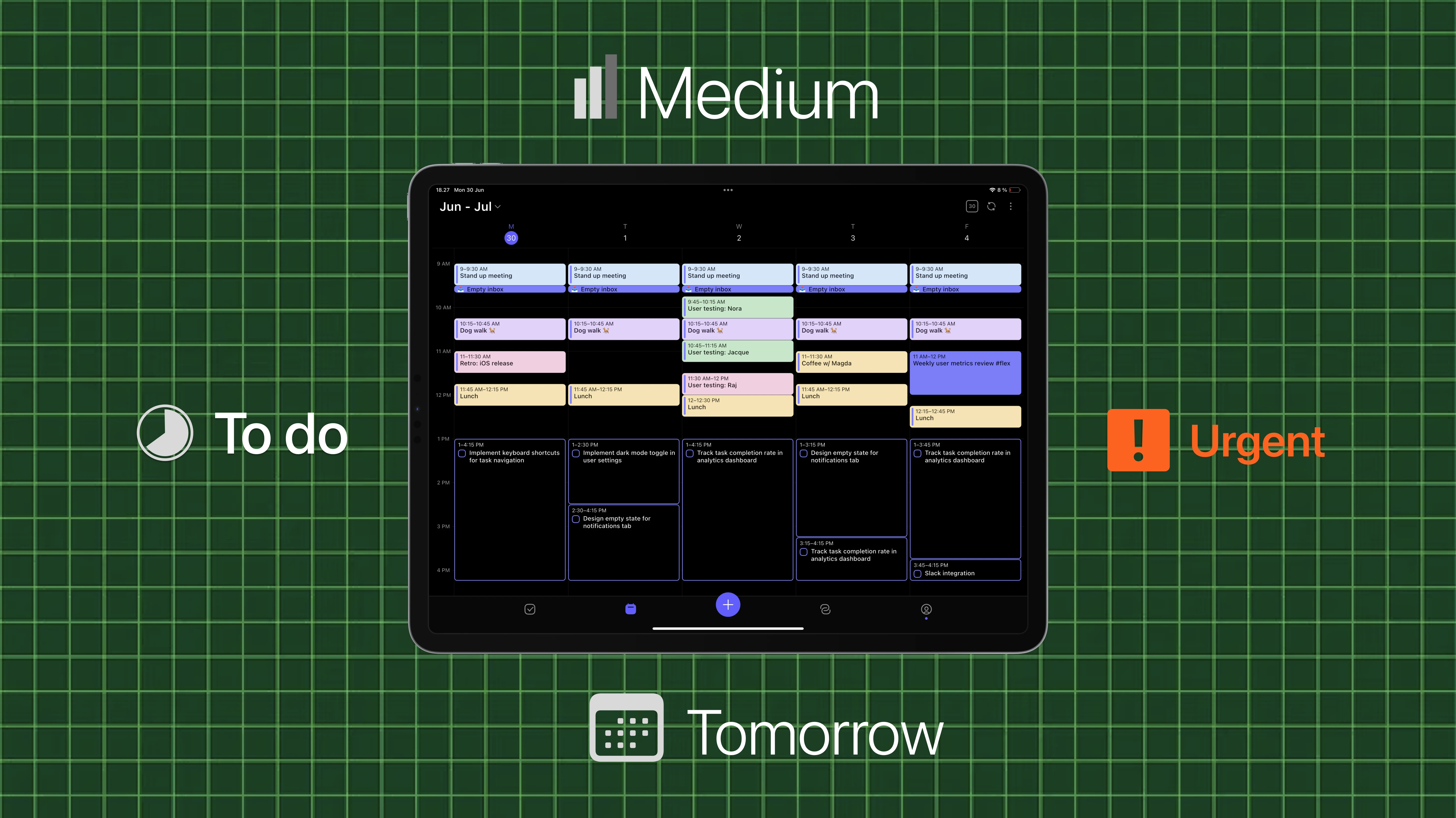How to use Linear for personal tasks and goal tracking

You probably think of Linear as that sleek project management tool your dev team uses. And you're right. It's built for engineering teams. But what if I told you it could be your secret weapon for personal productivity?
Most of us reach for Notion, Todoist, or maybe even good old-fashioned notebooks when we want to organize our personal lives.
But Alaa, one of our engineers, decided to experiment with it. Instead of switching between Linear at work and another app at home, he tried using Linear for everything.
If you're someone who's juggling multiple projects, maybe you're learning a new skill, working on a side hustle, trying to stick to fitness goals, or planning that kitchen renovation, traditional to-do apps can feel limiting. They're great for simple tasks, but they don't always handle the complexity of real life.
Why use Linear for personal goal tracking?
Linear is surprisingly ideal for tracking self-growth because it treats personal development as an interconnected and continuous system rather than isolated tasks.
1. Comment system
Unlike simple to-do apps, Linear's comment system creates a living knowledge base where every insight, breakthrough, and setback is automatically timestamped and threaded, letting you see patterns in your growth over time and understand the drivers of your progress.
2. Relationships
The relationship feature mirrors how growth happens and you can map dependencies between your goals. For example, recognizing that building confidence might be blocked by overcoming a fear of public speaking, you can add dependencies in your structure. By creating parent-child hierarchies can help to break intimidating aspirations into achievable milestones. This helps build momentum by seeing quick wins that progress you to your goal rather than becoming overwhelmed by the end state you're aiming for.
When you combine this with Linear's mention system and rich content support, your workspace becomes a record of what you accomplished, what influenced you, and what resources helped.
That's where Linear's project management approach makes sense for personal use. With a few creative tweaks, Alaa turned it into his personal command center.
“To materialize any passion you need to put some effort in.More importantly, you need to know where to put that effort.This is where Linear has helped me prioritize and channel my efforts, similar to a fast-moving tech startup.”— Alaa, Engineer @Morgen
Step 1: Define your labels and time windows
Start by creating a Label Group with a label for each area of your life you want to track. Here are some example issues that you could fit in each group:
Labels
- Coding: check up on new AI tools
- Learning: listen to podcast episode “to AI or not to AI” and take actionable notes
- Music: create new song inspired by Ray Charles
- Gym: bench 110kg
- Chores: downgrade the ABC123 subscription plan
- Digital life: do something about pesky spam calls
- Car: annual technical inspection
- Side hustle: Prep for Monday's call
This creates structure and clarity around where your efforts are going.
Time windows
Tag tasks with time windows that reflect urgency or ambition:
- 1 day: Immediate
- 30 days: Near-term goals
- 90 days: Longer-term projects
This helps you plan realistically and pace your energy. Add as many as you see fit.

You can tell from the examples that:
1. Some things must be done by a specific date (”Car: annual technical inspection”)
Solution:
Create another Label Group, called Time Window, where each label represents how long before an issue’s due date you want to be reminded.
2. Some things are simply ambitions
Solution:
Define specific Statuses to indicate either the issue’s relative priority (if not yet started) or its progress/completion stage (if it started).
Step 2: Set up priority, backlog, and status system
Status: Backlog (idea bank & prioritization)
Backlog is the initial status of all issues, organized by priority rather than urgency. To sort through the issues, use priority levels and statuses.
P0–P4 Priority levels
- P0: Your next immediate queue. Tasks you're emotionally or strategically committed to doing first.
- P1: ~6–10 tasks max
- P2: ~12–20 max
- P3: ~24–40 max
- P4: Optional. Only include if something’s genuinely worth tracking long-term.
This range of priority levels mirrors the natural drop-off in urgency and helps prevent everything from feeling urgent and important. For all unprocessed tasks, use Triage as a catch-all inbox.
📌 Note: “Triage” isn’t Linear’s native Triage status, it’s a custom backlog status used for collecting thoughts and ideas before prioritization.
Statuses
Ready
These are the scheduled tasks you’re actively planning to do next, the issues with P0 priority already assigned.
Think of this as your staging area with only allow a small number of tasks there at any time. The rest (ideas, future tasks, blocked items) should remain in the backlog or lower-priority states until it’s time to review.
Keep this list tight. No more than 3 at a time. Remember: If everything is important, nothing is.
Review Regularly
After completing a task, or during a weekly/monthly review, reassess priorities:
- Promote tasks as they become more relevant
- Demote or archive tasks that no longer matter
- Keep P0 and Ready/Scheduled small and meaningful
The goal is not to work more, but to always know what matters most, at just the right level of zoom.
Unstarted
Tasks that are clear, scoped, and waiting to be scheduled.
Started
Once you're working on a task, update status to “Started”. These should be tasks with a P0 priority to ensure you're working on high priority tasks only.
Completed
When the task is finished, or no longer relevant update the status to either:
- Done: Completed and (if applicable) released
- Canceled: No longer needed
- Duplicate: Merged or superseded by another task
Step 3: Create dynamic “in-motion” views (via GraphQL)
Once your system is in place, the next step is to create dynamic task views that show only what’s actionable. This helps with feeling overwhelmed and clutter.
Linear’s filter system is composable
Linear’s views aren’t just filters, they’re logic trees. You can build condition groups using:
- AND and OR logic across multiple conditions
- Nested groups combining logic (e.g.,
(A AND B) OR (C AND D))
📌 Note: This kind of advanced filtering isn't available in the UI, you need to set it up using Linear’s GraphQL API.
Show only what you can act on
The point isn’t to track everything, it’s to see what matters right now. So your filters might hide:
- Blocked tasks (why see what I cannot act upon?)
- Children of unstarted parent tasks
- Parents of already-started children (to avoid duplicate visual load)
- Tasks outside their Time Window (based on due date or label, because why see issues that are not relevant right now?)
Why it matters
In a well-scoped system, completing one task can radically shift your next move:
- A new task becomes unblocked
- Time passes and a future task enters your Time Window
- Priorities evolve with context
This approach helped me stay responsive without being reactive, a smart blend of automation and human judgment.
Step 4: Schedule with Morgen
“I have been a Google Calendar time-boxer since 2019, and having chunks of "Personal Growth" just never felt right.I needed a way to integrate Linear into my Google Calendar...”— Alaa, Engineer @Morgen
Linear is for task organization. Morgen for planning to carve out time to get the tasks done.
How to connect the two
- Sync Linear with Morgen.

- Click on Linear in the task bar to see the issues.
How to make time for P0 tasks in Morgen
- Each morning or week, drag your top-priority tasks into actual time slots, or use the AI Planner
- Optional: Use Morgen’s Frames that filter tasks based on group + priority level.
- Use different calendars/colors to visually distinguish work and personal tasks.
- Avoid vague blocks like “Personal Growth.” Instead, schedule clear actions like “Write 300 words” or “Watch piano lesson #3.”
- Celebrate wins with Morgen’s confetti on task completion. It adds just the right touch of dopamine.
“Now I have a system with a delightful UX that tells me what to work on next, with me at the steering wheel.” — Alaa, Engineer @Morgen