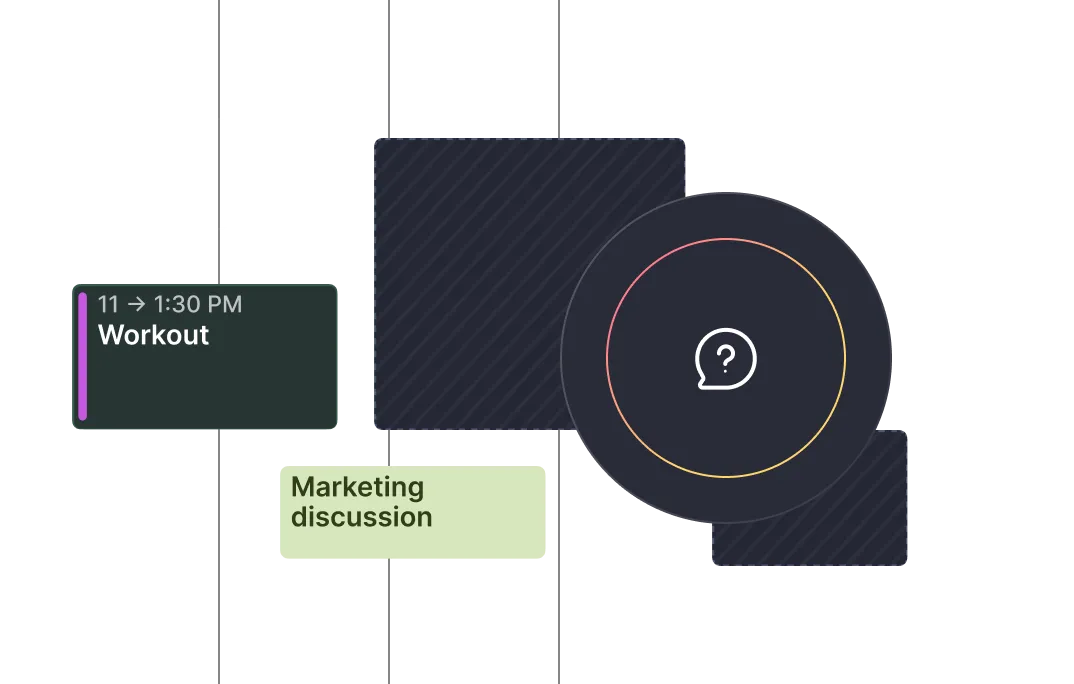Frequently asked questions
%20(1).webp)
%20(1).webp)
To get started:
1. Visit the Morgen Zapier app page
2. Log in to your Zapier account
3. Choose Morgen as a trigger or action app
4. Log in to Morgen
5. Open the Preferences menu (shortcut P) > Under the Integrations tab, select Tasks & Projects > Zapier
6. Copy the API key
7. Authenticate with your Morgen account via API key
8. Start building your Zap
Yes. You can connect multiple calendar accounts such as Outlook, Google, or iCloud, and Morgen will generate a Webex link for meetings scheduled on any of them, as long as Webex is enabled in your settings.
Yes. Morgen uses encrypted, OAuth-based authentication to connect with Webex. Your account details are never stored in plaintext, and all meeting links are created securely via Webex’s API. You can revoke access at any time in your Webex account settings.
Yes. When you create a recurring event in Morgen with Webex enabled, the same Webex link will be used for all instances of that meeting, just like in Outlook or Google Calendar.
Yes, you can connect and use multiple conferencing tools such as Zoom, Google Meet, Microsoft Teams, and Webex. When creating an event or a Scheduling link, you can choose which tool should be used to generate a link for that specific event. If you use Google Meet, it will be limited to events scheduled in a Google calendar only.
Microsoft Teams is limited to use with Outlook events only.
Yes. Once Webex is connected through the Morgen desktop app, scheduled meetings with Webex links will appear in your Morgen mobile app. You can tap the link to launch Webex directly from your phone.
Yes. When editing an event in Morgen:
- You can remove the Webex link entirely
- You can replace it with another conferencing option like Zoom, Teams, or Google Meet
- You can leave the location blank for in-person or phone meetings
Yes. Morgen supports Webex on macOS, Windows, and Linux, making it a cross-platform solution for scheduling and managing your Webex meetings across devices.
Yes. Morgen uses Microsoft’s secure OAuth flow to connect your calendar and generate meeting links. Your account credentials are never stored in plaintext, and all data is encrypted in transit. You can disconnect access at any time.
Once you've connected your Outlook, your Microsoft Teams is automatically connected to Morgen, and you can add teams links:
- To events in your Outlook calendar only
- To your Scheduling links and Open invites in the setup, so a link will be added anytime someone books a meeting with you through one of Morgen's scheduling features
To connect Webex, from Morgen's desktop app:
1. Open the Preferences menu (shortcut P)
2. Under the Integrations tab select Video conferencing
3. Select Webex
4. Log in to authorize your account Once connected, Webex links can be added to events and scheduling links.
Yes. If you create a recurring meeting in a Google Calendar via Morgen, each instance will include the same Google Meet link, just like it would if you scheduled it in Google Calendar.
Yes. If your Microsoft calendar is connected through the Morgen desktop app, your scheduled Teams meetings will sync to the mobile app. You can view the meeting details and tap the link to open Teams on your phone.
Yes. When editing an event in Morgen, you can:
- Remove the Microsoft Teams link if it was added automatically
- Replace it with another conferencing link like Zoom or Google Meet
- Leave the location field blank for in-person or phone meetings
Yes. If you create a recurring event in an Outlook or Office 365 calendar via Morgen, a single Microsoft Teams link will be used across all instances of that recurring meeting.
Once you connect your Outlook account, Microsoft Teams are automatically connected.
If you need any assistance, contact us.
Yes. After creating the event, you can:
- Manually remove the Meet link from the event
- Replace it with a different link (e.g., Zoom or Teams)
- Toggle video conferencing off entirely
This gives you full control over how meeting links are handled.
Yes. Morgen uses Zoom’s secure OAuth connection and never stores your Zoom password. Zoom meetings are created via API and stored securely in your connected calendar. You can revoke access at any time from your Zoom account settings.
Yes. You can join Google Meet meetings from the Morgen desktop or mobile apps. Just tap or click the link in the event to launch the meeting in your browser or Google Meet app.
So long as you have a Google Calendar account connected in Morgen, you can add a Google Meet link to any event in just one click, as well as to your Scheduling links and Open invites.
Yes. Morgen uses Google’s secure API to generate Meet links. Your credentials are never stored in plaintext, and any calendar changes are synced securely via OAuth. You can disconnect your Google account at any time from Morgen’s settings.
In addition to Zoom, Morgen also integrates with:
- Google Meet
- Microsoft Teams
- Webex You can set your preferred default conferencing tool or toggle between options when scheduling meetings.
Additionally, you can add static links from other providers if they allow creating a fixed room.
Yes. When someone books time with you through a Morgen scheduling link, Open Invite, or booking page, a Google Meet link can be automatically added to the invite. When you create your Scheduling links and Open invites, simply select Google Meet as your conferencing tool. Note, Google Meet is only available for those events/scheduling links in a connected Google Calendar.
No. Google Meet links can only be auto-generated when you’re using a Google Calendar. If you're using Outlook or iCloud, we recommend using Zoom, Microsoft Teams, Webex, or manually pasting a Google Meet link into the location field.
Yes, Morgen integrates with Google Meet. When you create a meeting event in Morgen and select a Google Calendar as the host, a Google Meet link will be automatically added to the invite.
Yes. While you must first connect Zoom on the desktop app, once connected, you can view scheduled meetings with Zoom links from the Morgen mobile app and launch Zoom directly from the event.
To connect Zoom from the Morgen desktop app:
1. Open the Preferences menu (shortcut P)
2. Under the Integrations tab > Video Conferencing > select Zoom
3. Click Connect Zoom4.
Sign in to your Zoom account and authorize Morgen Once connected, you can add Zoom links to events and scheduling links in one-click.
No. The integration works with free and paid Zoom accounts. The type of Zoom account you use will determine meeting duration limits and advanced features like breakout rooms, but Morgen will still generate valid Zoom links either way.
No, subscription calendars are for reference only and do not affect your availability or show you as busy in Morgen’s scheduling tools like Open invites or Scheduling links. Only calendars you’ve marked as busy will block availability.
Yes. Morgen supports private subscription calendars as long as they are publicly accessible via a secure iCal or ICS link (for example, a team’s internal event feed or shared editorial calendar). You’ll need the full URL. Login-protected feeds are not currently supported.
Yes. Morgen periodically refreshes calendar subscription feeds, so new events (like game times or holidays) will appear as they’re published. Update frequency depends on the source calendar.
Yes. Morgen allows you to add as many iCal subscriptions as you like. You can assign each one a different color and toggle their visibility from the calendar sidebar.
You can subscribe to any public calendar that provides an iCal or ICS URL, such as:
- National holidays
- Religious or cultural observances
- Academic term dates
- Sports schedules (NFL, F1, etc.)
- Moon phases, sunrise and sunset, weather
- TV show release calendars
- Company-wide or team event calendars
Yes. If your external calendar (Google, iCloud, Outlook, etc.) already includes subscription calendars, those will appear in Morgen once you connect that account. You can also add subscriptions directly to Morgen if you prefer not to manage them elsewhere.
Yes. Subscription calendars added in Morgen desktop will also be visible in your Morgen mobile app. They’re perfect for checking upcoming events while on the go.
Yes, you can fully manage your Outlook Calendar from Morgen, including creating events, as well as sending and accepting invites. Changes you make in Morgen will sync to Outlook.
Additionally, you can manage your Outlook Calendar alongside any other calendars you may have in Morgen, time block tasks, and use Morgen's scheduling tools for more advanced Outlook management.
Yes. Once your Google Calendar is connected through the desktop app, it will also sync to Morgen’s iOS and Android apps. You can view events, adjust plans, and receive notifications from your Google Calendar while on the go.
Absolutely. You can drag and drop tasks from Notion, Todoist, ClickUp, etc., directly into your Fastmail calendar using Morgen. Scheduled tasks will appear as calendar events, helping you commit time to focused work.
Yes. If your Fastmail calendar is connected via the Morgen desktop app and synced to Morgen Cloud, it will be accessible on your iOS and Android Morgen apps for scheduling and reference on the go.
Not at this time. Fastmail’s native task manager is not currently supported. However, you can use task integrations like Todoist, Notion, ClickUp, or Google Tasks, and schedule those tasks into your Fastmail calendar via Morgen.

Haven’t found the answer?