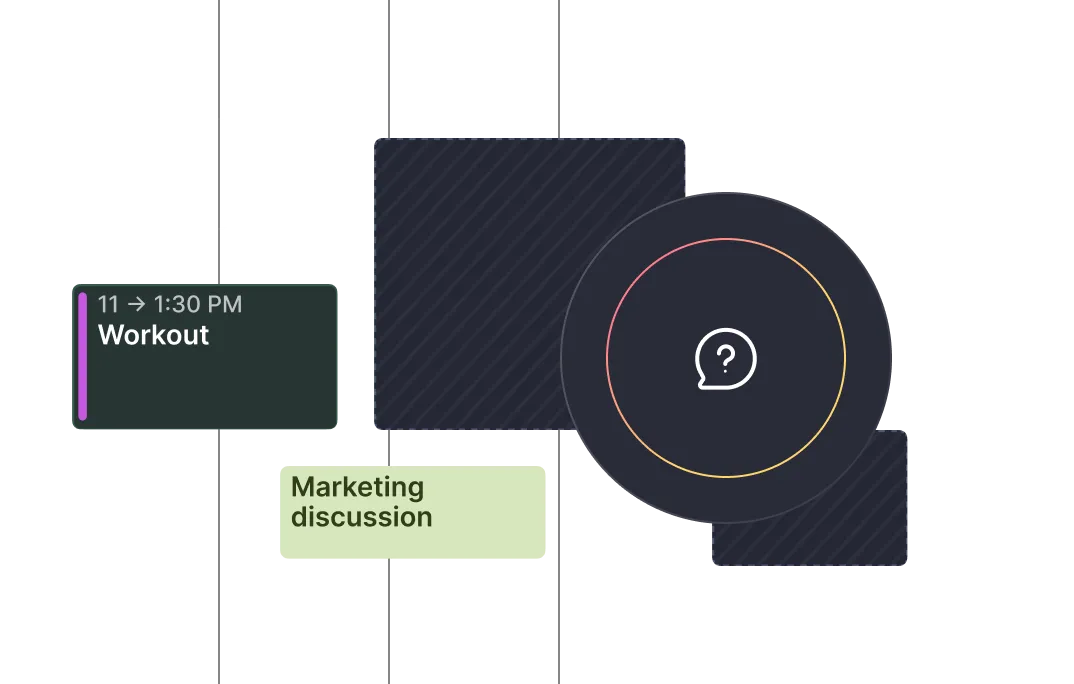Frequently asked questions
%20(1).webp)
%20(1).webp)
Yes. If your Fastmail account uses a custom domain or alias, Morgen will still connect to your calendar with no additional setup required.
To connect Fastmail to Morgen:
1. Open the Morgen desktop app
2. Open the Preferences menu (shortcut P) > Calendars
3. Choose Fastmail and follow the instructions
Yes. Morgen will display calendar-level colors (e.g., blue for Personal, green for Work). You can customize calendar colors in Morgen, but individual event color tags from iCloud are not currently supported.
Yes, Morgen supports shared Fastmail calendars. If you’ve been given access to a shared calendar (e.g., family or team), you can view and manage those events in Morgen.
Yes. Morgen uses encrypted, secure connections when accessing your iCloud calendar. Your app-specific password ensures privacy and security, and no credentials are ever stored in plaintext. Learn more in Morgen’s privacy policy.
Yes. If your iCloud calendar is connected via Morgen desktop, you’ll be able to access and manage it from Morgen’s iOS and Android apps. Note: To use Morgen mobile, you must first set up your account and connect your calendars via the desktop app.
Yes. Once connected, you can:
- Create, edit, and delete events directly in your Fastmail calendar via Morgen
- Drag and drop events to reschedule
- Color-code and filter calendars for visibility and focus
Changes made in Morgen sync back to Fastmail in real time.
You can create and manage shared events from your iCloud calendar using Morgen. You’ll need to make sure the event is created in a shared iCloud calendar (e.g., Family or Work). Morgen will then sync those invitations and attendee details.
Absolutely. Morgen AI Planner works with Outlook, allowing you to auto-schedule tasks and meetings around your existing Outlook events, including those from multiple calendars. This keeps your day conflict-free and optimized for focus.
To connect iCloud Calendar to Morgen:
1. Open the Morgen desktop app
2. Open the Preferences menu (shortcut P) > select Calendars
3. Choose iCloud, and follow the prompts to log in and authorize
4. You will be asked to generate an app-specific password from your Apple ID account (for more information: https://support.apple.com/en-us/102654)
Yes. Morgen will sync all iCloud calendars linked to your Apple ID, including custom calendars you’ve created (e.g., Work, Personal, or shared family calendars). You can choose which ones to display in Morgen.
Yes. Whether you’re using Outlook on macOS, Windows, or the web, Morgen syncs with your account via Microsoft’s secure API, not via local installation. You can use Morgen to view and manage Outlook Calendar events on all major platforms.
You’ll need:
- Your Apple ID email
- An app-specific password (required for secure third-party access)
- iCloud Calendar enabled on your Apple account
Once connected, your calendars will sync automatically.
Yes. Morgen supports time zone-aware scheduling. You can:
- Set your calendar to follow your system time zone
- View time zones to see what time it is before you schedule a meeting
This is especially useful for remote teams or digital nomads.
Yes. Once your flagged Outlook emails are synced as tasks, you can drag them into your calendar and block time to complete them. To see your flagged emails as tasks in Morgen, you will need to first connect the task integration. To do, from Morgen's desktop app:
1. Open the Preferences menu (shortcut P)
2. From the Integrations tab select Tasks & Projects
3. Click the Outlook email button to authenticate the integration.
You will now see an Outlook tab in your task panel with your flagged emails.
You can view and manage events on any shared Google Calendar you have access to, directly in Morgen. To create a shared calendar, use the Google Calendar interface, then return to Morgen to schedule and manage events on that calendar. If the new calendar does not appear automatically, resync the account in Preferences > Active calendars.
To connect Outlook to Morgen:
1. Open the Morgen desktop app
2. Open Preferences (shortcut P) > Calendars
3. Select Outlook (personal accounts) or Office 365 (work or school accounts) and sign in with your credentials
4. Choose which calendars to sync Your Outlook events will appear in Morgen, and any new events you create in Morgen can sync back to Outlook.
Yes, Morgen unifies your Outlook, Google, iCloud, and Fastmail calendars. You can view and manage your calendars together in Morgen. Additionally, using Morgen’s calendar propagation workflow, you can sync events from one to another. To sync events across calendars configure the Calendar Propagation workflow.
Learn how to set up calendar propagation in this guide: https://www.morgen.so/guides/how-to-use-morgens-calendar-propagation-workflow
Morgen connects to Google Calendar via OAuth 2.0 and never stores your password. Calendar data is synced securely and encrypted in transit. If you use Morgen’s cloud sync or scheduling features, data is also encrypted at rest. Learn more in Morgen's privacy policy.
No, Morgen does not support Google Calendar reminders or goals as these are part of Google’s legacy mobile features and not available via the API. We recommend managing tasks through Morgen or via a supported tool like Google Tasks, Todoist, or Notion.
Morgen supports calendar-level colors (e.g., blue for Work, green for Personal), but it does not currently sync individual event colors from Google Calendar. You can customize colors in Morgen for easier visual planning.
Yes, Morgen fully supports Google Workspace (formerly G Suite) accounts. You can connect your organization’s Google Calendar, manage meetings, and schedule tasks across all your Workspace calendars—personal, shared, and delegated.
Yes. Morgen lets you view your teammates’ availability using the same permissions set in Google Calendar. If your Google Workspace allows access to colleagues’ availability, Morgen can show free/busy status for scheduling without exposing private event details, and consider if it’s an ideal time or if it breaks up any focus work.
Yes. Morgen supports 2-Step Verification (2FA) and Single Sign-On (SSO) for Google accounts. During setup, you’ll authenticate via Google’s secure OAuth process. No passwords are stored by Morgen.
Morgen is designed for scheduling based on each individual, something Google Calendar doesn’t natively offer. With Morgen, you can:
- Time block tasks from tools like Notion, Todoist, ClickUp, etc., directly onto your Google Calendars
- Use AI to propose times to schedule tasks, with the user ultimately scheduling it in one click
- See tasks and events together in one calendar view, including across multiple calendars
- Protect deep work time with auto-scheduling
- Auto-scheduling adds buffers between events with travel time based on Google Map data
Yes, Morgen supports shared and team Google Calendars. If you've been granted access to someone else’s calendar (with appropriate permissions), you’ll be able to view and schedule events on it within Morgen.
Yes. Morgen's AI Planner can generate a recommended plan for your tasks around your Google Calendar events. It takes your availability into account and helps you avoid conflicts or overload. You stay in control and approve the suggested plan before anything is scheduled.
To connect Google Calendar to Morgen:
1. Open the Morgen app
2. Go to Preferences > Calendars
3. Click Add Account and select Google
4. Sign in to your Google account and authorize access
Your calendars will appear in Morgen for scheduling and planning.
Yes. You can connect multiple Google accounts to Morgen and access all your calendars—personal, work, shared, and subscribed—in one unified view. You can choose which calendars to display, mark certain ones as busy, and color-code them for clarity.
Yes. Morgen Assist can auto-schedule tasks based on your availability, preferences, deadlines, and focus windows after you confirm it. You can also create a template using Frames of your ideal day and Morgen will schedule tasks around it.
Unlike some AI planners, Morgen gives you full visibility and control before anything is committed. You can adjust the planner’s suggestions to make your day realistic, not robotic.
Learn more: https://www.morgen.so/ai-planner and https://www.morgen.so/guides/how-to-use-frames
Morgen’s APIs are currently being developed and tested internally. You can request early access to Morgen’s REST API.
Morgen uses email address verification as a passwordless login to make sure no one else can access your account. This allows you to use and sync Morgen across all your devices.
No. Morgen is and will remain 100% ad-free. We do not mine, sell, or share your data. Your data belongs to you and we will always maintain our commitment to your privacy. Learn more in our privacy policy.
You can manage your team’s centralized billing on the Morgen platform from Your Team in the left menu. Someone of your team must be identified as the billing owner. By default this will be the admin who set up the team, but can be appointed to any team member.
You can manage your credit card there, see your upcoming billing statement, and more from your team page. Note that all teams are on an annual billing cycle.
To remove individuals from your team, open Your Team from the left menu of the Morgen platform. If you are the account admin, you can remove team members by selecting Edit next to their name.
Only you can see your calendar in Morgen. You can choose to share your Availability with your team on Morgen with Team Availability, but they will only see when you are busy/available (never the details of your events) in the calendars you identify as your ‘busy calendars’.
If your team uses Google or Outlook calendars and has permissions set to see one anothers' availability, you will also be able to toggle on check availbility in meeting invites you create. You will see the same information as in your underlying calendars.
Morgen is a great tool for managing time together with your team. When you use Morgen with your team, you can check their availability, get recommendations for the ideal time to meet, and co-host meetings through Scheduling links together.
Add, invite, and manage team members by opening the Team panel on desktop by clicking on the team icon directly above your avatar.
Right now, each Morgen Pro account includes one custom booking page. Enterprise clients can request additional booking pages.
If you would like to have multiple Booking Pages associated with your account, please let us know in our public feature requests on Canny.
No, the Morgen apps do not integrate with Calendly. Instead, we have scheduling tools built in that always take your real-time availability in your Busy Calendars into account.
Learn more about our scheduling features, including Open Invites, Scheduling Links, and your Custom Booking Page.
Not yet. You can currently connect Morgen with Trello using Zapier.
We know a lot of people are interested in a Trello integration and we hope to tackle this soon. You can help us prioritize it by adding a vote on our Canny feature requests.

Haven’t found the answer?