Before you install Morgen for mobile
If you are new to Morgen, you will need to set-up Morgen by either downloading the desktop app or using your browser. You can connect your calendars and integrations during the set-up. Here’s a quick guide for getting started with Morgen on Mac, Windows, and Linux.
How to access and install Morgen's mobile apps
On the App Store and Google Play Store, search for 'Morgen Calendar'.
Once you have downloaded Morgen, you will be asked to sign-in using the same email address as you used to set up your Morgen account. (Note: It is case sensitive.)
You will then receive a confirmation code sent via email. Enter that the code to be logged in.
Morgen mobile updates
We update the mobile app frequently with details of each release outlined in our changelog. You can check the latest changelog from the app. Simply click on your profile page >What's New to open the log.
Add the Morgen widget
Once the app is installed, you can add our mobile widget.
To install the Morgen widgets on iOS:
- Touch and hold an empty area on the home screen until the apps jiggle
- Tap the + button in the upper left
- Search Morgen in the search bar and then select
- Tap Add Widget
- Tap Done
On Android, to add the widget to your home screens:
- Long tap the Morgen icon
- Select Widgets
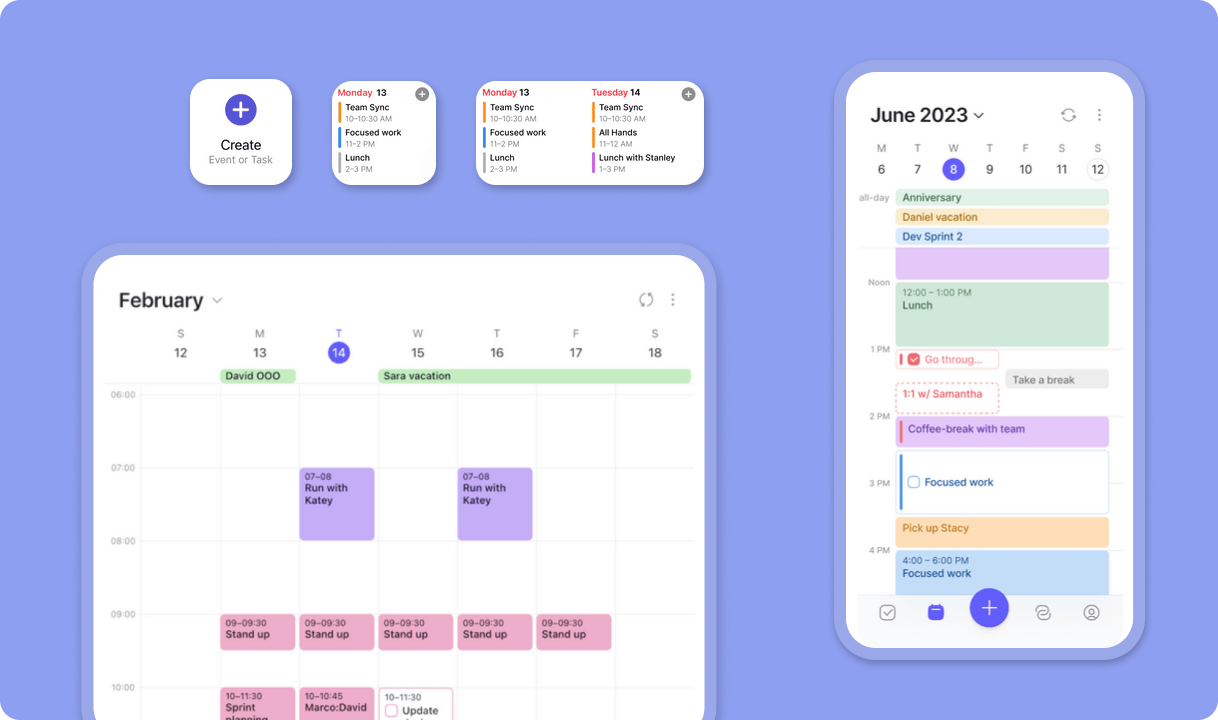
Need Help?
Contact us, we’re happy to help 🙏
.png)

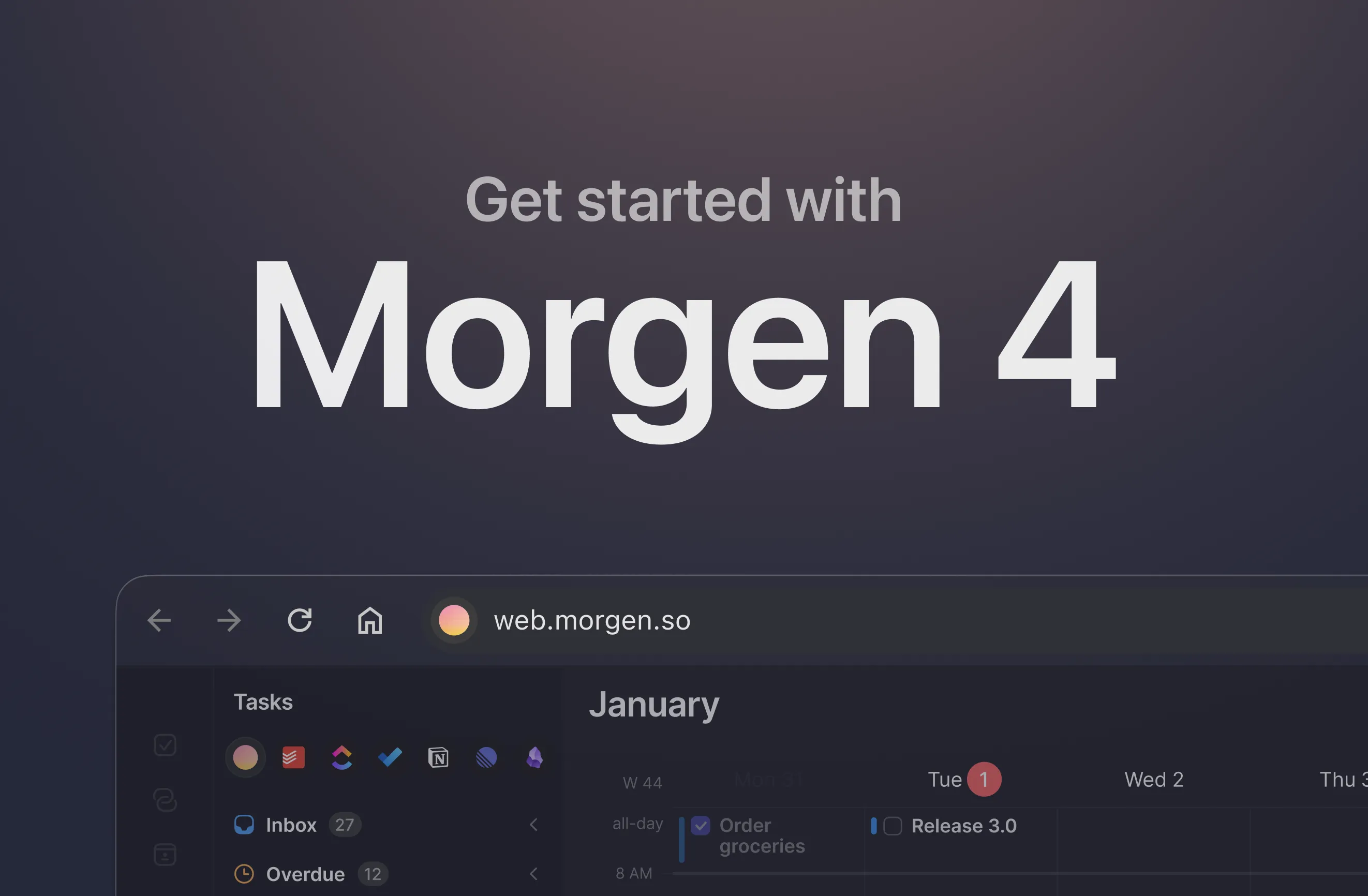
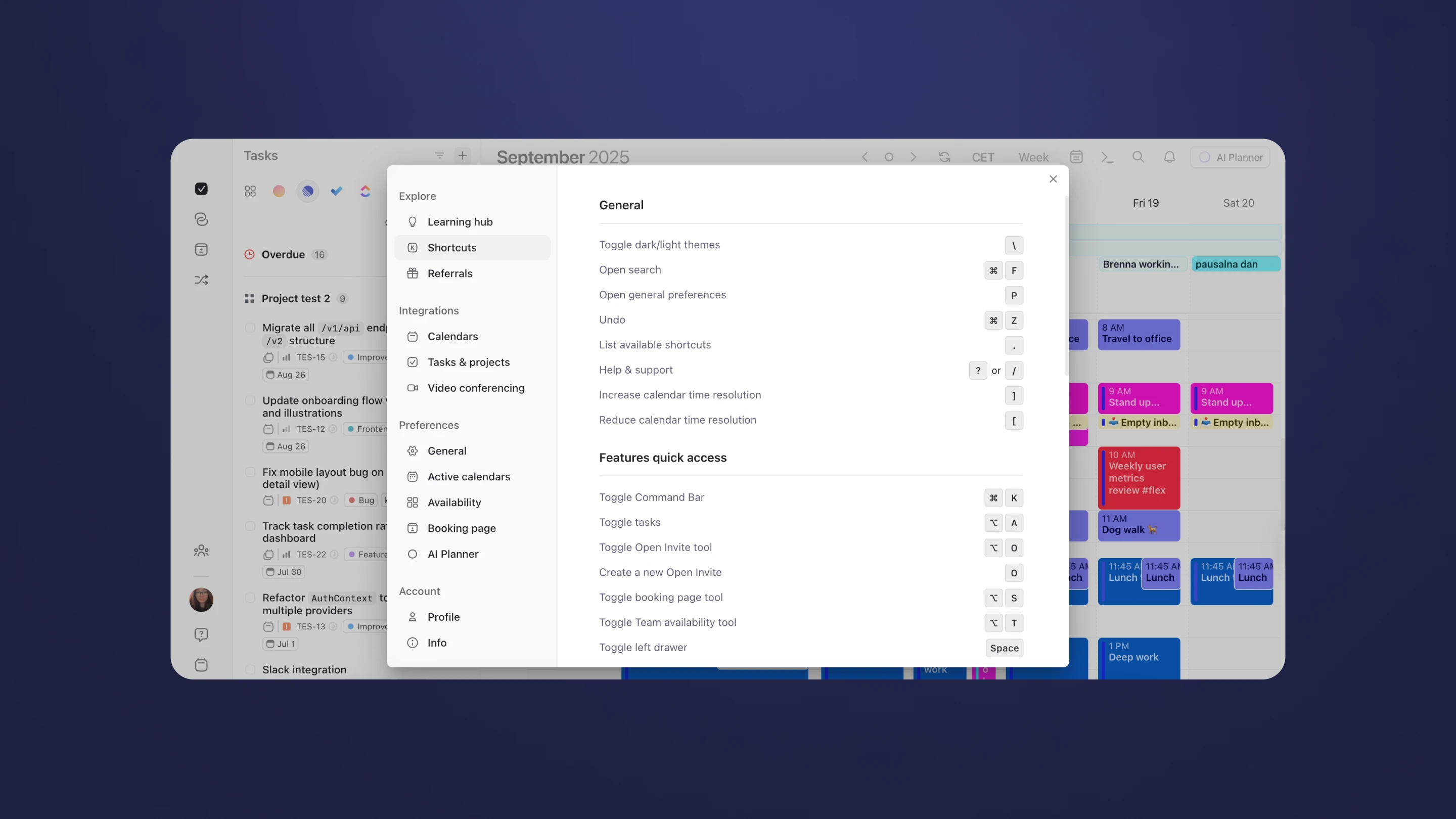
.png)