If you’re new to Morgen, you’re in the right place. Read on for an overview of Morgen, the installation process, and how to connect your calendars. If you have any questions along the way, don’t hesitate to get in touch for help.
What is Morgen?
Morgen unifies your calendars, meeting scheduling, task managing, and time blocking into one powerful app.
A unified calendar
Morgen consolidates all your existing calendars, providing a complete view of your time and allowing you to manage events, tasks, and scheduling all in one place. Connect Google Calendar, Outlook, iCloud, Fastmail, and more.
A powerful meeting scheduler
Don’t lose valuable time coordinating schedules. Pick your availabilities and share a Scheduling Link, Open Invite, or your Morgen Booking Page for swift and easy meeting scheduling with others.
A simple and effective task manager
Morgen makes it easy to quickly capture tasks and to-do's and time block them in your calendar in one swift drag and drop. When you schedule dedicated time to tackle to-dos in your calendar, Morgen protects that work time by automatically updating your availability.
Learn more in this overview of Morgen's app:
1. Download and Install Morgen
Morgen is available for Windows, Linux, and macOS as a desktop app, or on your browser at web.morgen.so. I If you need any help with the process, please refer to this guide:
Download and Install Morgen on your Mac, Linux or Windows PC
📱Did you sign up from your mobile? Please download Morgen on your desktop or laptop first. Our mobile app (Android and iOS) is available once you have set up your desktop configured.
2. Launch and Setup
When you first launch Morgen on your Mac, Linux or Windows PC, you’ll be greeted with our Setup Assistant:
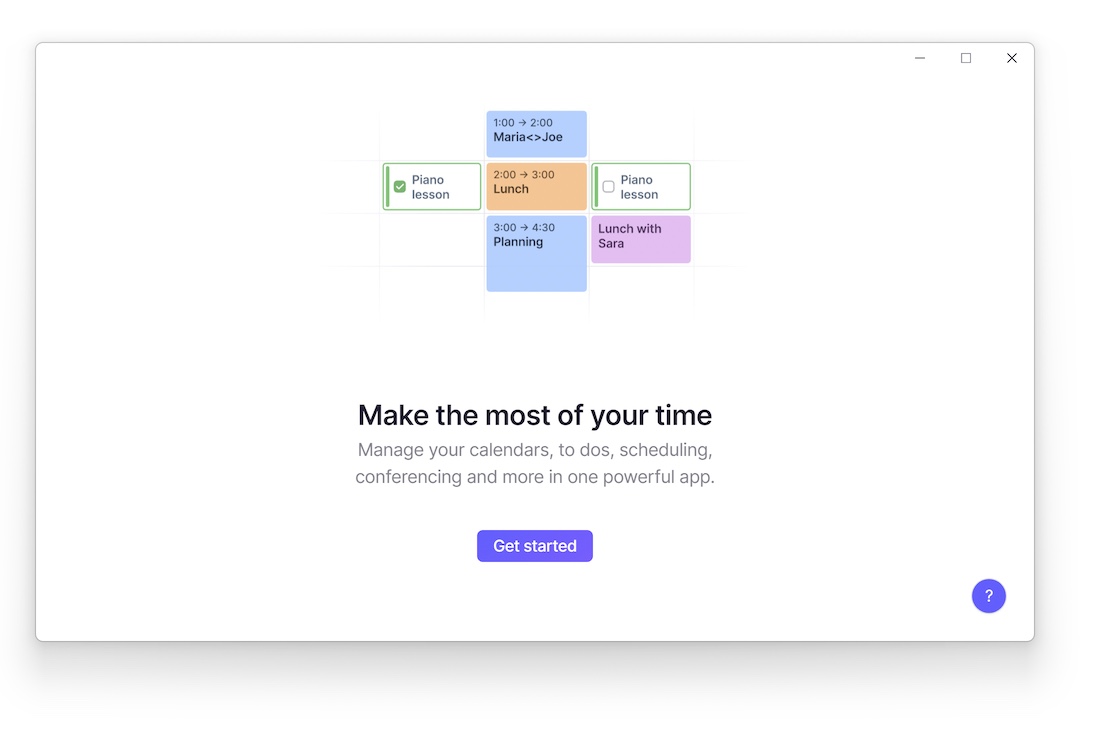
The assistant guides you through connecting your calendar accounts and, optionally, other integrations (video conferencing and task management apps).
Connecting an iCloud calendar may require an App Specific Password, a security feature designed to protect your private passwords. If you haven't used app specific passwords before, please refer to the guides below:
3. Start Using Morgen
You're now ready to discover how Morgen can help you make the most of your time. We suggest you jump right in and discover Morgen for yourself. You can learn more about Morgen's unique capabilities by clicking on the profile avatar icon on the bottom-left corner and then Explore Morgen.
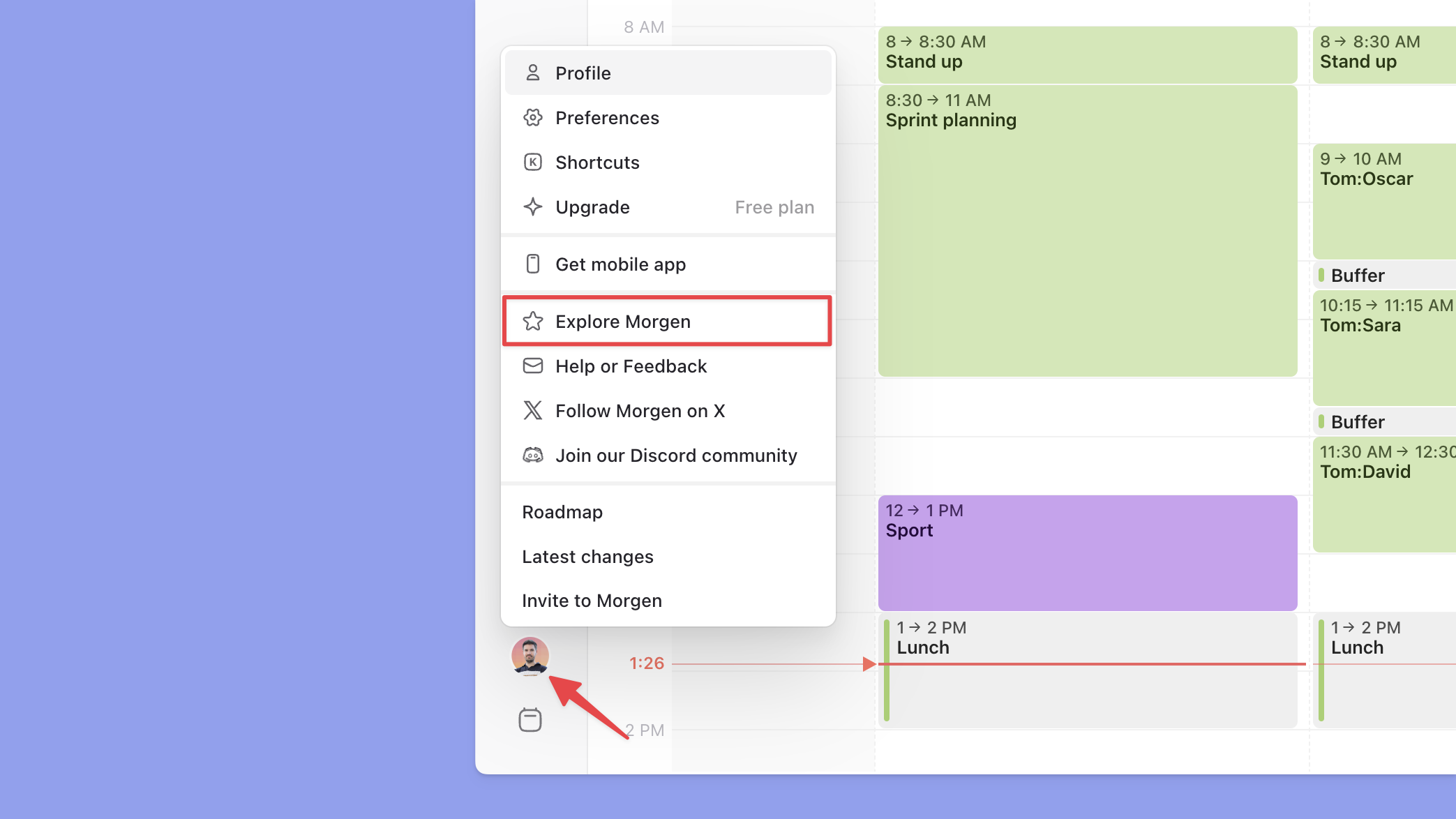
Need Help?
Contact us, we’re happy to help 🙏
.png)
.png)
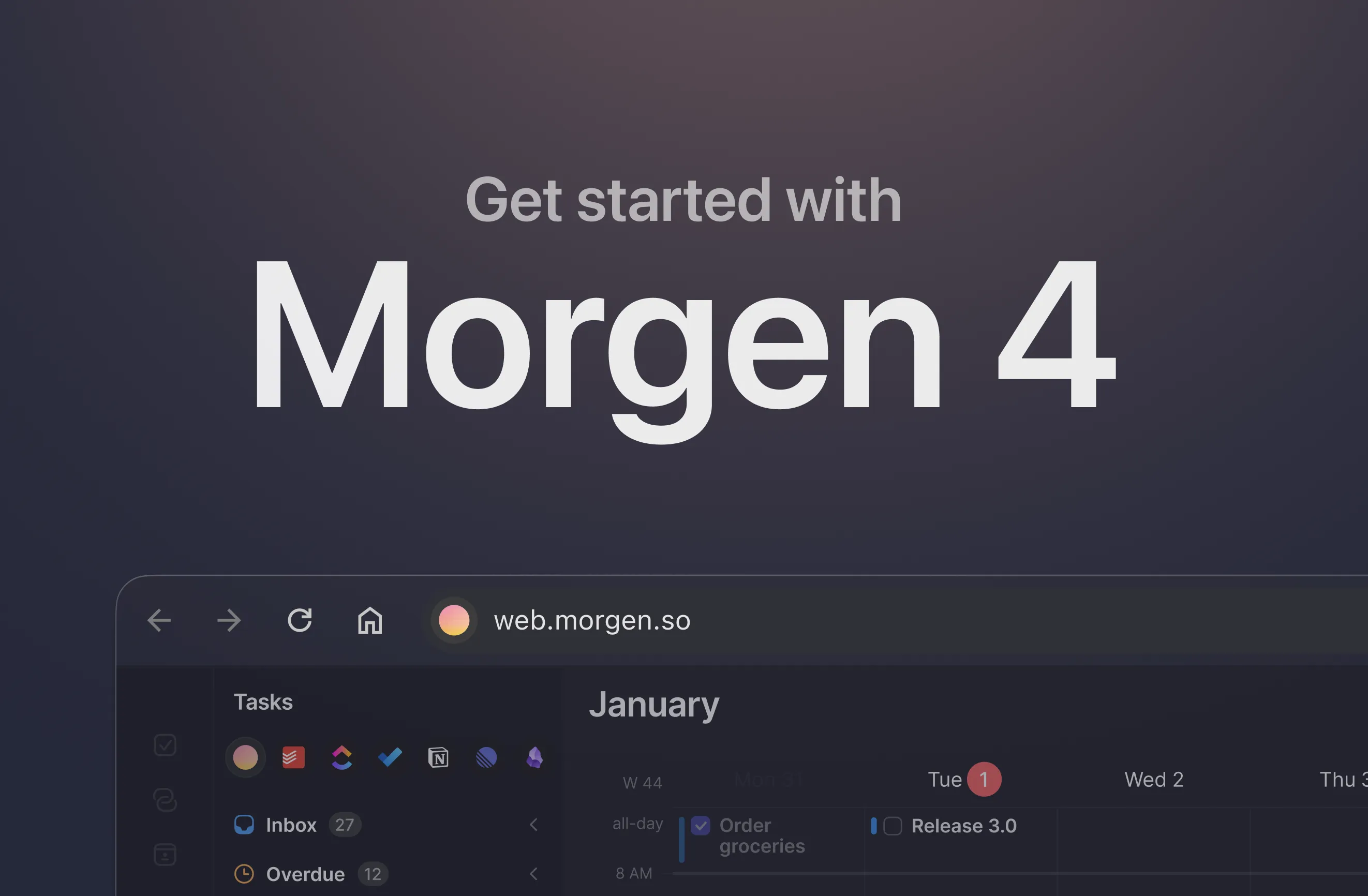
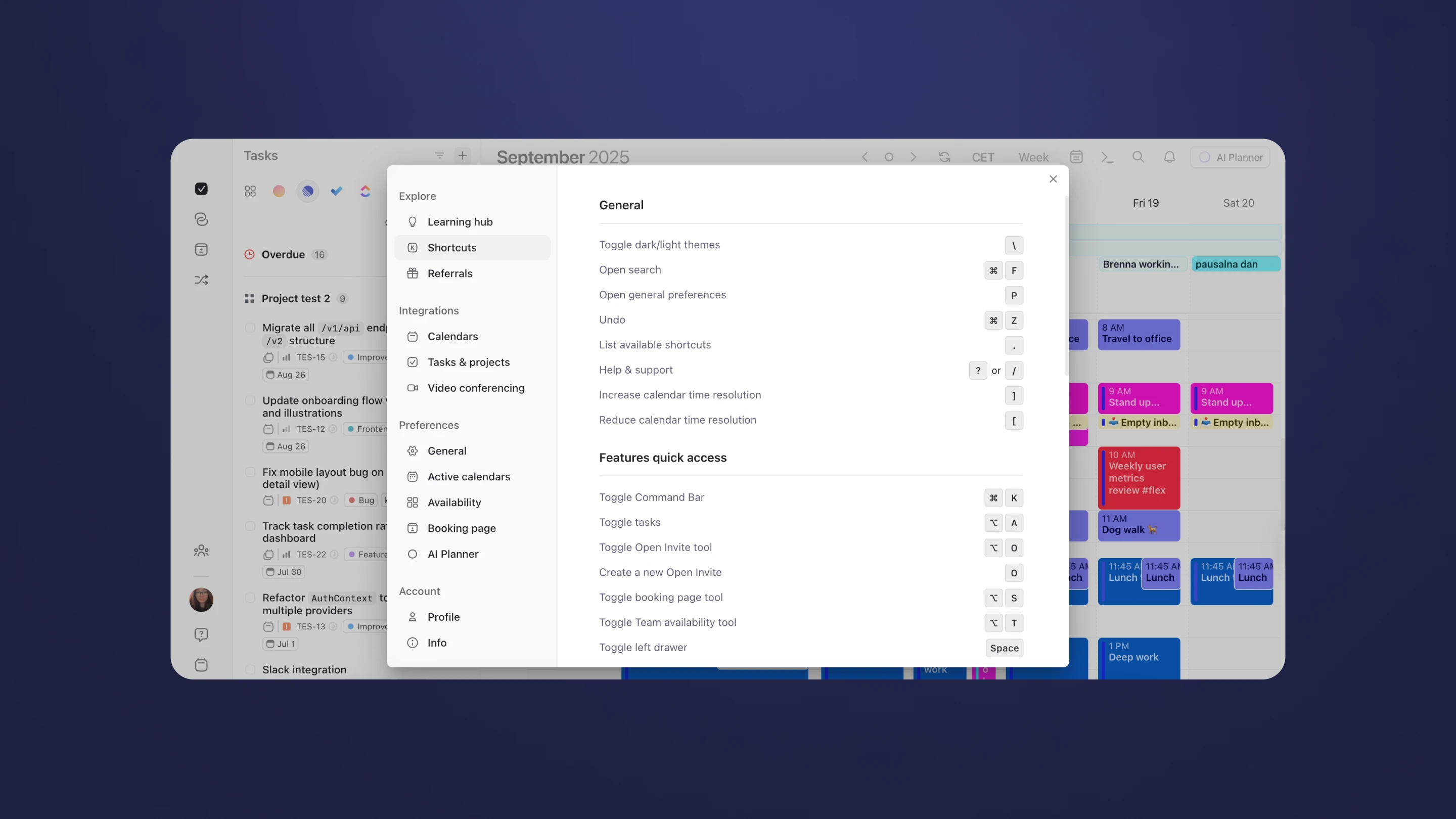
.png)