In this guide, we'll show how to navigate your calendars in the Morgen app, and how to quickly create events in the week calendar view.
Before you begin
If you haven't already, install Morgen on your Mac, Linux, or Windows PC, or head to web.morgen.so.
Navigation controls
Morgen's main window presents three controls dedicated to navigation and switching views:
1. The Calendar Views menu
This button in the top toolbar displays the name of the current calendar view – the Week view in this screenshot. Clicking on it opens the Calendar Views menu:
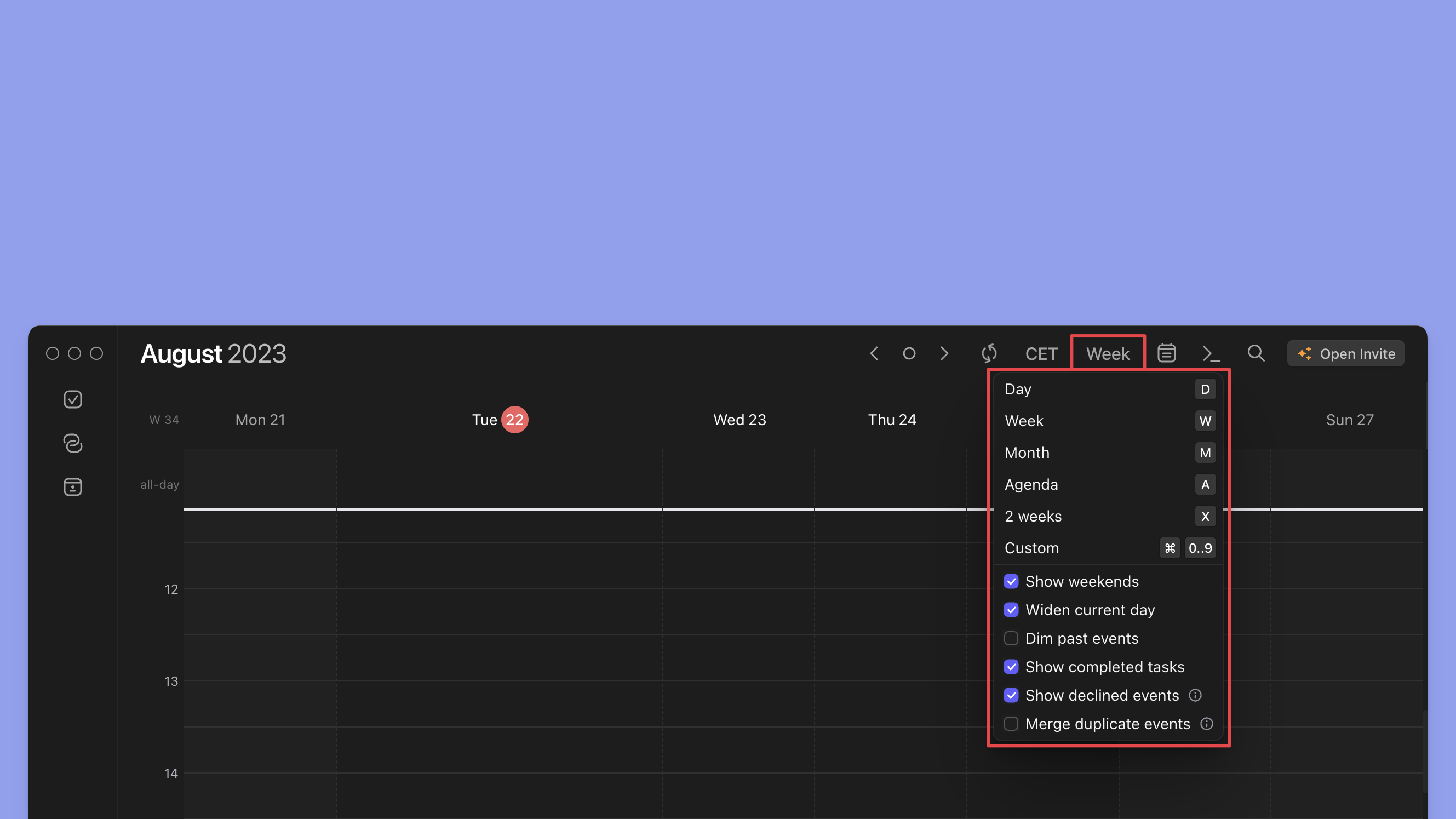
In this menu, you can switch between the available calendar views:
- D – Shows the day view, starting from the first day currently in focus.
- W – Shows the week view, starting from the first week currently in focus.
- M – Shows the month view, displaying the entire month.
- A – Shows the agenda view, a compact list of your scheduled tasks with their dates.
Keyboard shortcuts for quickly switching views are listed next to each view button in the menu.
💡 The default view is the Week view. It offers a nice balance between displaying enough days to let you plan your time effectively, whilst letting you see each day's schedule in detail.
2. Current, Previous and Next controls
Click on the arrows to jump to the previous or next month, week or day, depending on your current calendar view. Click on the circle to jump back to the current day, or click T on your keyboard.
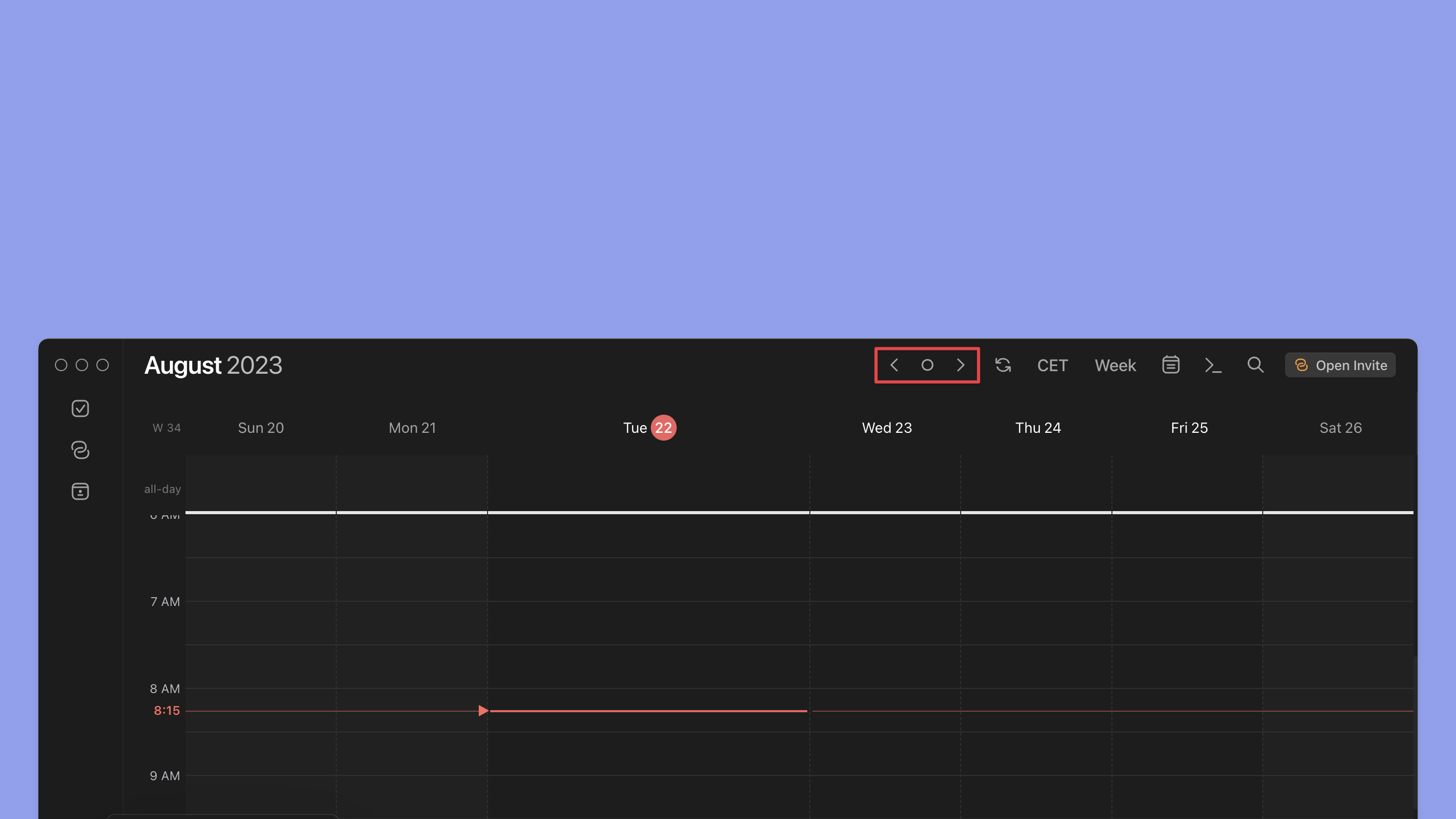
⚡️ Use the arrow keys on your keyboard for faster navigation between days, weeks and months.
3. Quick-Nav widget
Click on the calendar icon at the bottom left of the window to open the Quick-Nav widget. It's a handy 'day of the month' selection tool which remains open even as you switch between calendar views:

Need Help?
Contact us, we’re happy to help 🙏
.png)
.png)

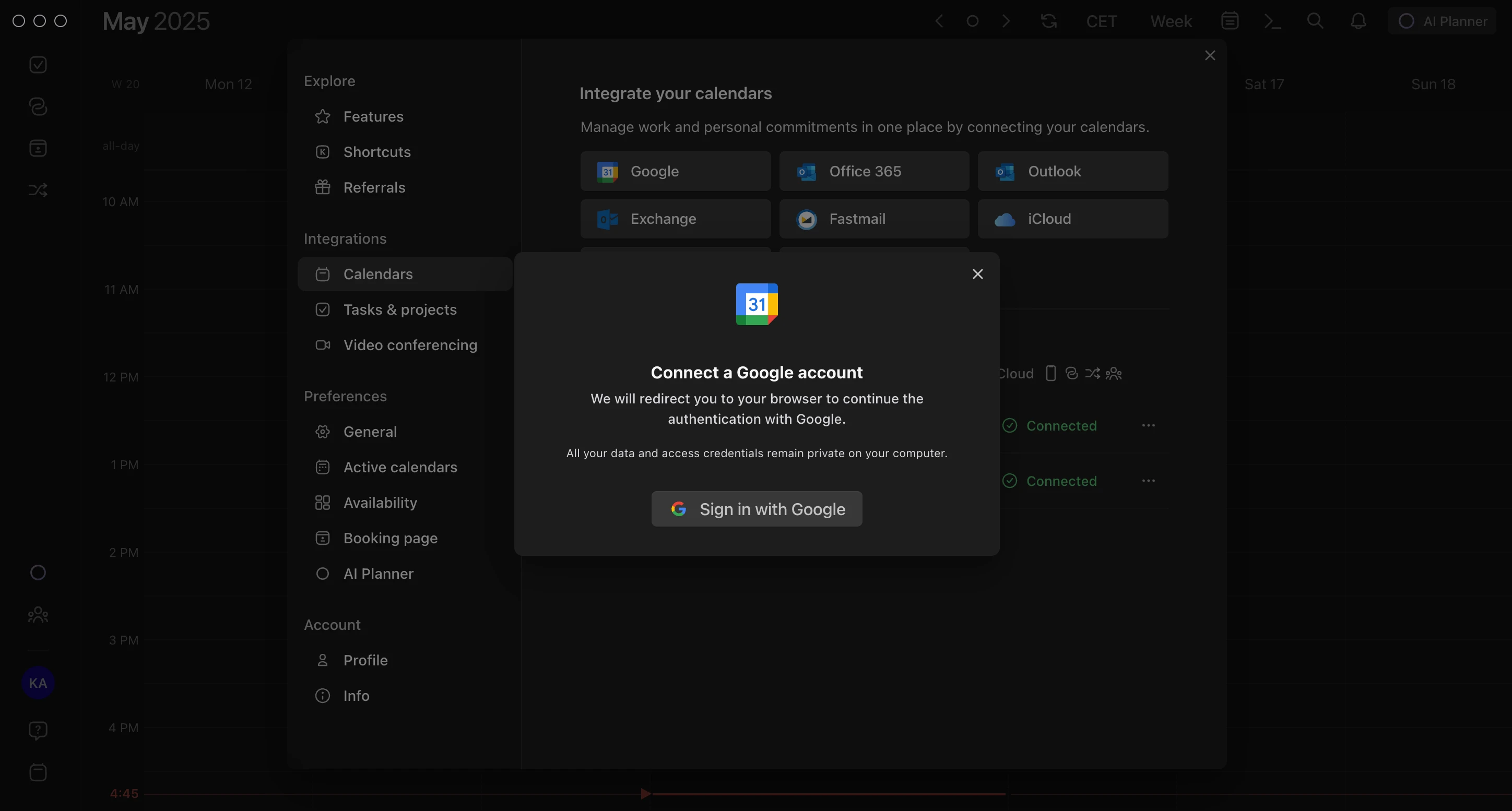
.png)