Overview
Bringing your calendars into one place gives you the confidence to never miss an event and avoid context switching between tools.
Why Connect Multiple Calendars?
By connecting work, personal, side-hustle, clients’, or shared family calendars in Morgen, you can:
✅ See your full schedule in one unified view
✅ Avoid double-booking and scheduling conflicts
✅ Plan tasks around all your real commitments
✅ Avoid switching between multiple calendar apps
How to Connect Your Calendars
- Open Morgen
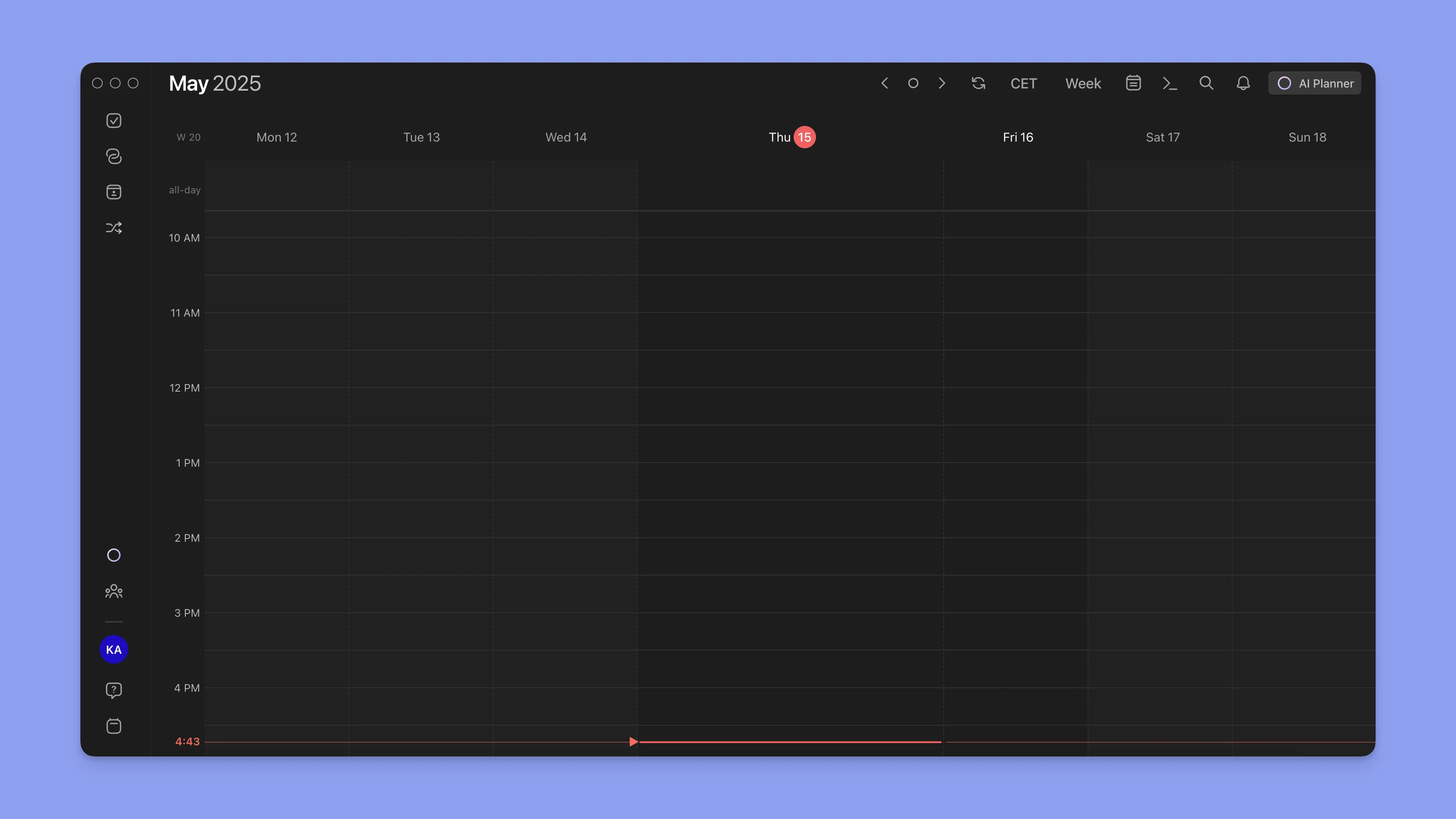
- Open Preferences
Click the ⚙️ gear icon in the top-right corner.
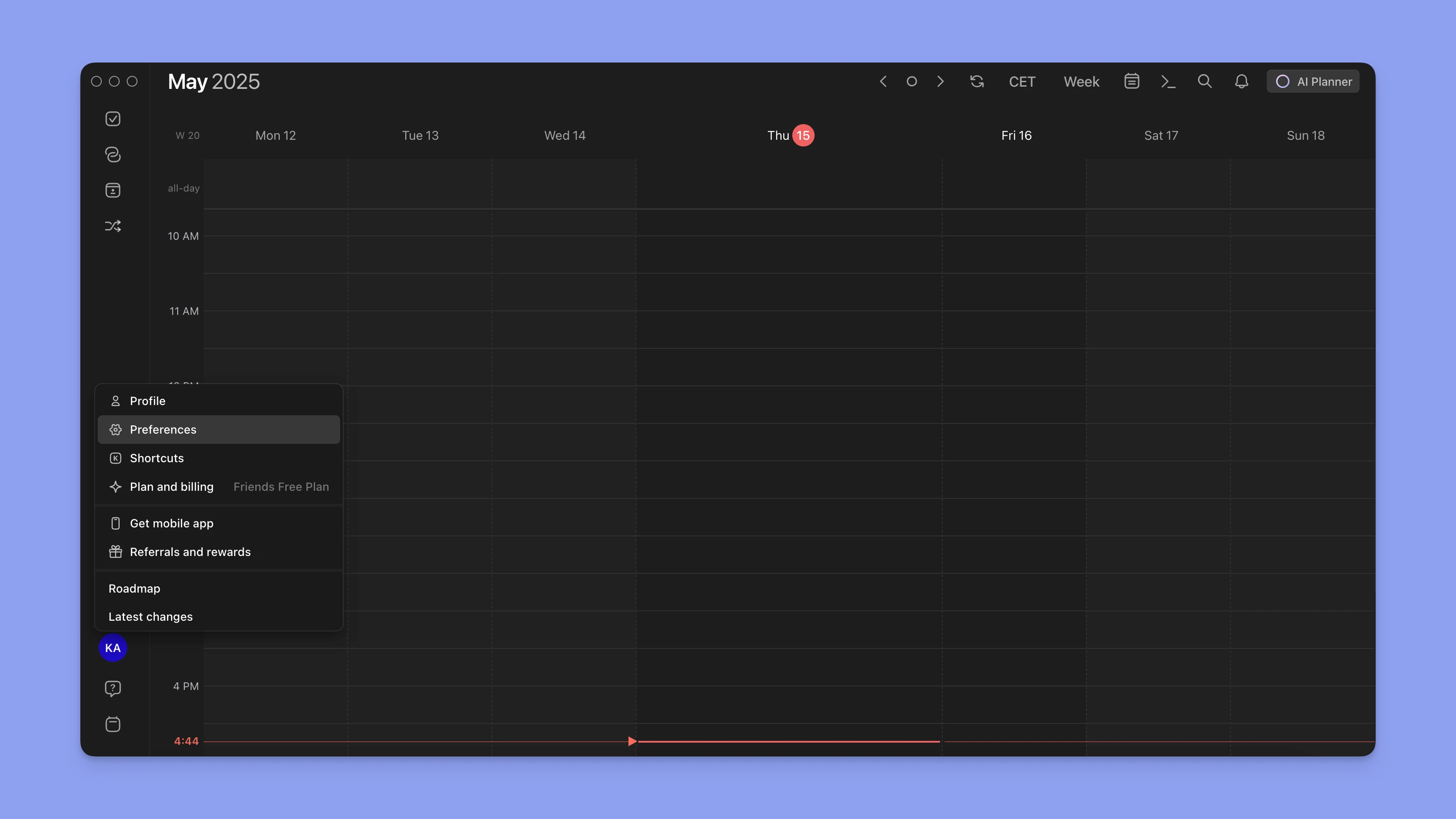
- Go to "Calendars" under the Integrations tab.
This section manages all your calendar connections.
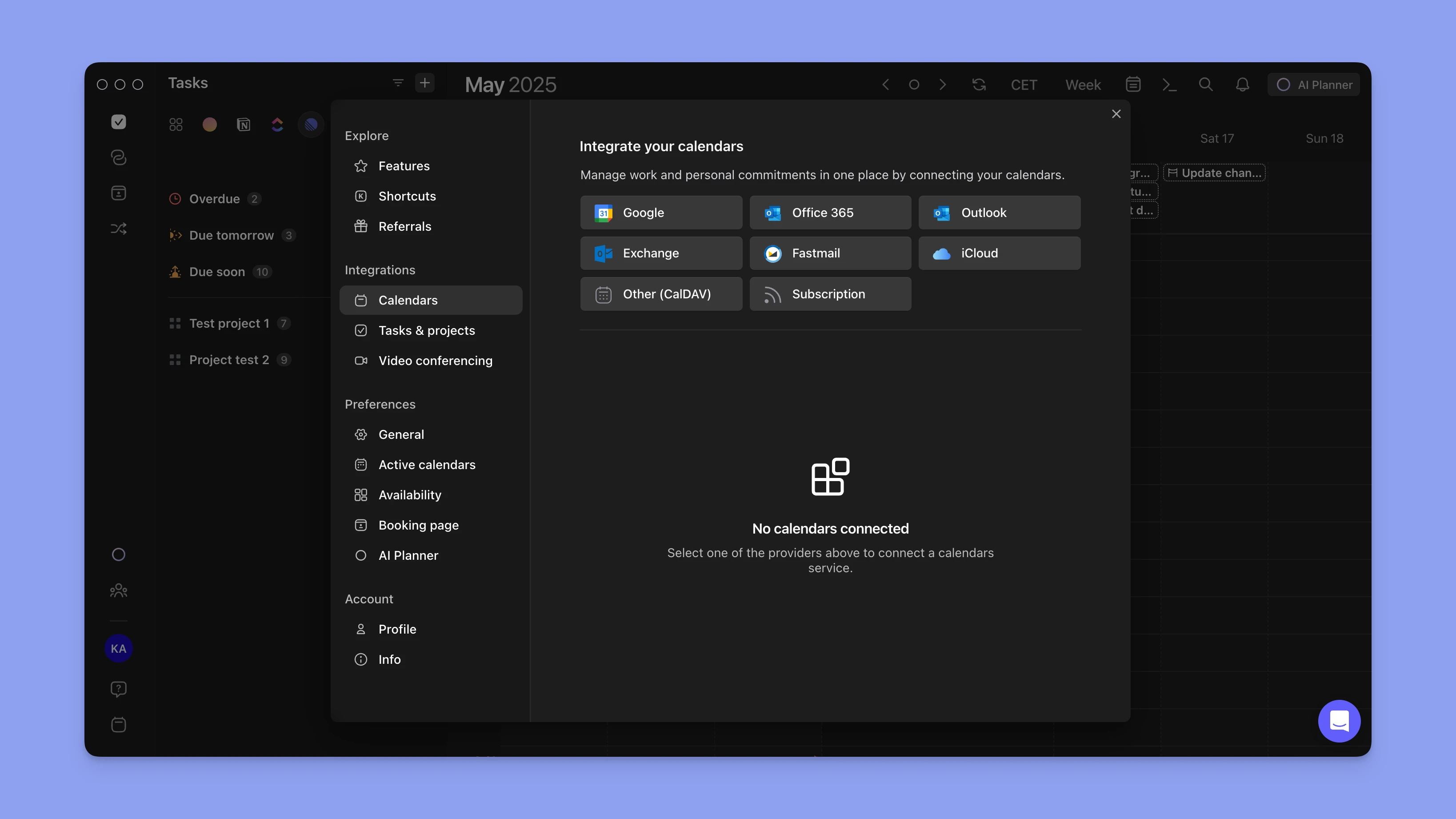
- Click on your calendar provider
- Choose your calendar provider (Google Calendar, Outlook Calendar, iCloud, etc.)
- Log in and grant permissions
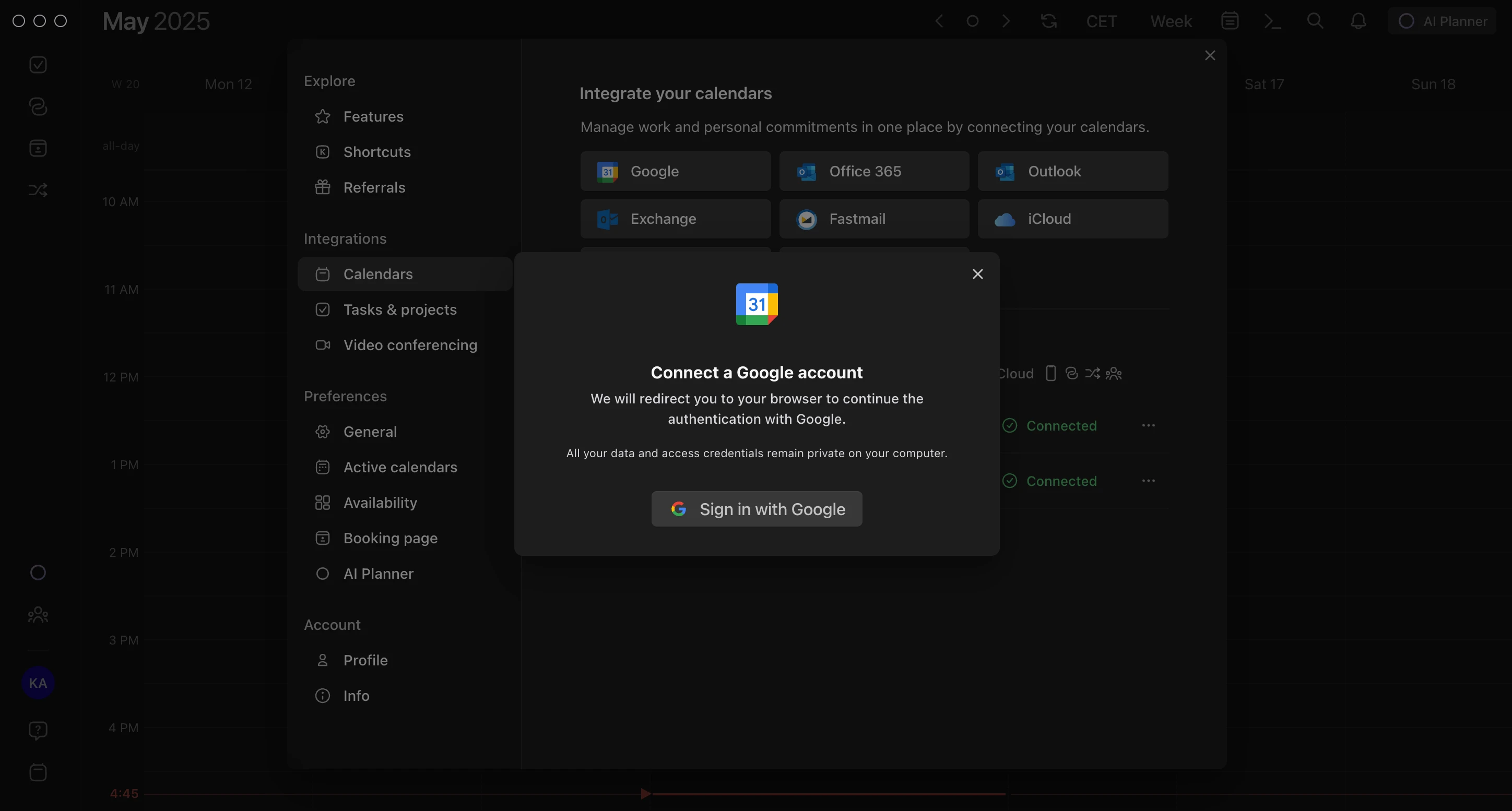
- Repeat for additional accounts
Add your personal and work calendars one by one.
- Customize Visibility and Colors (Optional)
Toggle each calendar on/off in Preferences → Active calendars
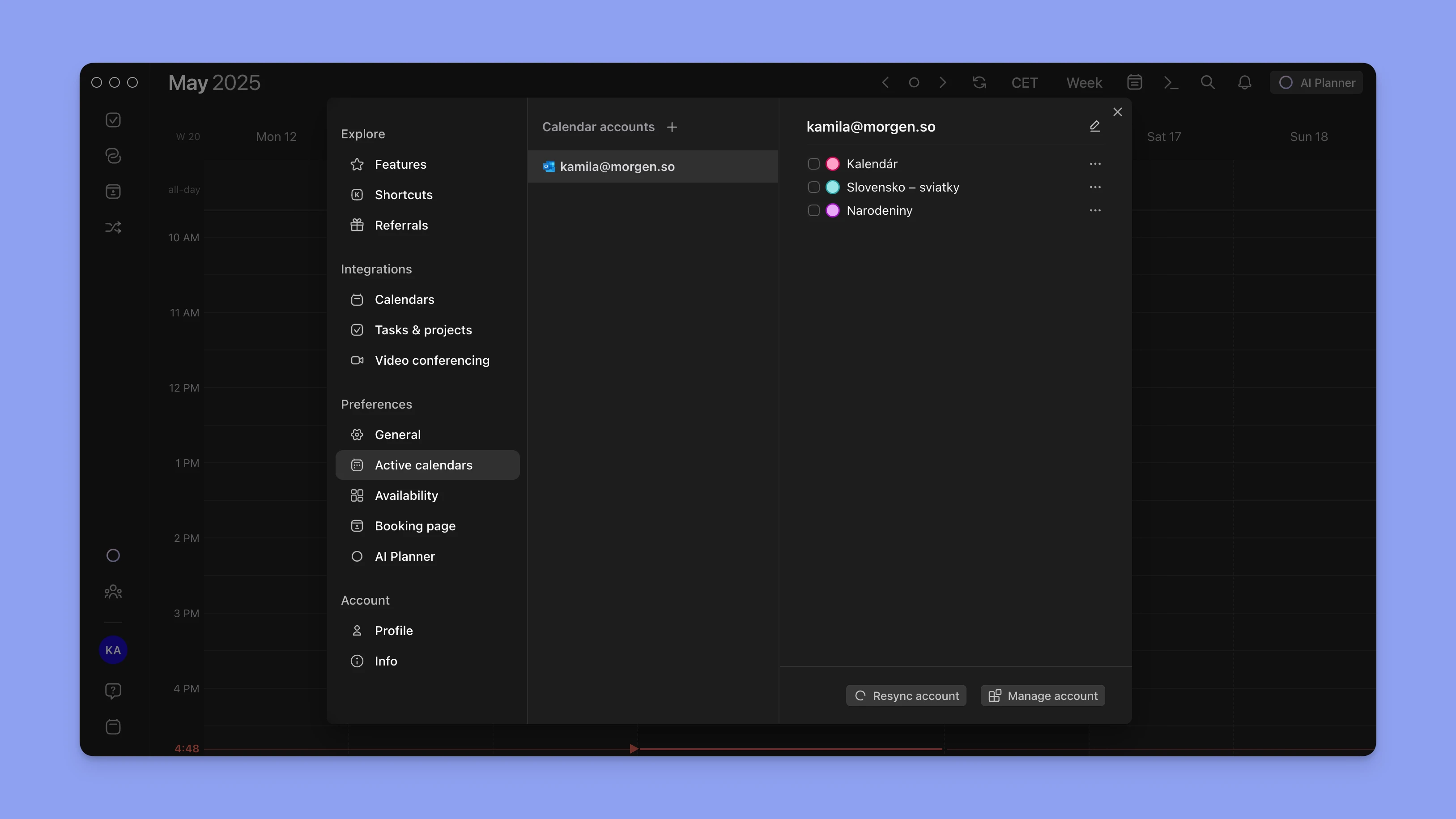
Choose a color for quick easy visual distinction.

Need Help?
Still stuck? Contact us.


.png)
.png)