Adding time zones to Morgen
If you travel often or if your co-workers are spread across multiple time zones, coordinating meetings can be challenging. With Morgen, you can easily view multiple time zones in your calendar, allowing you to effectively plan your schedule based on when everyone is available.
Choose up to 10 time zones
Create a list of time zones you use most often, adding up to 10. These are the time zones that you can quickly overlay in your calendar, making it easy to check the time in other zones.
- Click on your time zone in the header of your Morgen app.
- Click Add time zone, then add the city in the open field.

You can then display time zones quickly while using your calendar. To do so:
- Hold the z key and hover over an event to see the local time of the event across different time zones. Times will be displayed with along with quick time of day icons to identify if the event if during the day or night. While creating an event, you can also press shift over the time slot in your calendar, then drag the event to a time that works across time zones, with the widget moving along with it.
.png)
- Hover over the timeline next to your calendar to display the time zone widget. As you move up and down along the timeline the widget will adjust until you find the ideal time.

More time zone tips
- The Time Zone Assistant also works when configuring your availability in your Scheduling Links and Open Invites. You can choose a different time zone then your own to reflect the time in your invitees' location. This will convert the times displayed, that can be easily copy and pasted into a message with your invitee.
.png)
- Your Morgen Booking Page handles time zones automatically, and will display local times to your invitee.
- Morgen's mobile app will adjust to your time zone when you travel, taking the current time zone from your system settings.
.png)
.png)

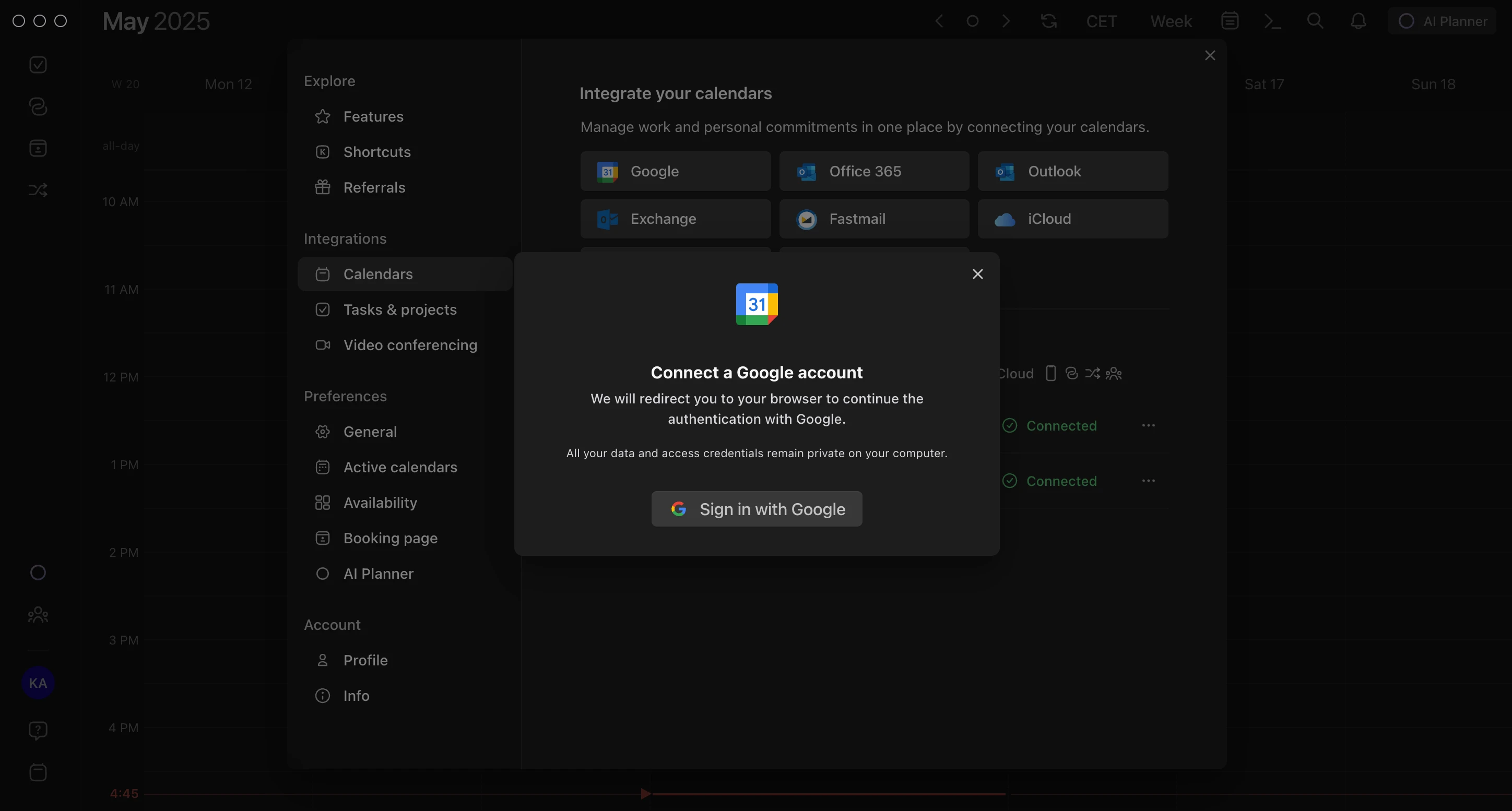
.png)