Overview
Color-coding events helps you instantly understand where your time goes and distinguish life areas in your calendar. Whether you’re juggling work, family, fitness, or focus time, assigning colors to calendars and specific events makes your combined view more meaningful at a glance.
Why Use Colors and Tags?
By tagging and color-coding events in Morgen, you can:
- Instantly see how your time is spent (time in meetings vs deep work vs personal time, etc.)
- Make more informed decisions when planning your week
- Spot imbalances, like too many meetings or too little focus time
- Create a calendar that’s not just functional, but also visually clear and calming
How to Color-Code Events Using Tags
- Open Morgen and navitage to your calendar view
- Create a new event or click on an existing one
- Add or select a tag in the event detail popup, click the tag icon or the + Add tag field
- Assign a color to each tag by clicking on the tag
- See colors apply automatically and apply to all events with that tag for consistent visual cues
Morgen tips
💡 Review Time Allocation: Use tag colors in your calendar to audit how balanced your week is.
💡 Create Tag Templates: Set up recurring event types with tags and colors for faster planning.

Need Help?
Still have questions? Contact us, we're happy to help!


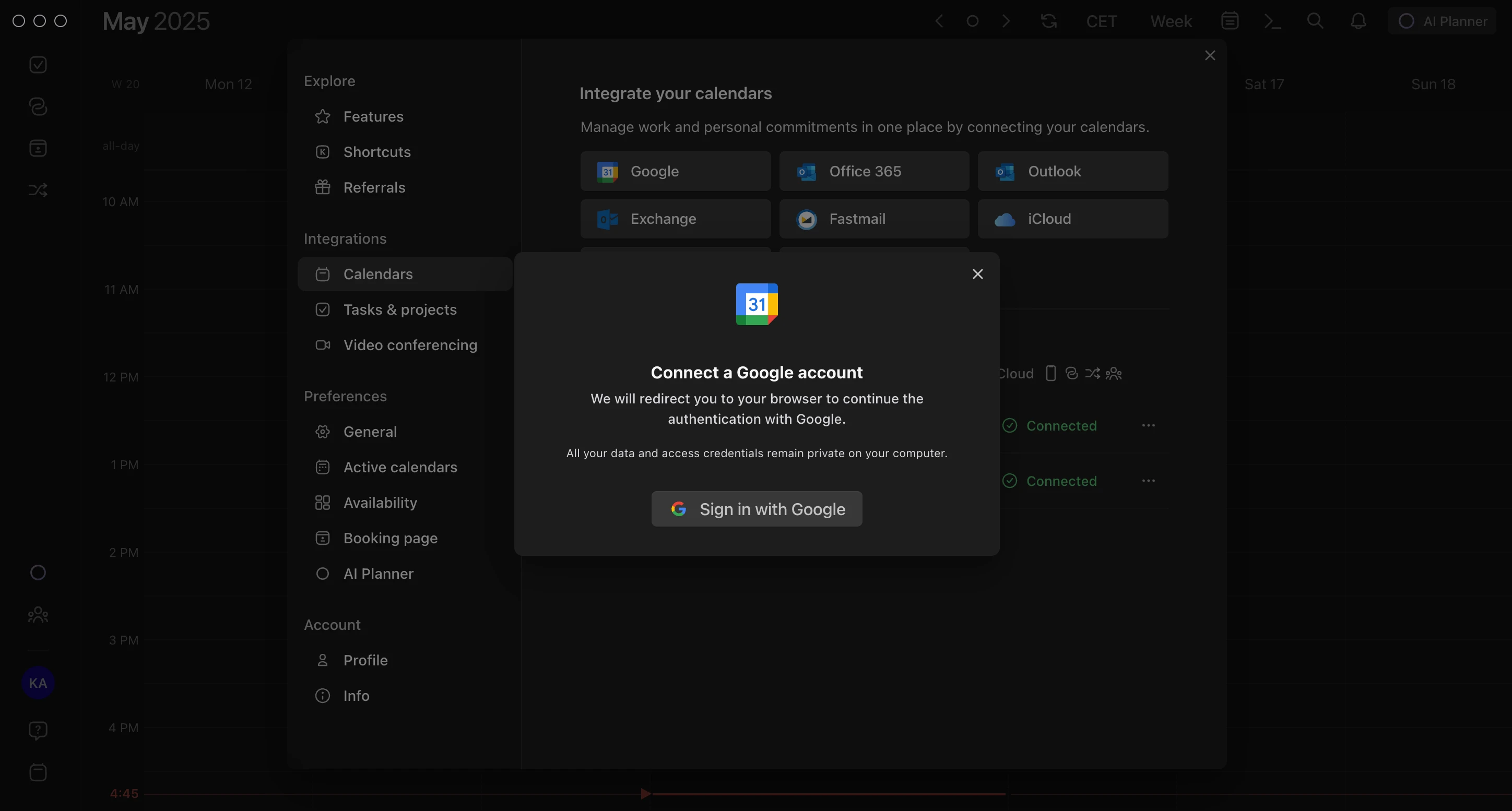
.png)
.png)