With Morgen, you first set your notifications by calendar. This is done on the web or desktop app, but is carried across all your instances of Morgen, including on iOS and Android.
How to set-up notifications

On your Morgen app:
- Click on your profile photo in the bottom left corner
- Select Preferences from the menu
- Select Active calendars from the left menu
- Next to each calendar listed, click on …
- Select Manage reminders
From there you will set notifications for timed events (events in your calendar as well as scheduled tasks) and all-day events. You can set as many notifications as you would like for each calendar.
Why don’t I see my notifications
If you have notifications set up per calendar, but you are not receiving them, this may be because:
1. Notifications need to be enabled
You haven’t enabled notifications from Morgen in your operating system (be it on your desktop or mobile).
For the desktop app:
- Head to settings and search for Notifications
- Find Morgen and allow notifications

For the web app:
- Open your browser and head to settings
- Find Privacy and Security
- For Chrome, choose Site Settings → View permissions and data stored across sites
- Search Morgen and its web.morgen.so site name
- Find notifications and enable them
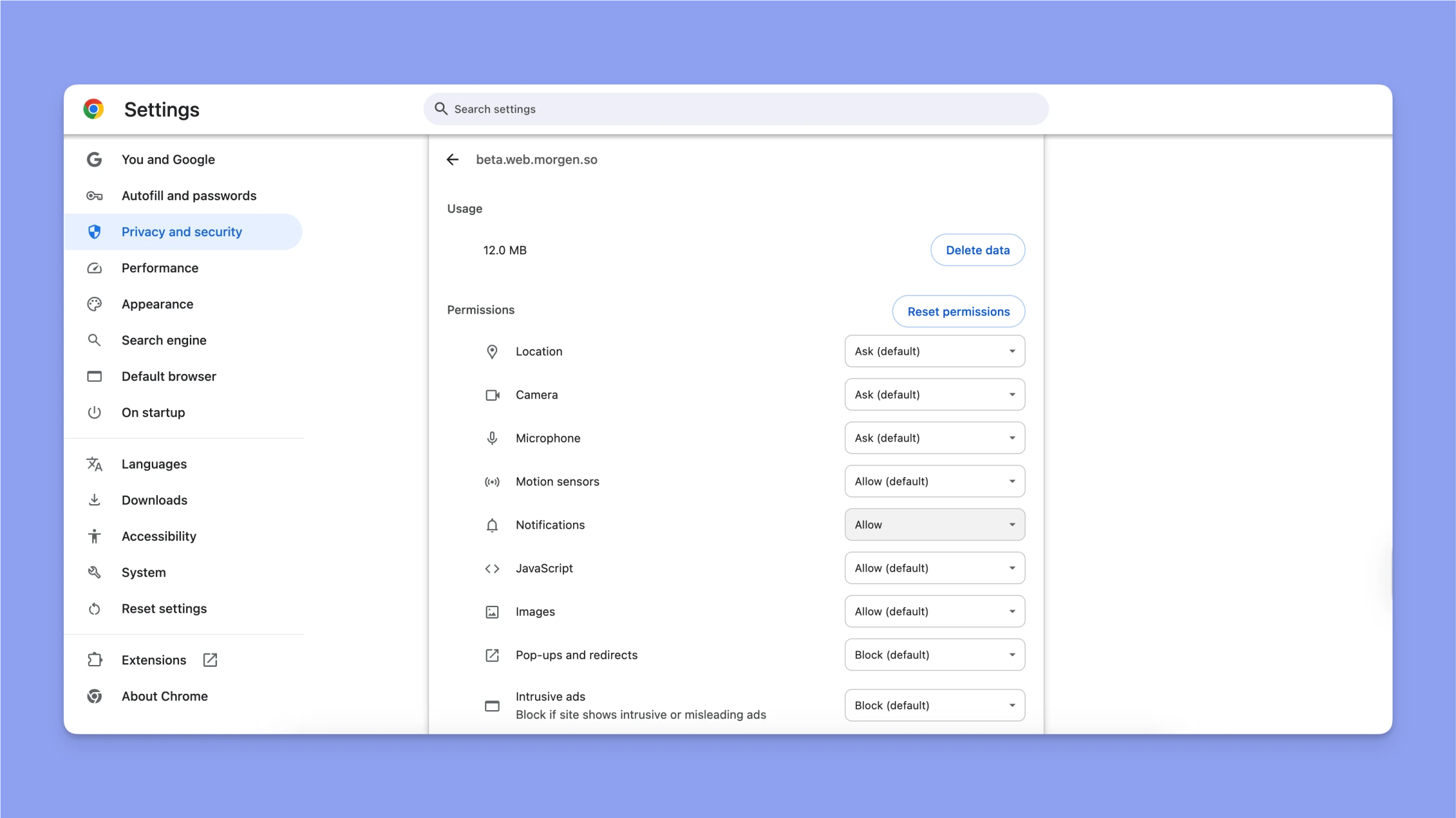
For mobile:
- Head to settings
- Search for Notifications
- Find Morgen and enable Allow Notifications
2. You’re in Focus/DND mode
If you’re in Focus mode, Morgen’s notifications will be paused.
Note that you can also add extra notifications for specific events and scheduled tasks that will be delivered in addition to the calendar-based notifications. These types of notifications are only delivered on Desktop.
You can learn more about setting up event- and scheduled task-based notifications here.
Need Help?
Contact us, we’re happy to help 🙏
.png)
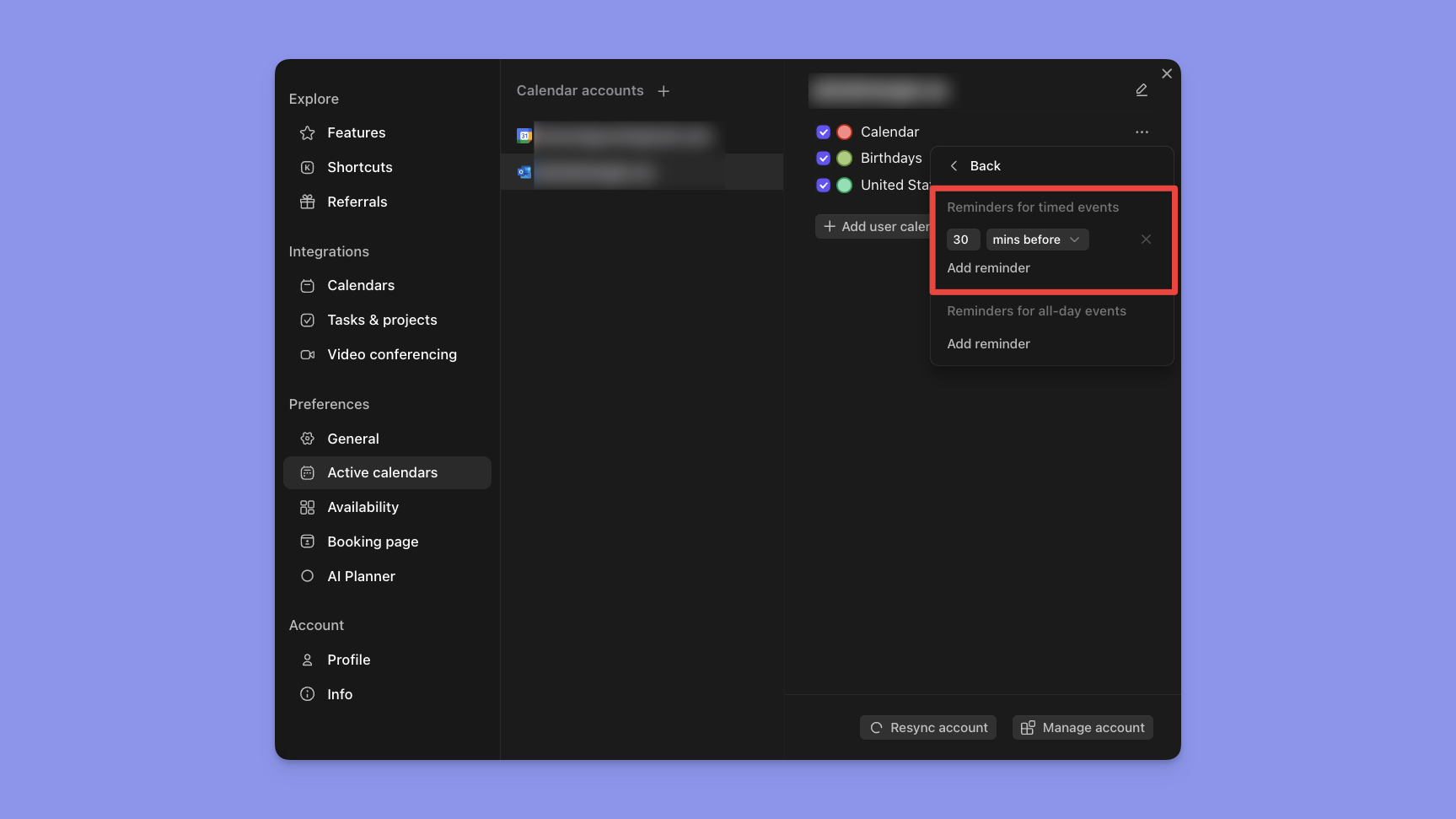

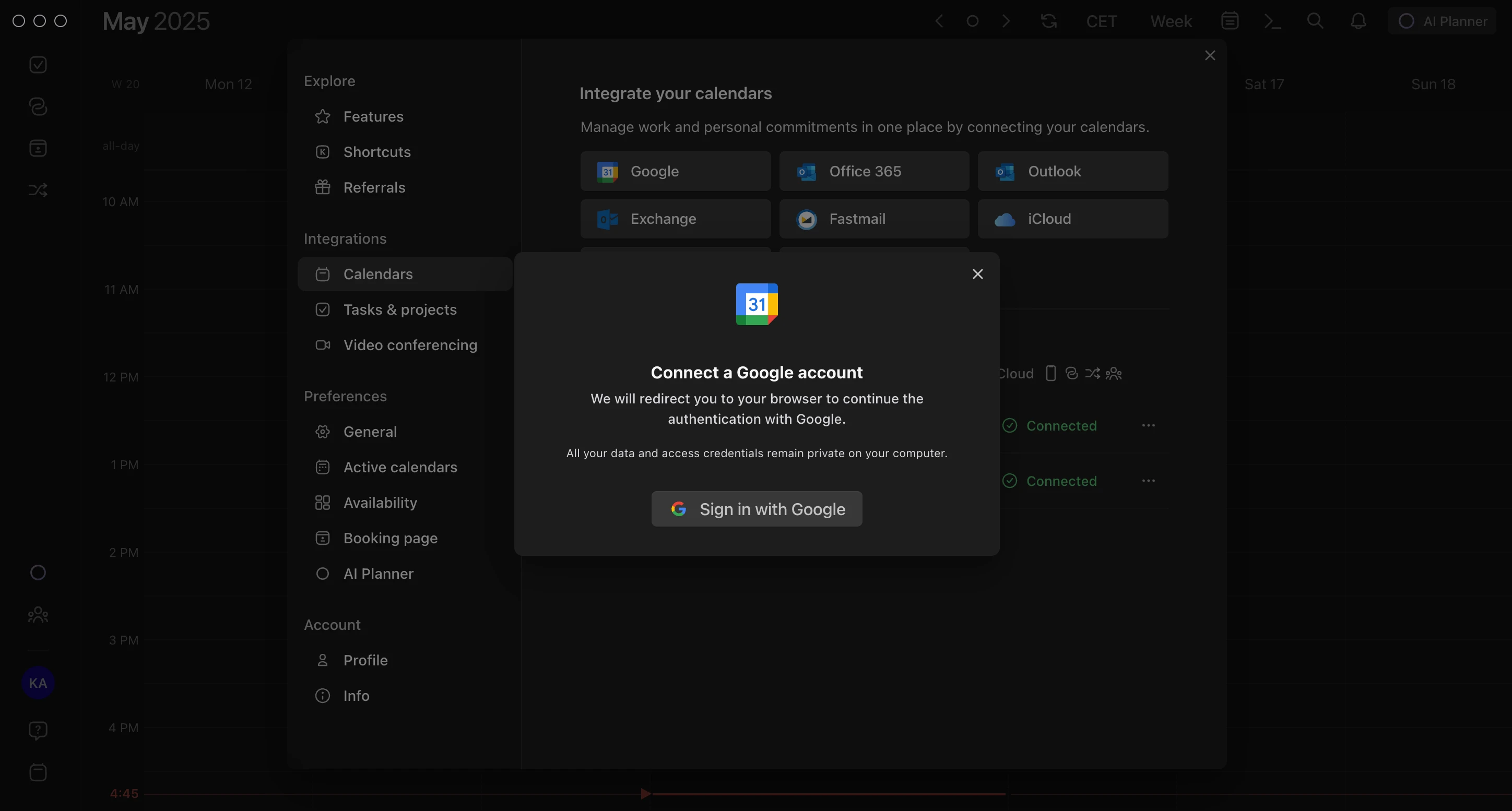
.png)