Overview
Morgen’s Workflows automate repetitive calendar tasks such as syncing calendars, blocking time for travel, and adding buffers around meetings. Your schedule stays consistent, conflict-free, and realistic once set up.
How to Get Started
- Open Morgen and go to Settings > Workflows.
- Choose the workflow you want to set up.
- Follow specific guides to configure it in a few clicks (links below).
Each workflow can be turned on or off at any time and customized to fit how you work.
Available Calendar Workflows
Morgen currently supports three powerful workflows:
Calendar Propagation
Sync events from one calendar to another and avoid missed meetings or double bookings. Use Nerd mode to customize which events sync.
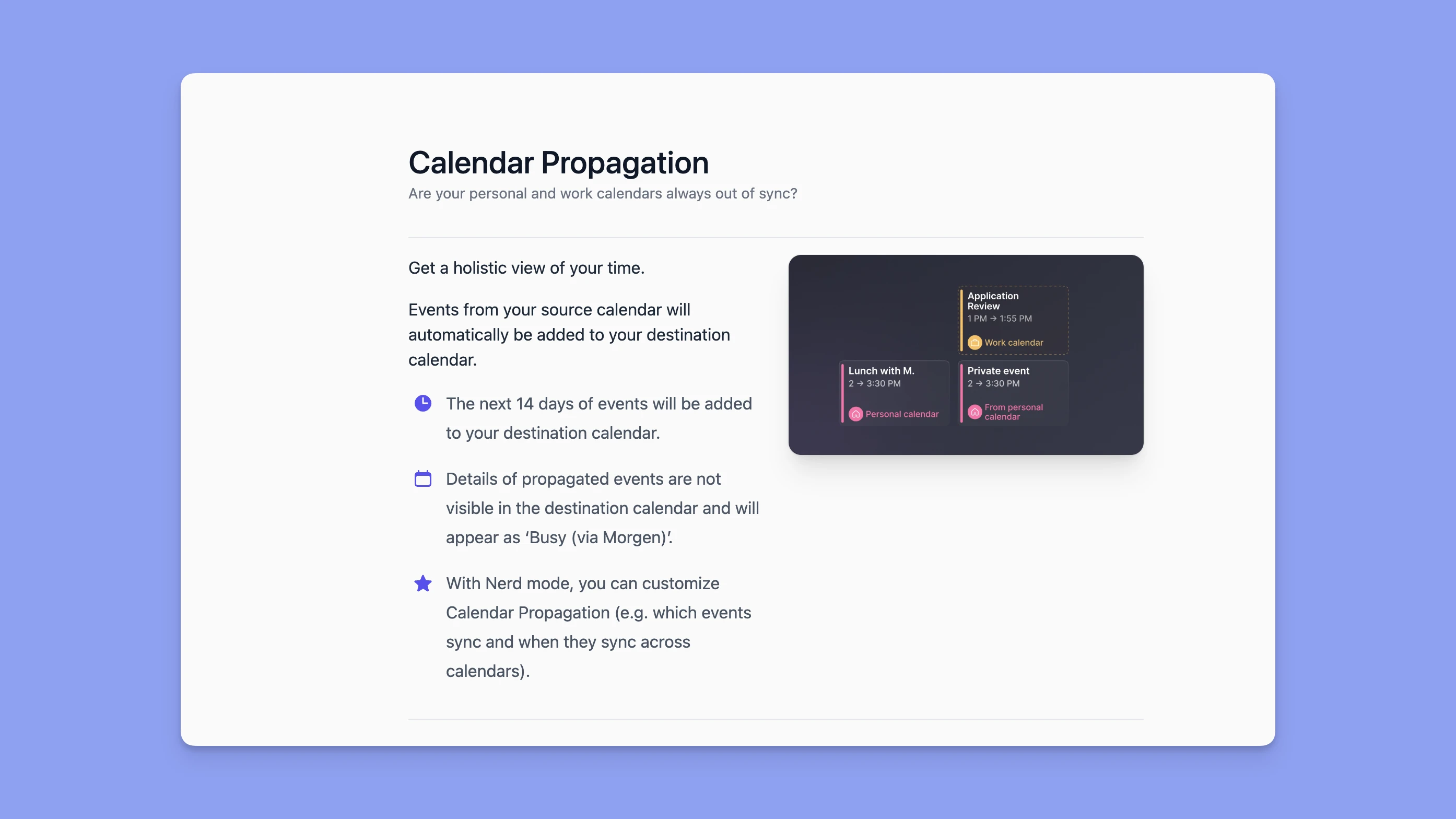
Travel Time
Automatically add commute time around meetings so you’re never rushed. It is calculated based on location, mode of transport, and time of day. It’s not just a generic blocker, but an accurate calculation of the time to get to/from where you need to go.
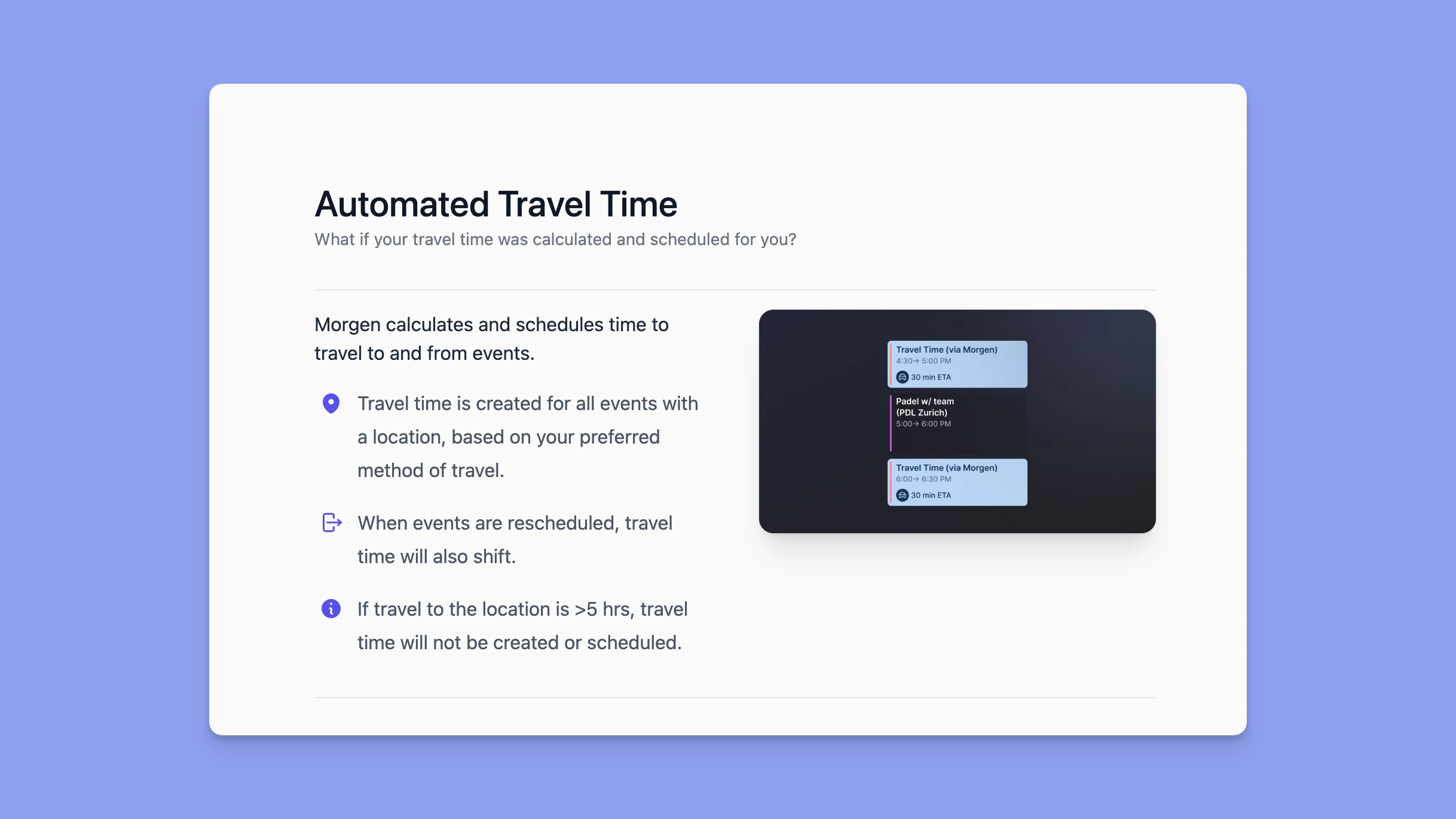
Buffer Time
Insert breathing room before or after meetings to recharge and prep. This is customizable and can be dynamic based on the length of the meeting.
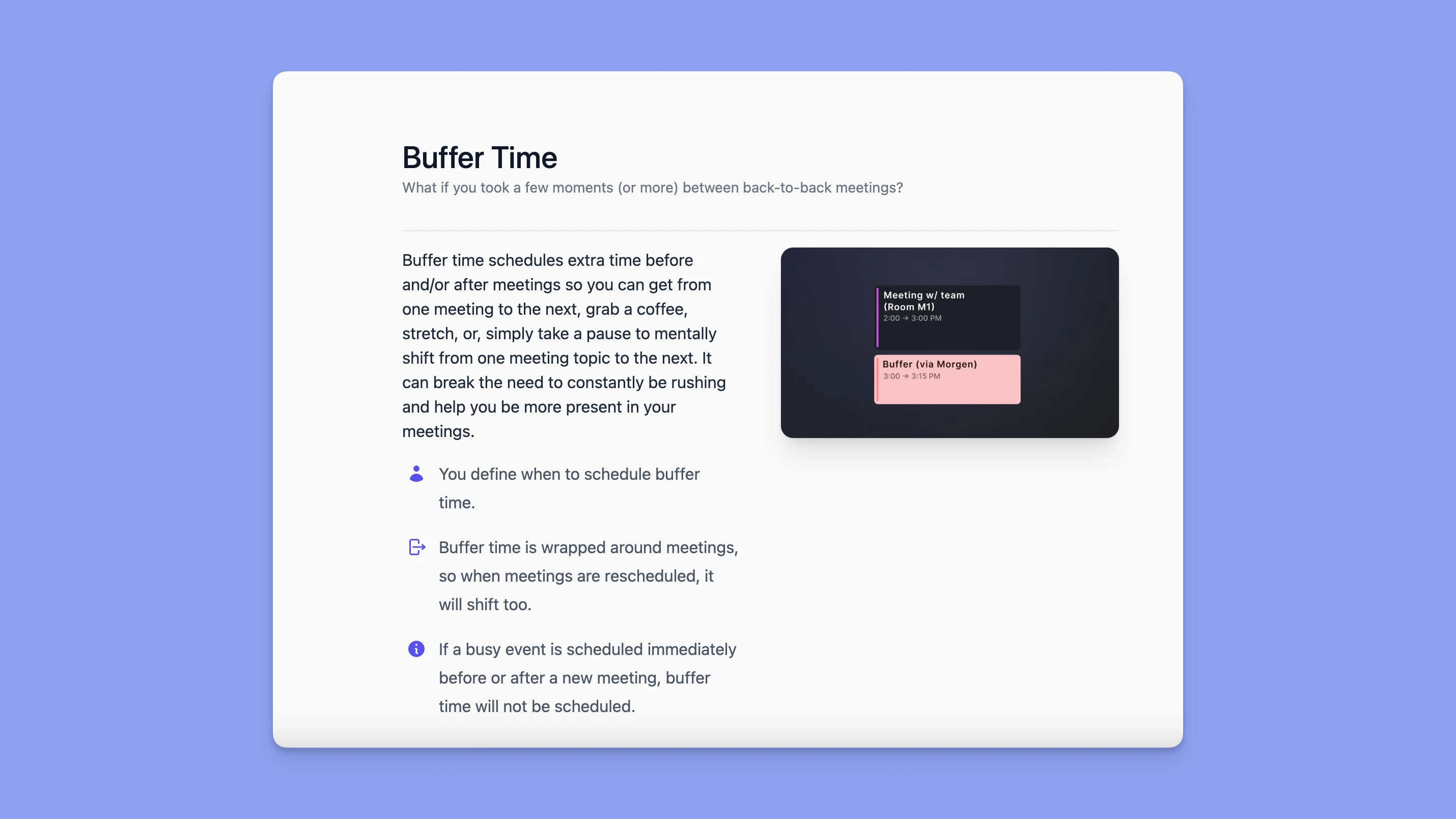
Why Use Workflows
- Ensure meetings on your work calendar are visible on your personal calendar.
- Automatically insert time for travel so your schedule reflects reality.
- Create custom buffer rules to avoid back-to-back meetings.
- Configure each workflow so Morgen can best automate calendar management for you.
💡 Morgen tip: Combine multiple workflows for maximum clarity and balance. For example, sync your calendars and add buffers to avoid burnout.
Need Help?
If you need additional help, contact us.



.png)