Integrate Notion with all your calendars to effortlessly start scheduling your tasks. Morgen's integration with Notion is designed to help you can realistically plan, deliberately schedule, and track progress of your Notion tasks right in your calendar.
How to connect Morgen and Notion
From the Morgen app:
- Click on your profile photo or initials in the bottom left corner
- From the menu, select Preferences
- Under Integrations, select Task & projects
- Select "Notion" from the available integrations and click "Sign in with Notion"
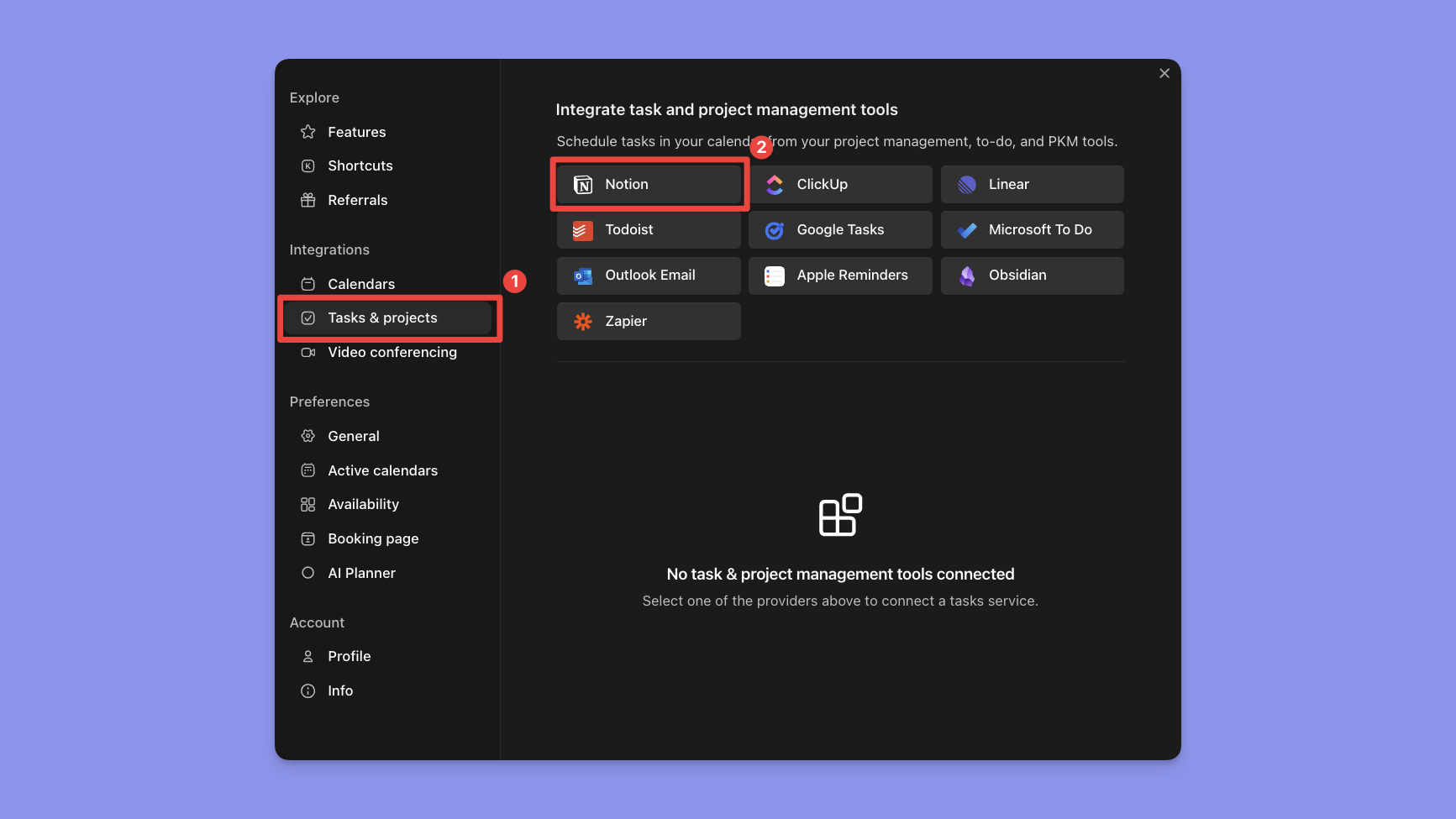
You will be prompted to sign in to Notion, grant Morgen permission to access to the Notion databases that you select. Then click on Select Pages to choose which Notion pages containing the databases you want to allow Morgen to access.
.png)
Next, select the pages you want to sync to Morgen. You will then be asked to map the properties from your Notion database to Morgen, informing what information to include in tags, which tasks should be imported, how task status should sync between the two, and more. All other database properties will be shown as labels without the need to map anything.
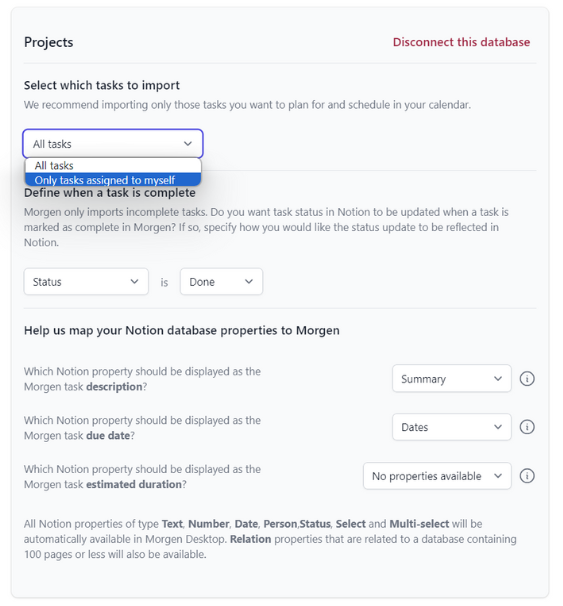
Your Notion tasks in Morgen
Once you save your configurations, you will be directed back to Morgen. Notice that you now have a Notion tab in your task manager, populated with tasks from the selected Notion databases.
We recommend you take a moment to tune the way your Notion tasks are displayed. You can do so by open the task manager dropdown menu, and changing the way your tasks are grouped and ordered, as well as which tags are visible.
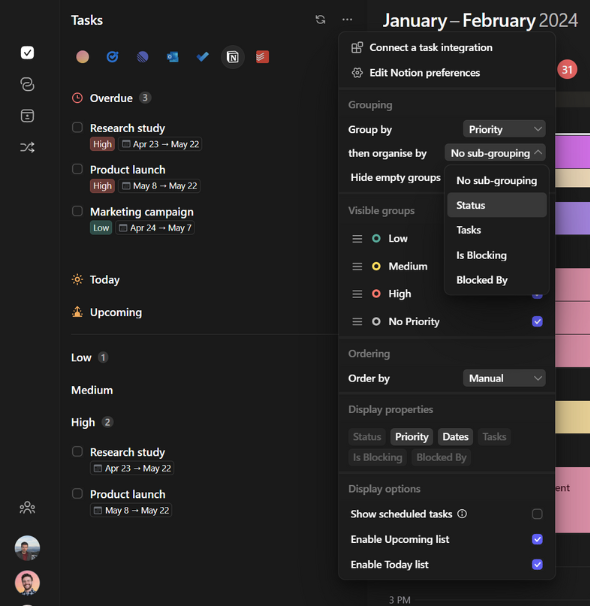
You can click on any of these tasks to see their details, including notes, priority levels, and due dates.
Note: Your Notion task details are locked. You cannot modify the task in Morgen, such as changing the due date or adding more notes. You can do so directly in Notion by simply clicking Open in Notion in the task widget.
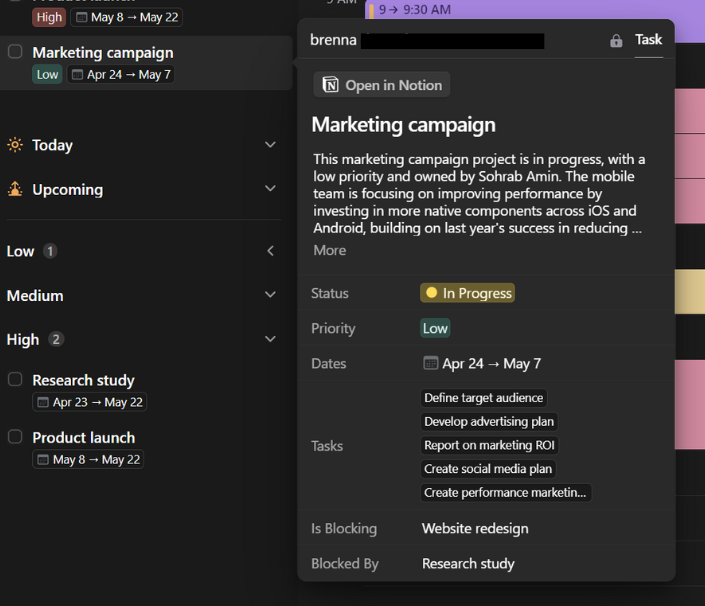
Now you're ready to start planning and time blocking your Notion tasks in Morgen.
.png)
.png)


