If you have more than one calendar connected in Morgen, calendar sets are a great way to create shortcuts for each calendar or subsets of calendars. Once you assign a set number to each calendar, you can easily jump between views of all your calendars to focus on just one at a time.
How to assign calendar sets
Click on the calendar icon in the top toolbar to open the Calendars menu:
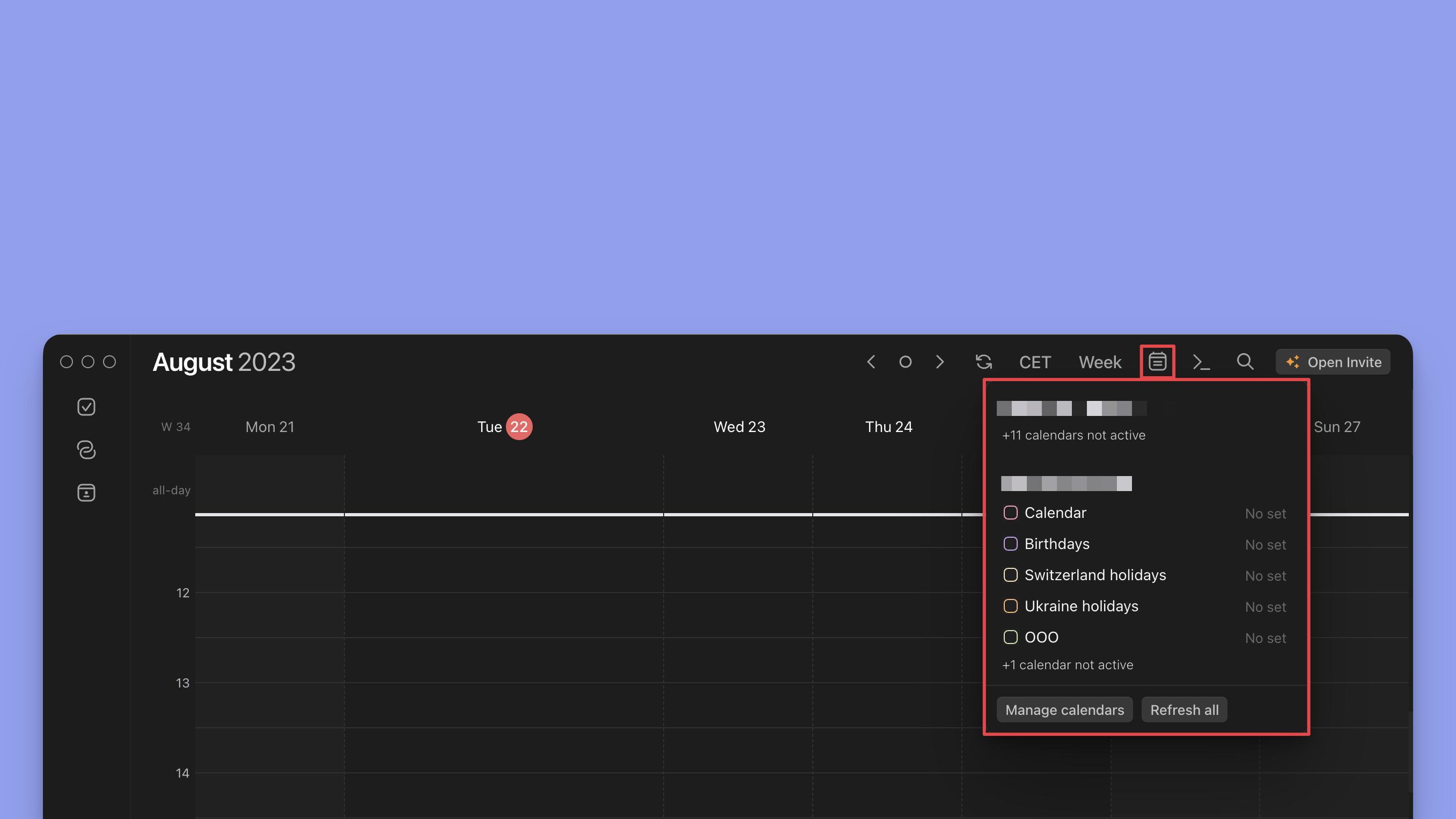
In the screenshot above, only the two calendars in Work Account are checked, which results in Morgen only displaying events from those. Simply click on any calendar's checkbox to toggle its visibility.
Calendar sets
For fast switching between different sets of calendars, assign each calendar to one or more sets:
- Click on the No set label of any calendar in the menu
- Select the sets you want the calendar to belong to
- Sets are numbered from 0 to 9. Use the corresponding key on your keyboard to display calendars in a given set.
For example, you could assign work calendars to sets 0 and 1, and personal calendars to sets 0 and 2. You would then type 0 on your keyboard to view all calendars, 1 to focus on your work calendars, and 2 to only display your personal calendars. The video below illustrates how it's done.
Watch the video for step-by-step instructions to set up calendar sets, and tips for how to get the most of them.
.png)
.png)
