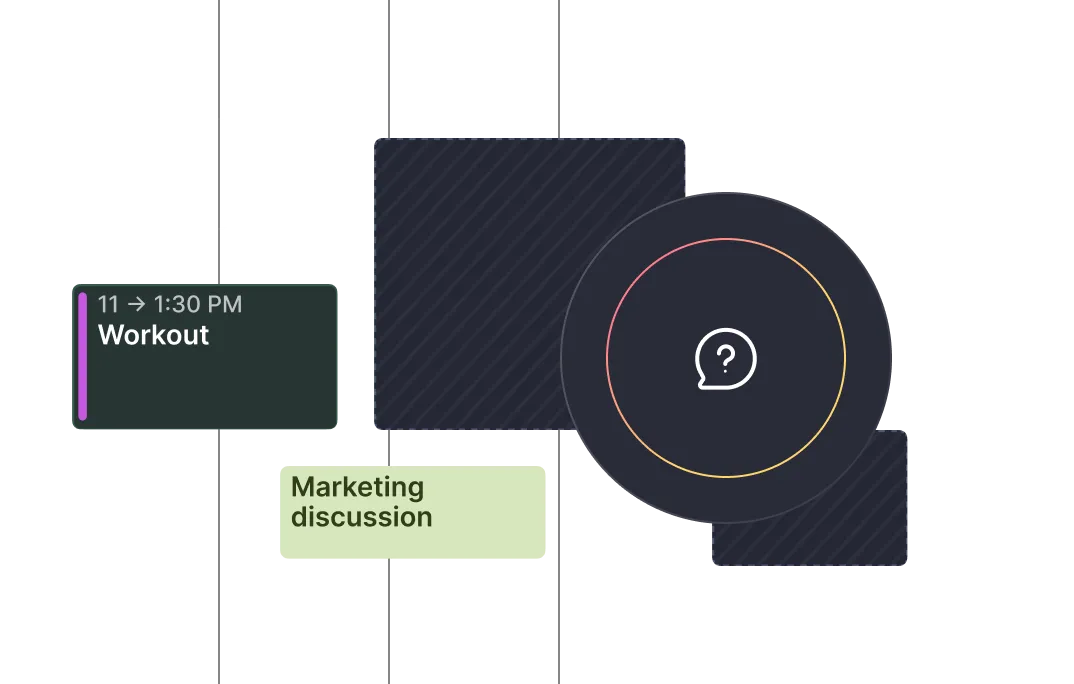Frequently asked questions
%20(1).webp)
%20(1).webp)
Morgen integrates with various calendars, including Outlook, iCloud, Google, and Fastmail. You can schedule Linear issues across any of these connected calendars. We recommend that you set a default calendar for scheduled issues in the settings (ex. if you use Linear at work, have your work calendar as the default for time blocking). You can always choose a different calendar for individual tasks as needed.
Morgen syncs with Google Tasks periodically to ensure your tasks are up to date. You can also manually trigger a sync by refreshing the task list within Morgen.
Morgen syncs with Microsoft To Do periodically to ensure your tasks are up to date. You can also manually trigger a sync by refreshing the task list within Morgen.
To connect Microsoft To Do with Morgen:
1. Open the Morgen app
2. Open the Preferences menu (shortcut P)
3. From the integrations tab, select Tasks & Projects
4. Select Microsoft To Do
5. Follow the prompts to authorize and connect your Microsoft account
Once connected, your Microsoft To Do tasks will be accessible within Morgen
To connect Linear with Morgen, on the desktop app:
1. Open the Preferences menu (shortcut P)
2. From the Integrations tab choose Tasks & Projects
3. Click on the Linear button
4. Sign in to your Linear account and authorize Morgen to access your workspace
5. Configure the integration by selecting which teams and issues to import, and customize how they are displaye
Your Linear issues will then appear in your Morgen task panel.
To connect Google Tasks with Morgen:
1. Open the Morgen app
2. Open the Preferences menu (shortcut P)
3. From the Integrations tab, select Tasks & Projects
4. Follow the prompts to authorize and connect your Google account
Once connected, your Google Tasks will be accessible within Morgen.
To connect Obsidian with Morgen:
1. Open the Morgen desktop app
2.Use shortcut P to open Preferences
3. Under the Integrations tab, choose Tasks & projects. You'll see a button for Obsidian
4. Click Connect a vault and select the folder containing your Obsidian notes
For Morgen to display your Obsidian tasks you need:
- the Obsidian Tasks plugin
- Task emoji format
- tasks with IDs Once connected, your Obsidian tasks will be accessible within Morgen for seamless scheduling.
Guide here.
To connect Todoist to Morgen, in the Morgen desktop app open the preferences menu (shortcut: P). Under the Integrations tab choose Tasks & Projects. Click on the Todoist button, then follow the prompts to authenticate your account. Authorize your Todoist account and select the projects and filters you want to sync. Your tasks will then appear in the Morgen task panel, ready to be scheduled.
Guide here.
To connect ClickUp to Morgen, in the Morgen desktop app open the preferences menu (shortcut: P). Under the Integrations tab choose Tasks & Projects. Click on the ClickUp button, then follow the prompts to authenticate your account.
Select the workspace(s), lists, and filters you want to sync. Your ClickUp tasks will then appear in your Morgen task panel.
To connect Notion to Morgen, in the Morgen desktop app open the preferences menu (shortcut: P). Under the Integrations tab choose Tasks & Projects. Click on the Notion button, then follow the prompts to authenticate your account.
Choose the pages and databases you want to sync Tasks from those databases will now appear in your Morgen task panel and optionally, due dates will be visible in your calendar.
Guide here.
No. In both mobile and browser, you can only see tasks that have already been scheduled on desktop.
Yes. If you have recurring tasks set up in Todoist, they will appear in Morgen as they’re generated by Todoist. You can then schedule each occurrence onto your calendar.
Yes, after connecting your Todoist account through Morgen desktop, your Todoist tasks are available on your mobile app and in browser. From there you can schedule tasks, mark tasks as complete, and get notifications of scheduled tasks coming up.
Yes, Morgen's AI Planner works with ClickUp tasks. The AI Planner will recommend time blocks for your ClickUp tasks based on your capacity, task priorities, due dates, and preferences. The plan is yours to adjust and approve before it's scheduled.
Yes, once your Notion tasks are synced through Morgen desktop, they will be available on Morgen's iOS and Android apps. This allows you to schedule tasks, mark tasks as complete, and get reminders for upcoming tasks on mobile.
No, the Apple Reminders integration is a local feature exclusive to macOS. Windows and Linux users cannot integrate Apple Reminders with Morgen, nor can it be connected on browser or mobile at this time (iOS and Android).
Yes, Morgen's Android and iOS apps allow you to view and manage your Linear issues on the go. You can schedule issues in your calendar, mark issues as complete, and receive mobile reminders of upcoming scheduled issues to work on next.
Yes, Morgen allows you to filter tasks, including those from Google Tasks, enabling you to focus on specific task lists or priorities.
Morgen's Obsidian integration is currently a local feature, meaning it operates on the device where both applications are installed. To access your Obsidian tasks within Morgen on multiple desktops, you need to set up the integration separately on each one.
It cannot be integrated on mobile nor browser, but the Obsidian tasks blocked in your calendar will show as time blocks on mobile and browser.
Yes. Morgen supports syncing tasks from multiple Notion workspaces or databases. During setup, you can choose which databases to include, and even customize which views or properties to display in Morgen. You can then view tasks from each database on their own, or combined with all your Notion tasks for easier prioritization.
Yes. Morgen supports syncing tasks from multiple ClickUp workspaces. When connecting your account, you can choose which workspaces and lists you want to include in your integration. If you want to have multiple workspaces connected in Morgen, you can view them together or separately.
Yes, you can time block your Google Tasks in Morgen by dragging them into your calendar or with the help of Morgen's AI Planner. By scheduling your Google Tasks in your calendar, you will allocate specific time slots to work on your tasks, ensuring you have the time you need to get your most important work done. These tasks can be scheduled in any connected calendar, even non-Google calendars such as Outlook, iCloud, and Fastmail.
No, you cannot update Linear properties directly from Morgen. To modify priorities, estimates, due dates, cycles, or other properties, please make the changes in Linear. However, Morgen provides quick links to open specific issues in Linear for easy updates.
Yes, you can time-block your Microsoft To Do tasks in Morgen by dragging them into your calendar manually or with help from the AI Planner. In doing so, you will allocate specific time slots for getting your most important tasks done. Tasks from Microsoft To Do can scheduled in any connected calendar, even those outside the Microsoft environment, including Google, iCloud, and Fastmail.
Absolutely. With Morgen, you can drag and drop your Notion tasks directly into your calendar to block time for focused work. You can also schedule tasks across days, break big projects into manageable chunks, and visualize them alongside all your connected calendars. Morgen even connects your Notion tasks with Outlook and Fastmail.
Yes. Morgen displays key task details from ClickUp, including:
- Task name
- Status
- Due date
- Assigned user (if applicable)
You can also click through to view and edit the full task in ClickUp.
Yes. Morgen displays your Todoist priority levels, helping you plan your most important tasks first. You can also filter or color-code your tasks for easier planning.
While you can view and schedule Google Tasks in Morgen, you will need to use Google Tasks to edit task details. The one exception is task status, which, when marked as complete in Morgen, will update in Google Tasks.
Yes, you can adjust the duration by:
- Dragging: Extend or shorten the event block directly in the calendar
- Duration Tags: Include duration tags in the task title, such as [1h] for 1 hour or [30m] for 30 minutes (e.g., "Write report [2h]") If no duration is specified, the default is 30 minutes or the duration set in the AI Planner.
Morgen supports core properties of Apple Reminders available on macOS. However, some properties exclusive to the Reminders mobile app, such as tags, flagged status, and images, do not sync with Morgen.
While you can view and schedule Microsoft To Do tasks in Morgen, the only detail that can be updated from Morgen is task status. To edit any other details, you will need to do so from Microsoft To Do directly.
Morgen makes it easy to filter ClickUp tasks by key attributes such as status, tag, priority, due date, and assigned user. Additionally, you can set custom filtered views bringing tasks from multiple ClickUp spaces, or even combining tasks from ClickUp and other sources such as Notion and Todoist.
Yes, there are some limitations:
- If you're not the owner of a shared list, marking a reminder as complete in Morgen will only reflect in your instance, not for other collaborators
- If you're the owner of the shared list, status updates made in Morgen will sync and be visible to all collaborators
- The integration only works on macOS, not on Windows, Linux, browser, or mobile at this time.
Morgen supports tasks created using the Obsidian Tasks plugin with the emoji task format enabled. Tasks using the Dataview task format are not supported.
Yes. The API access is available to everyone. Sign up at platform.morgen.so/dashboard and navigate to the Developers API page at platform.morgen.so/developers-api
Not yet. The current version of the API is request-based (polling). Real-time webhook support is on the roadmap and will enable notifications for task updates, new events, availability changes, and more.
Currently, the API uses personal access tokens (API keys) for authentication. OAuth support is planned for future public rollout, especially for team-based or multi-user integrations.
You can pass in fields such as:
- Task name
- Description or notes
- Due date
- Estimated duration
- Associated calendar for scheduling
- Task source URL or link to original context
These fields help automate a clean, time-aware workflow.
Yes. Zapier has a native integration with Morgen already. But if you want to build advanced workflows, the REST API can be used with Make (formerly Integromat), n8n, or your own scripts via HTTP modules or webhooks.
Yes. Morgen can trigger Zaps when:
- A new task is created
- A task is marked complete
- A task reaches a certain tag or status
This is great for syncing progress to reporting tools or CRMs.

Haven’t found the answer?