If you don't use Morgen as a team, you may still be able to see when your colleagues are free or busy in Morgen. This can be done if your team:
- Uses either Google or Outlook calendars
- Has visibility permissions turned on to see one another's schedules (be it with full details or only when free/busy)
In this guide, we'll walk through how to see when your colleagues are available to meet based on their underlying calendars.
(If you use Morgen with your team, we recommend you check your team's availability from the sidebar for a more seamless experience that captures their consolidated availability. Learn more in this guide.)
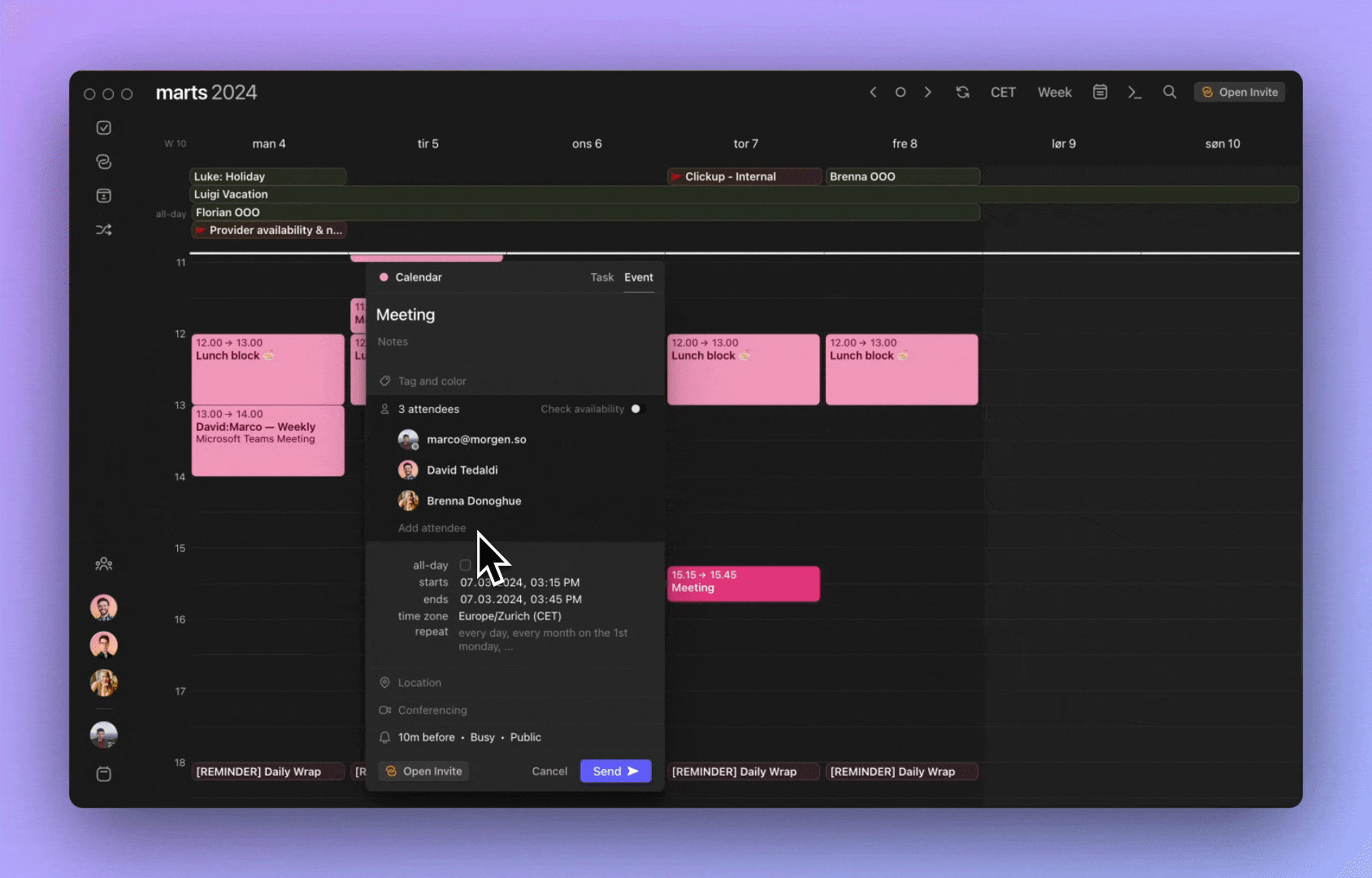
What information is visible in Morgen
Morgen fetches your colleagues' availability from Google or Outlook calendars. Morgen will display information based on the settings of the underlying calendar provider. For instance, if in Outlook you can see only when your colleagues are busy, but not the details of those events, the experience will be consistent in Morgen. If however you have permission to see the details of your colleagues' public events, you will maintain that same visibility in Morgen.
If your team uses Google Workspace with multiple domain aliases, you will need to reconnect your Google account for Morgen to access your colleagues' availability. Then you're ready to get started.
How to see when invitees are free/busy
To see when your colleagues are available to meet, start by creating an event in Morgen. Add attendees, then toggle on 'Check availability.'
You will then see an icon next to each invitees' name:
- Green check mark: They're available and this is a good time to meet
- Orange check mark: They are available, but meeting at this time would disrupt a block of focus time into small unproductive blocks
- Red X: They are not available
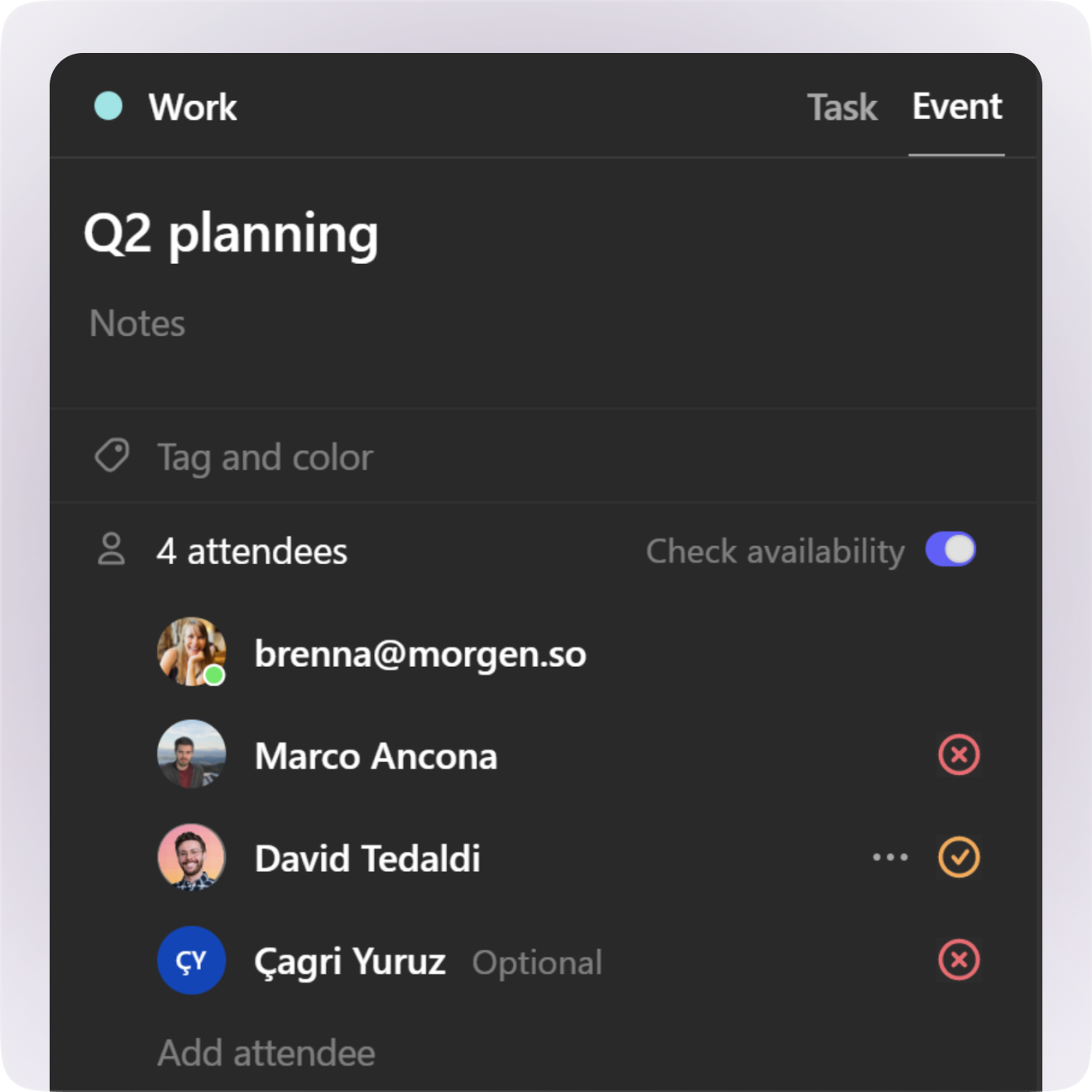
If you see orange and red, especially for mandatory attendees, we recommend finding another time if you can. While the event is open, you will see their calendars overlaid with yours to help find empty time slots for everyone.
The benefits of using Morgen as a team
While Morgen makes it possible to see your colleagues' availability based on your underlying calendars, when you set up your team on Morgen, the experience will be enhanced with:
- Consolidated availability: You will see their consolidated schedule, including if they have personal commitments in another calendar.
- One-click calendar overlay: Once you set up your team in Morgen, you can pin those you meet with most often to the left side of Morgen. Simply click on their avatars to overlay their calendars with your own without having to create an event first.
.png)



.png)