Due Dates vs Planned Dates
Morgen uses two distinct date types for task management:
Due dates = Task deadlines (when something must be completed)
Planned dates = Start and end of a single scheduled work session
- Planned start = A date and time of a single session start
- Planned end = A date and time of a single session end
Important: You can have only 1 due date per task, but multiple planned dates for the same task when done in multiple sessions.
Why Separate Due Dates from Planned Dates?
As a time blocking tool, Morgen helps you plan and protect time for important tasks. Here's why we distinguish between these dates:
- Due dates help you understand urgency and prioritize tasks
- Planned dates let you realistically schedule when you'll actually work on tasks
Some tasks can be done last minute, others need buffer time or multiple work sessions.
How Due Dates Appear in Morgen
Task Panel Lists
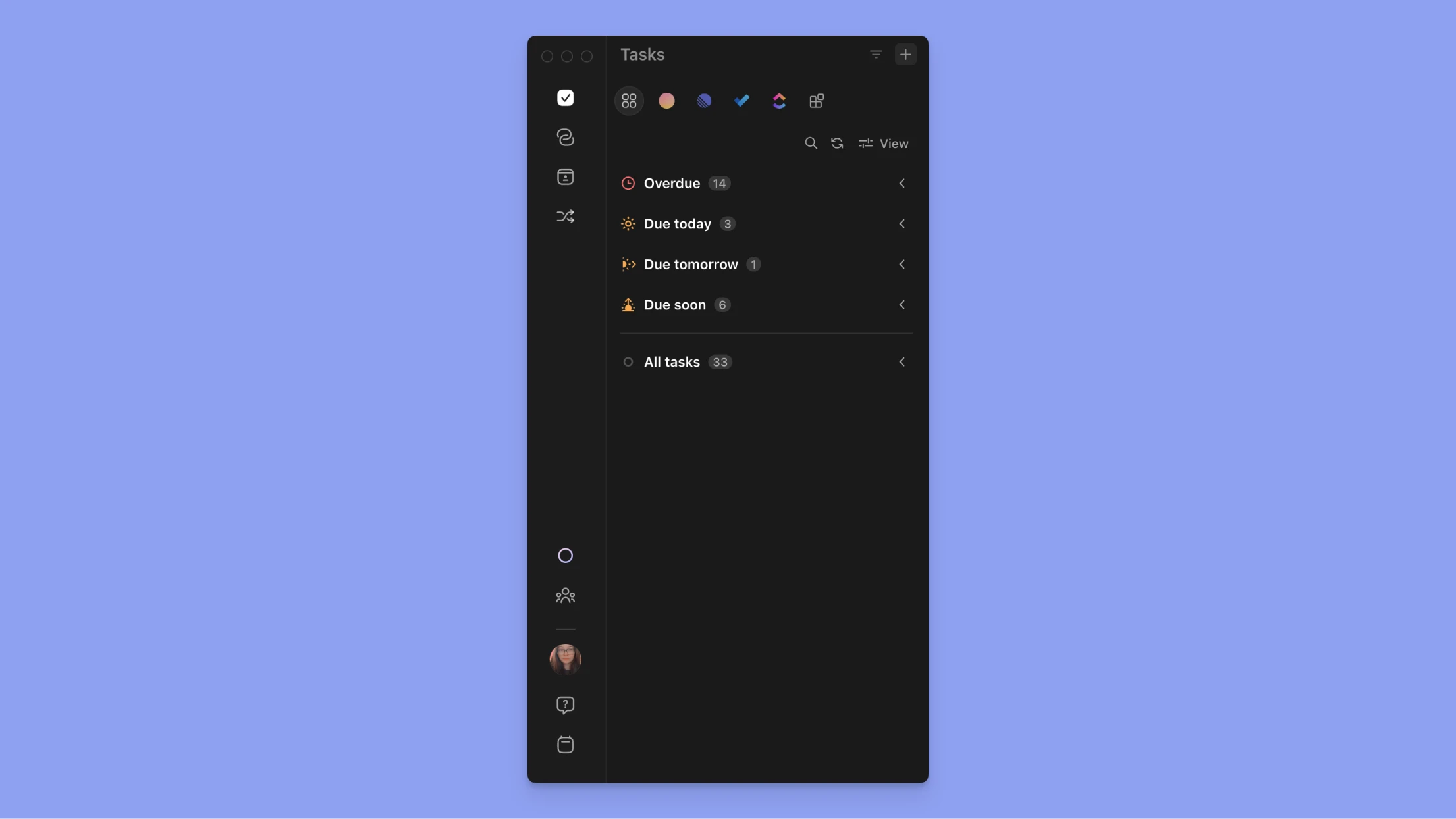
You'll see four time-sensitive task lists at the top of your task panel:
- Overdue (always displayed)
- Due today (optional)
- Due tomorrow (optional)
- Due soon (optional)
Note: If scheduled tasks are being hidden in the View settings, only tasks in the overdue list will still appear.
Individual Tasks
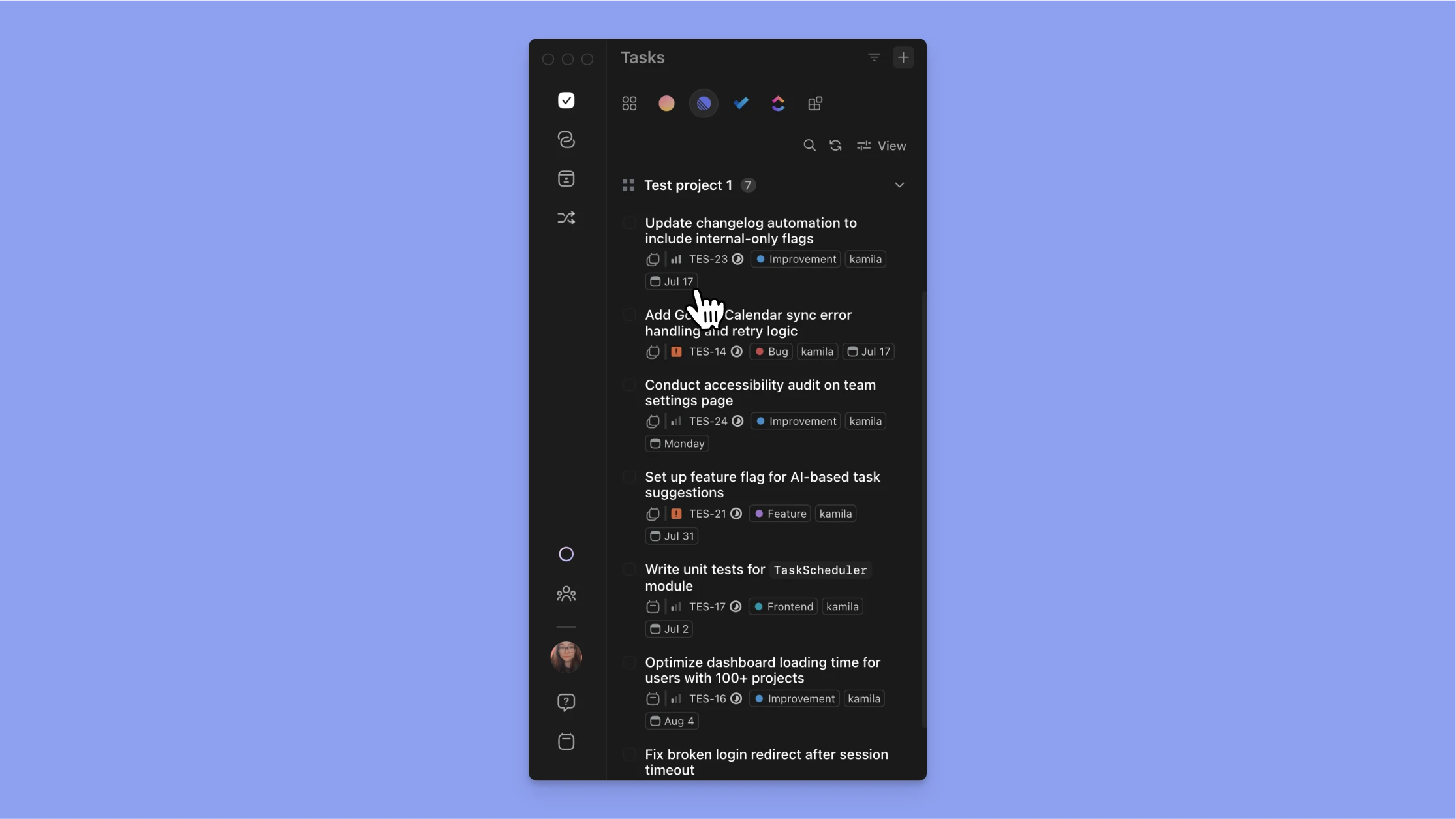
If the display label has due dates showing in the View settings, each task displays its due date below the task name in your task lists.
Calendar View
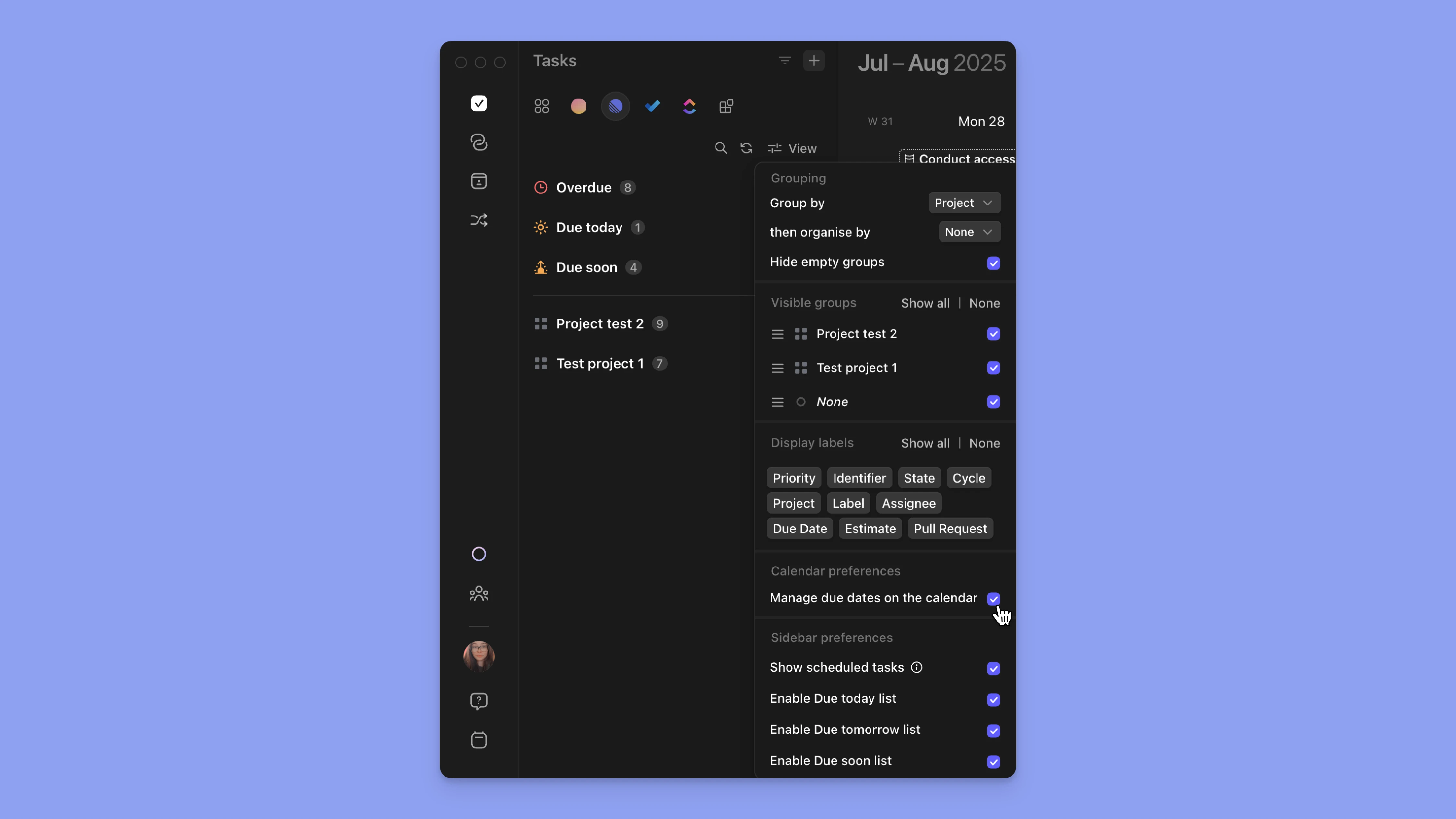
Turn on "Manage due dates on the calendar" to see due dates for a specified source, directly on your calendar.
This feature:
- Shows due dates as visual markers on your calendar
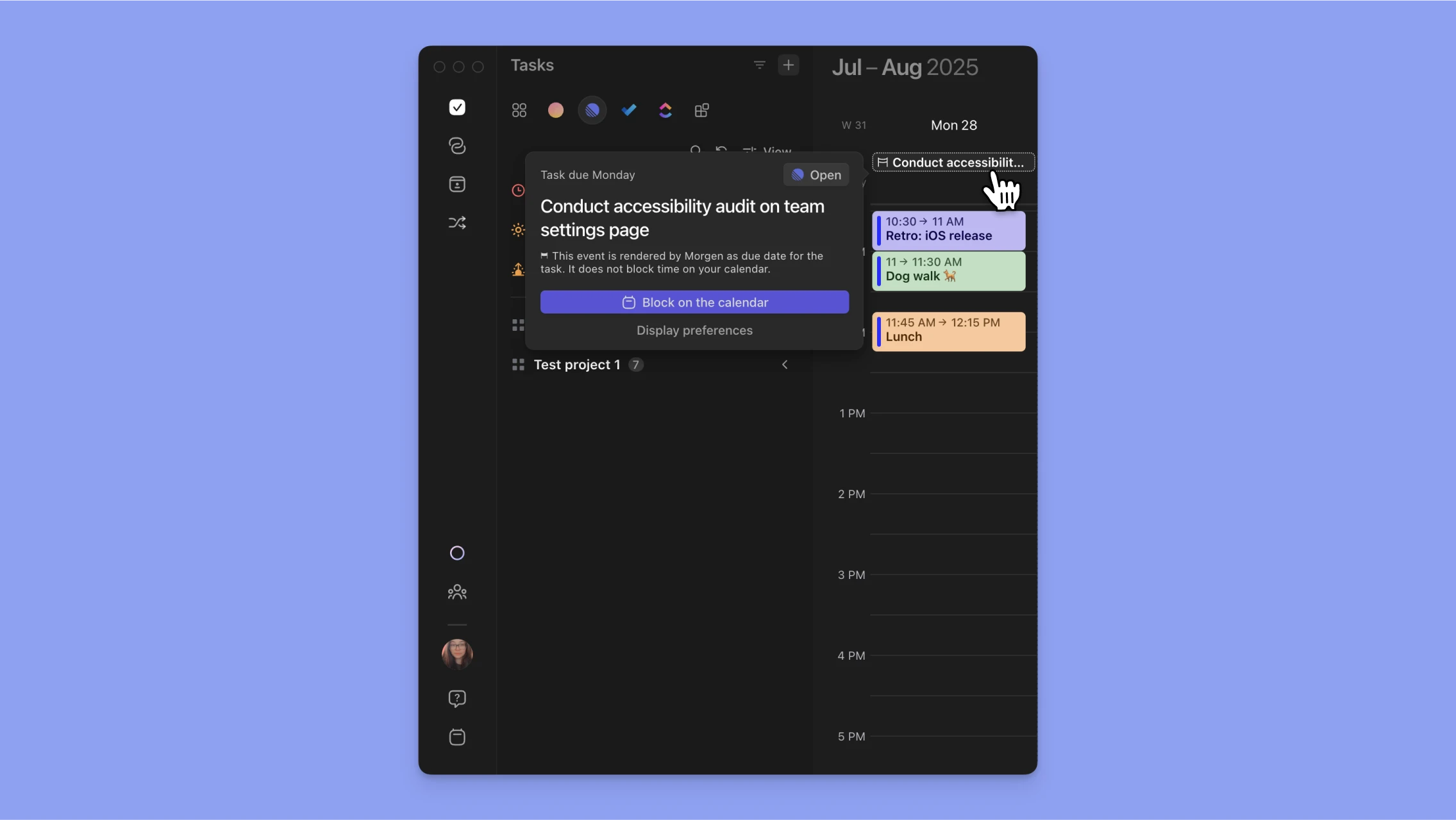
- Lets you drag and adjust due dates directly from the calendar view
- Helps you visualize both deadlines and planned work sessions together
How Planned Dates (Scheduled Tasks) Appear
Default View
- Scheduled tasks appear in your calendar by default
- They do not appear in your task sidebar unless you enable them
Optional Task List View
- Select "Show Scheduled Tasks" from the task menu to see them in your task list
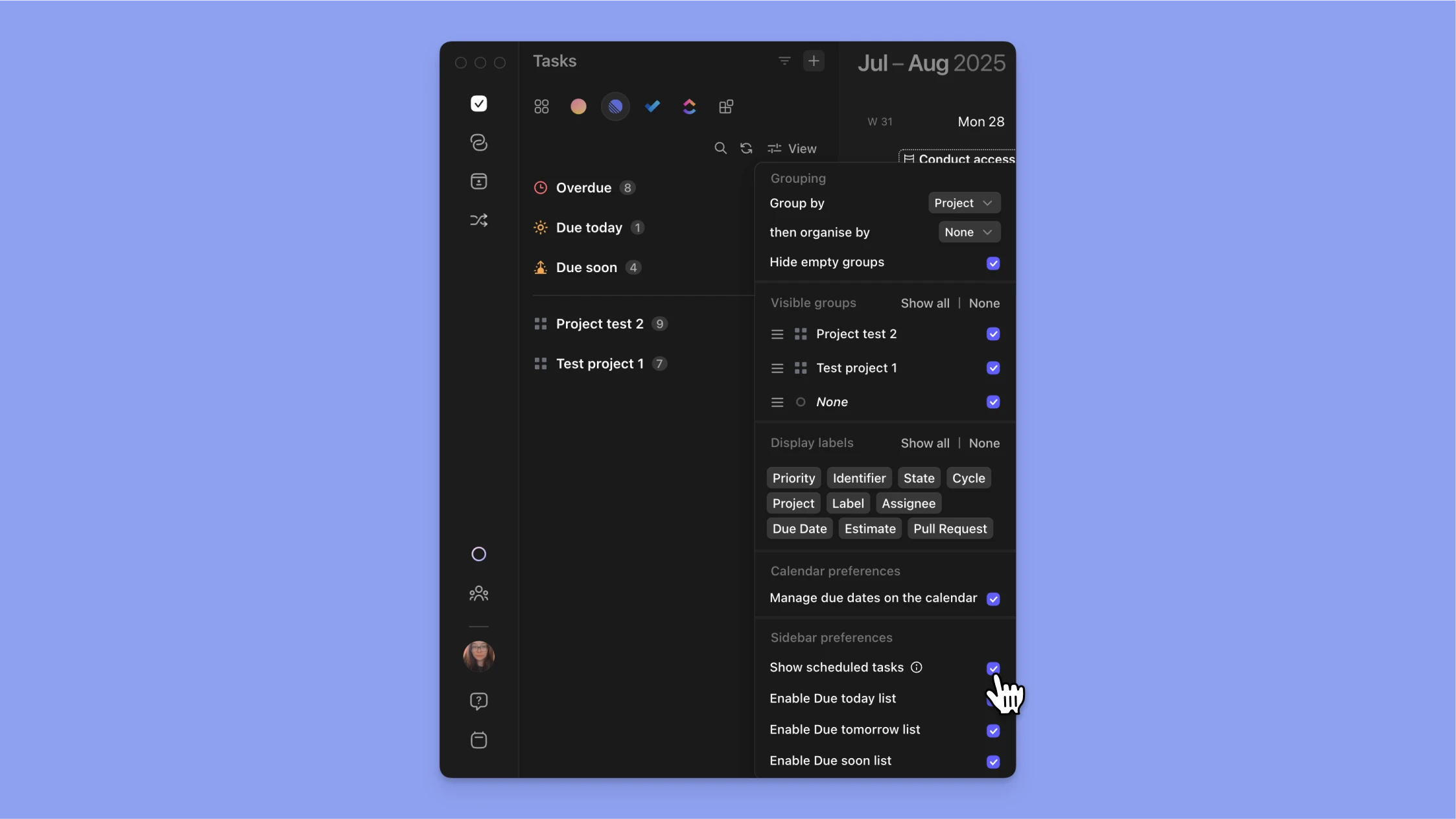
- Scheduled tasks display with a calendar icon
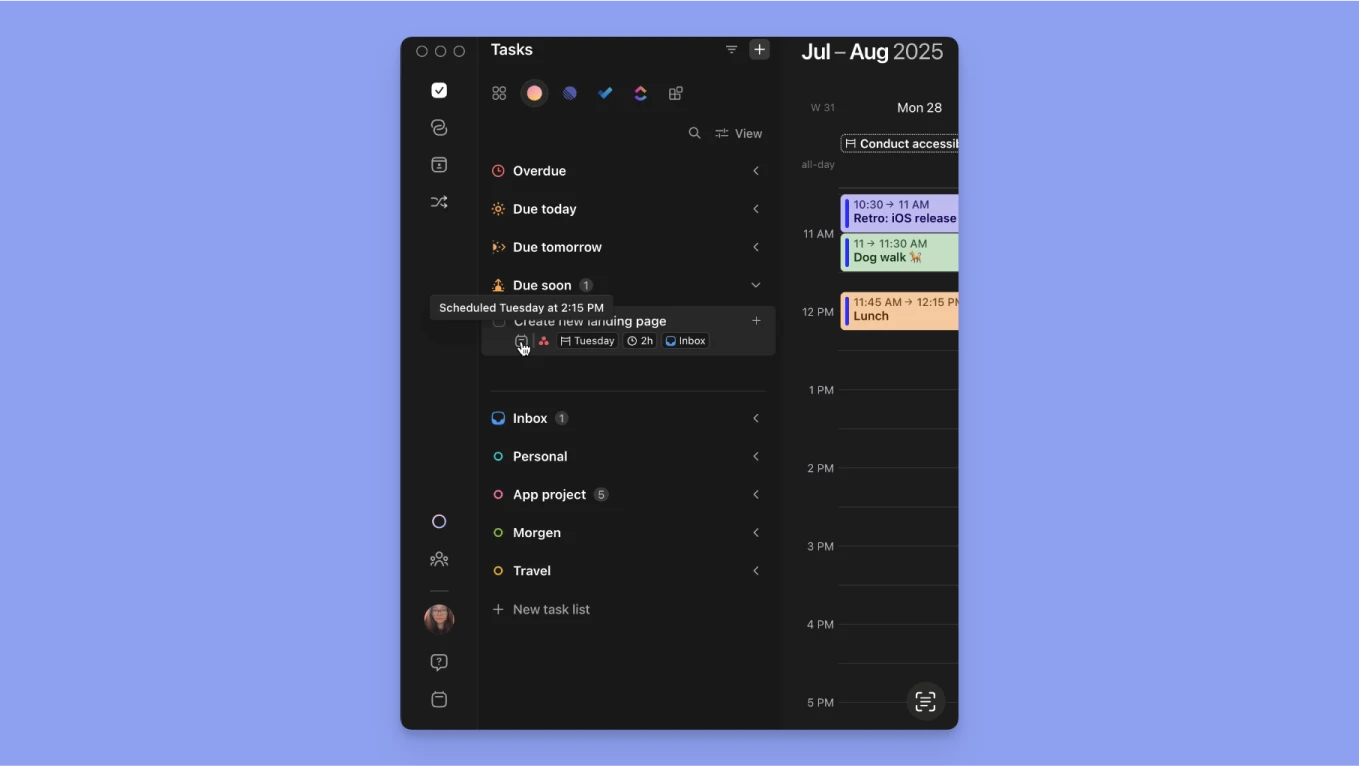
- Recurring scheduled tasks show a circular arrow overlay
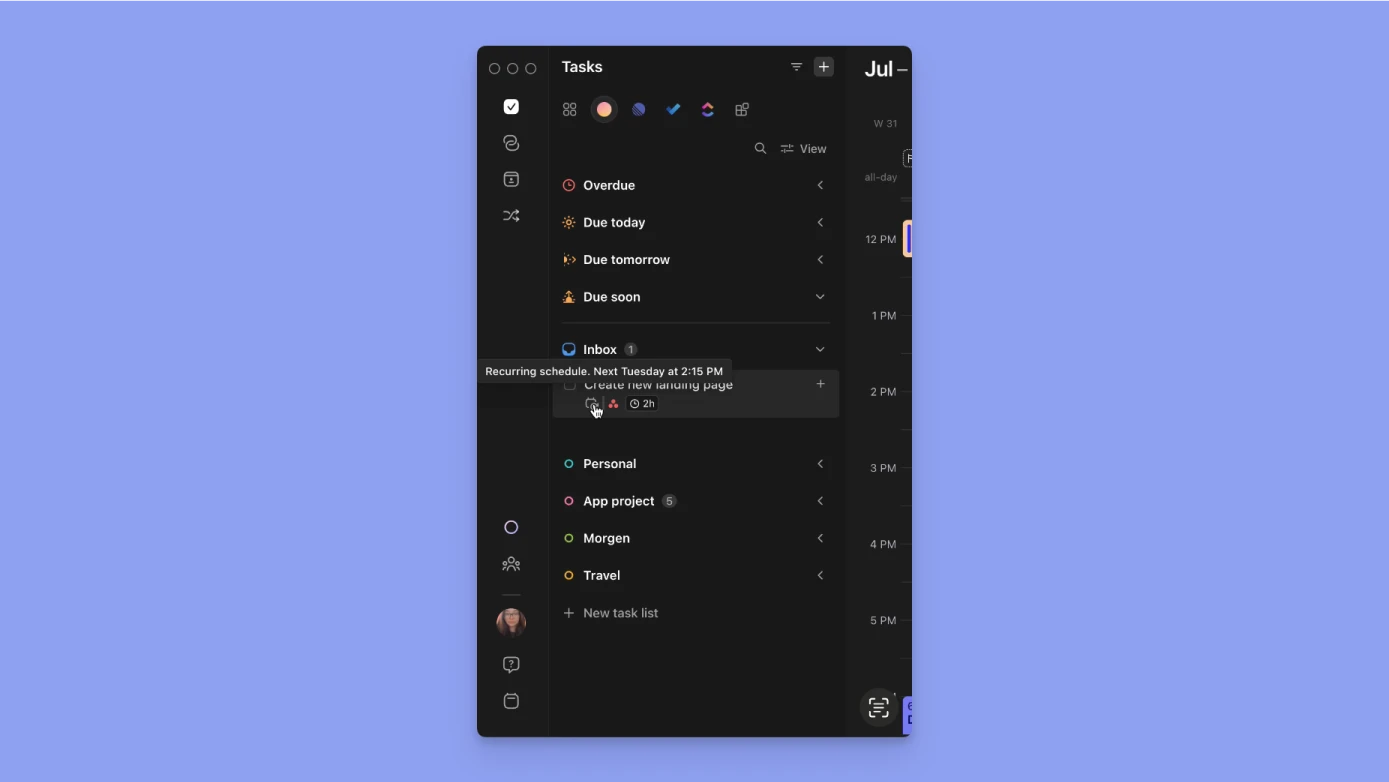
External Task Integrations
External task integrations (like Notion, Todoist, etc.) sync to due dates only, not planned dates.
This means:
- External tasks appear in your task sidebar and need to be scheduled
- You can schedule these tasks by manually dragging them to your calendar or using the AI Planner
- The original due date in the external system remains unchanged until the task is manually dragged, which triggers a window to update the due date. This can be changed in Preferences → General → Move task due date.
- Your planned dates in Morgen are separate from the external system and won’t be shown in them
Multiple Task Sessions: Breaking Down Large Tasks
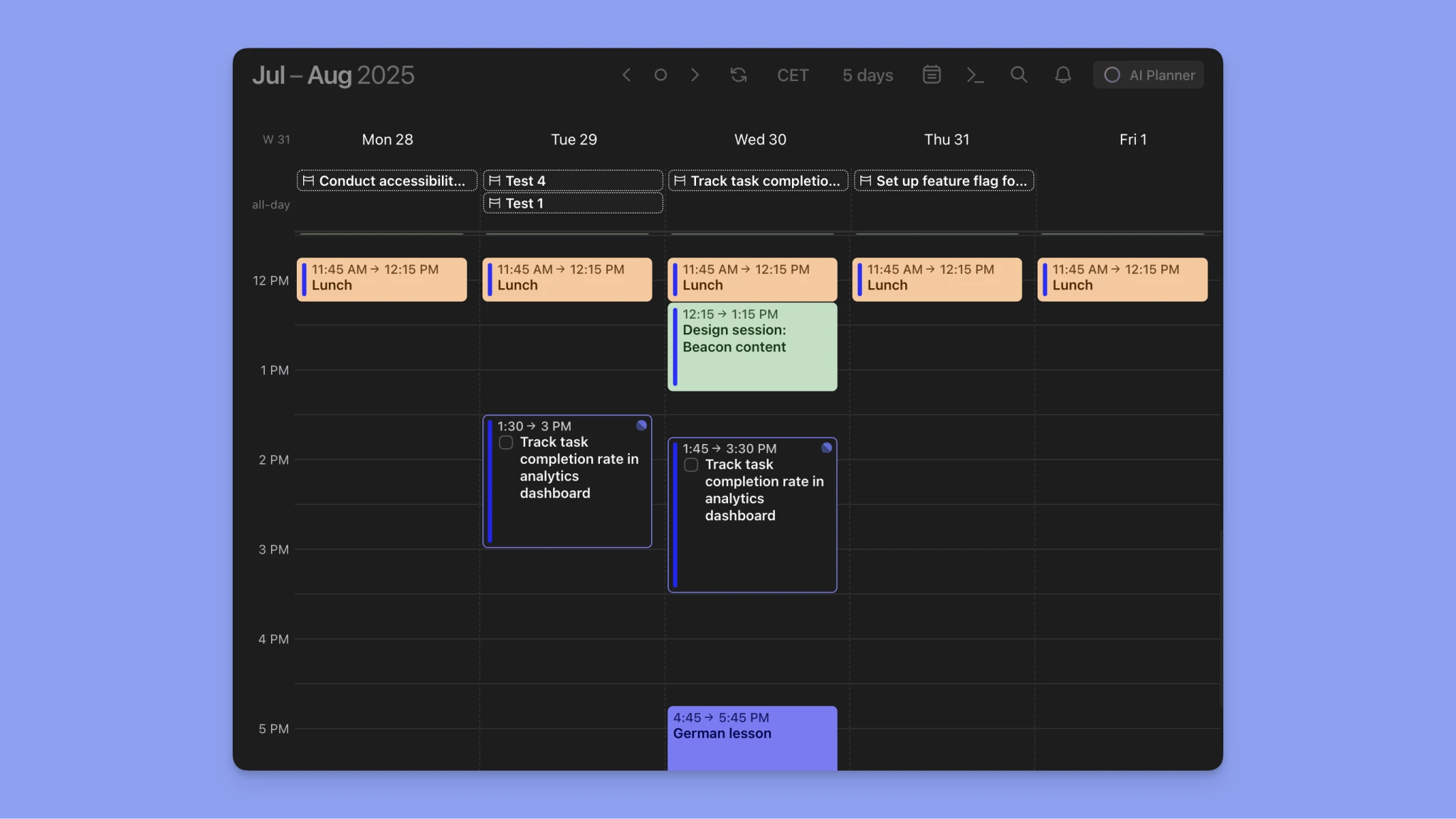
Overview
For complex tasks requiring more than one work session, Morgen makes it easy to schedule multiple planned dates for a single task.
Why Use Multiple Sessions?
Breaking tasks into multiple scheduled blocks helps you:
- Avoid burnout from long, uninterrupted work sessions
- Stay on track with large or complex projects
- Maintain momentum over several days
- Build realistic timelines with proper breaks
How to Create Multiple Sessions
Method 1: Drag and Drop Multiple Times
- Open your task list (click the ✅ mark in the left menu)
- Drag a task into your calendar to create the first session
- Drag the same task into your calendar again for additional sessions
- Adjust duration by dragging the bottom edge of each block
📖 Check out a detailed guide here
Method 2: Copy and Paste (Desktop & browser)
- Schedule the first session by dragging the task to your calendar
- Select the scheduled task and copy it (Ctrl+C / Cmd+C)
- Click elsewhere in your calendar
- Paste the task (Ctrl+V / Cmd+V)
- Repeat as needed
Method 3: AI Planner Split Settings
- Head to Preferences → AI Planner → Planning Preferences → Split long tasks
- Set your preferences for how the AI Planner should split your long tasks
- Use AI Planner to plan your work sessions
📖 Read a detailed guide about how to use the AI Planner here
Visual Indicator
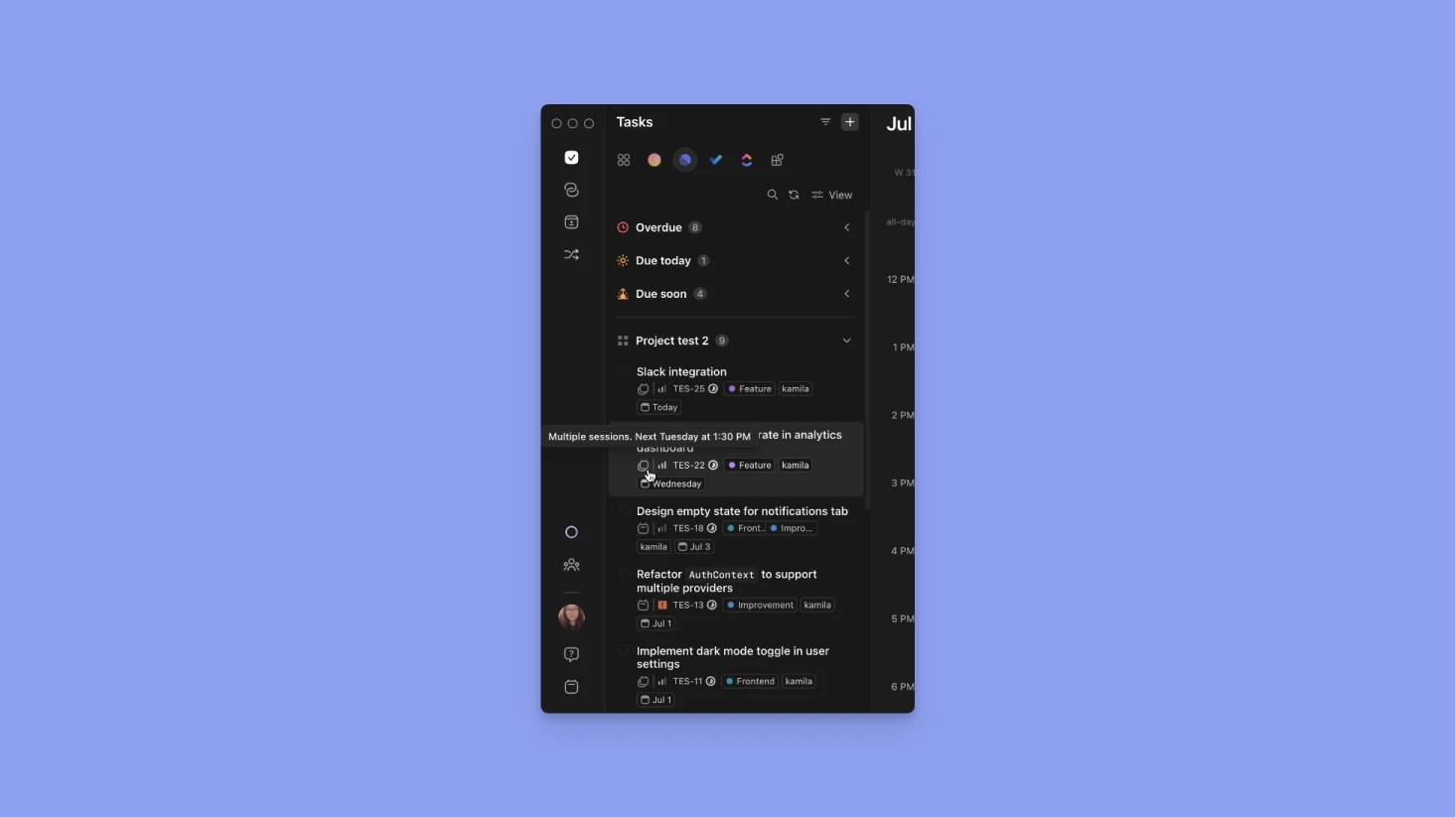
🔁 Once scheduled multiple times, the task displays a multiple sessions icon.
Customizing Multiple Sessions
Adjust Individual Sessions
- Click on any session instance to change its name or add specific notes
- Example: "Research phase", "Writing phase", "Review phase"
- Note: Title changes only affect that specific session, not the original task
Managing Completion
- Mark each session as complete individually
- If the last task session is completed, the parent task in the sidebar is marked complete as well
Managing Multiple Sessions
Removing Unneeded Sessions
If you scheduled more sessions than needed:
- Right-click on the unnecessary session
- Choose to delete or unschedule the sessions
- Other sessions remain unaffected
Bulk Operations
- Hold Cmd/Ctrl and click multiple sessions to select them or use Shift and drag your mouse
- Click the bin icon to unschedule selected sessions
- Tip: Use Cmd+Z (Ctrl+Z) to undo if you accidentally unschedule tasks
Recurring Tasks and Date Types
How Recurring Tasks Work
- Due dates: Recurring tasks do not have a due date, only a planned start and planned end dates
- Planned dates: You can schedule different planned dates for each occurrence
- Visual indicator: Recurring tasks show a circular arrow icon
📖 Full guide on recurring tasks here.
Best Practices
- Set realistic due dates - Use actual deadlines, not when you hope to finish
- Plan work sessions early - Schedule planned dates with buffer time before due dates
- Use multiple sessions for tasks taking longer than 2-3 hours
- Enable calendar due dates to visualize both deadlines and work blocks
- Review time-sensitive lists regularly to stay on top of approaching deadlines
Need Help?
📖 Read a guide about Scheduling Tasks for Multiple Sessions
📖 Read a guide about Setting Up Recurring Tasks
📖 Read a guide about How to Use the AI Planner
🎥 Watch the Multiple Sessions Video Guide
💬 Still have questions? Contact us
.png)
.png)


.png)