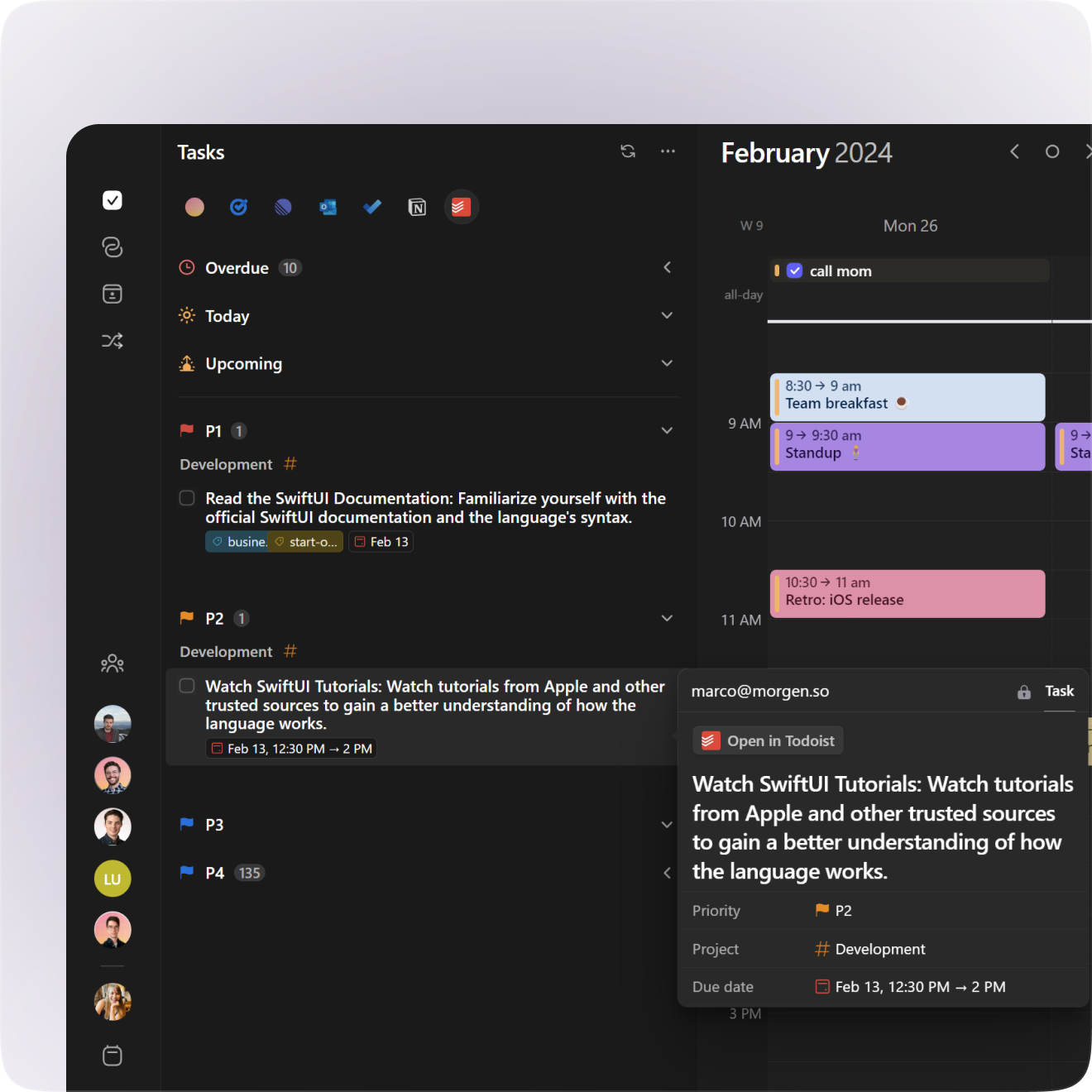Connect and Track ClickUp Tasks in Morgen
When you connect ClickUp and Morgen, you can easily prioritize your work by scheduling tasks in your calendars, managing due dates, and tracking time spent back to ClickUp.

Why Connect ClickUp to Morgen?
Connecting your ClickUp account to Morgen helps you:
- See and manage your due dates in your calendar
- Plan and time block ClickUp tasks directly in your calendar
- Track how long you spend on ClickUp tasks
- Keep both tools in sync automatically
- Get recommended daily plans that prioritize time for your ClickUp tasks
- Integrate with other project/task managers and all calendars
View ClickUp tasks in Morgen
1. Integrate ClickUp with Morgen
Follow the steps in this guide to connect your ClickUp account.
Once connected, your ClickUp tasks appear alongside your calendar, showing:
- All imported tasks (choose to import all tasks or just those assigned to you) from selected Spaces
- Subtasks (with collapsible toggles)
- Status, due dates, priority levels, time estimates, tags and more
You can reorder, group, and filter tasks across multiple ClickUp spaces using custom views.

2. Set filters to view the right tasks
Combine tasks from multiple ClickUp workspaces or other tools like Todoist or Notion in a combined list.

- On your left-hand side bar, next to the ➕ icon, click on the Views filter.
- Select tasks from your first tool.
- Open Views again and add more sources.
- Save your view.
📖 Learn more about custom filters in this guide.
How to Time Block ClickUp Tasks in Morgen
Time blocking is a way to schedule time to work on specific tasks. In Morgen, tasks are easily distinguished from events in your calendar by:
- a checkbox, which is empty until you mark it complete
- (if imported from ClickUp) a ClickUp logo that links back to the source task
There are two ways to time block your ClickUp tasks in Morgen, be it manually or using the AI Planner.
Manual time blocking
Manual time blocking involves scheduling tasks one-by-one in your calendar.
- Drag any ClickUp task from your task list and drop it on your calendar where you want to schedule it.
- To create multiple sessions for large tasks, drag the task from the task list into the calendar multiple times. Alternatively, once you've schedule one instance, copy it (Command C or Control C), then paste another instance elsewhere in your calendar (Command P or Control P). A task can have as many instances as you need.
Note: If a time estimate was set in ClickUp, the task will automatically be scheduled for that duration. You can then extend or shrink the time block as needed by pulling the bottom border of the task up or down.

To view all sessions (including completed ones), go to View Settings (top right) → Show Completed Tasks.

Time block with the AI Planner
If you prefer to time block one or multiple days at a time, you can also use Morgen’s AI Planner to recommend a plan. Morgen will use the information captured in ClickUp such as task priority levels, due dates, and more, along with your available capacity based on your calendar, when proposing a plan.
For best results, we recommend first using Frames to template the blocks of time during which you would like Morgen to schedule tasks, and optionally, which types of tasks you would like scheduled in each Frame (be it based on projects, specific tags, etc.).

Once you have Frames, open the AI Planner by clicking on the purple circle in the upper right of your app. When doing so, you'll see that Morgen recommends time to work on your top priority ClickUp tasks. The proposed tasks will be pulsating, making it easy to distinguish the proposed plan with what's already scheduled in your calendar.
You can adjust the plan by:
- choosing how many days to plan at once
- increasing the frequency of breaks
- adjusting durations of the scheduled tasks
- moving or removing proposed tasks, or even pulling another task onto the calendar
With each adjustment you make, you'll notice the AI Planner will shift the plan around your changes. Once you're happy with the plan, click Schedule All.
Note: The AI Planner will also show a list of tasks coming due that don't currently fit in the calendar, putting their deadlines at risk. You can drag any of these tasks onto the plan, and the plan will reprioritize around those changes.
Manage ClickUp due dates in Morgen
You can also display your due dates on your calendar. From the View menu on the task list, click Manage due dates on the calendar.
Due dates are displayed with a finish line icon, so you can easily see what's coming up. You can also right click on these due dates to time block time for that task in advance.
You can also update a due date from Morgen and sync it back to ClickUp. You can do so by either:
- Dragging the due date to another day
- Editing the task properties in the task list
- (In the case you time blocked the task after the due date), asking Morgen to adjust the due date to fall after the time block when prompted
By doing so, not only will the due date be adjust in Morgen, but it will also update in ClickUp.

How to Track Time on Scheduled ClickUp Tasks
When you complete a scheduled ClickUp task, Morgen will prompt you to confirm time tracking back to ClickUp. If you approve the time tracking sync, Morgen will report the duration of the scheduled task as the time spent on that task.
For accurate time tracking, we recommend:
- Adjusting time blocks to reflect the real time spent before marking the task as complete if you spent more or less time than estimated
- In the case of tasks with multiple scheduled sessions, mark each task complete as you finish it. The cumulative time spent will be added after each session.

Note: Tasks must still be marked complete in ClickUp manually.
Need Help?
📖 Read a guide about creating an achievable daily plan (with AI Planner)
💬 Still have questions? Contact us

.png)