Overview
For large tasks that take more than one work session to complete, Morgen makes it easy to schedule multiple work sessions for one task.
Why Schedule Tasks for Multiple Sessions?
Breaking tasks into multiple scheduled blocks helps you:
- Avoid burnout from long, uninterrupted work sessions
- Stay on track with large or complex projects
- Maintain momentum over several days
Note: You can schedule tasks manually or let the AI Planner recommend time slots. This guide focuses on manual time blocking. Want to learn about the AI Planner? Check out this guide →
How to Schedule a Task for Multiple Sessions
1. Drag and Drop a Task from Task List
- In the left hand menu, click on the ✅ mark and open your task list on the left.
- Drag a task into your calendar to create the first scheduled session.
- Optional: Adjust the length of the block by dragging the bottom edge.
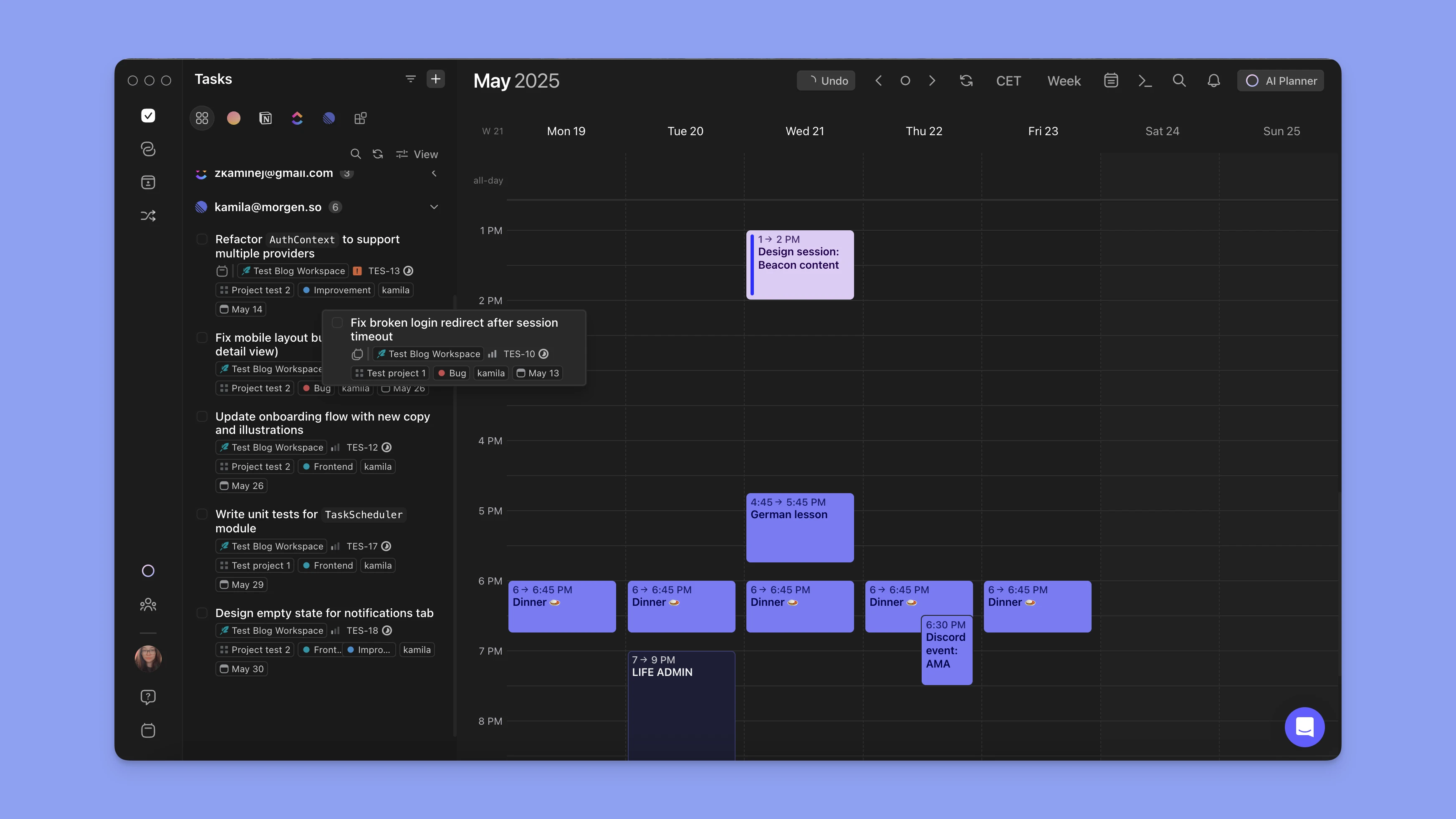
2. Drag & Drop the Task for More Sessions
You can:
- Use Cmd+C (or Ctrl+C) and right click where you want to paste the task.
or
- Drag the same task into your calendar again.
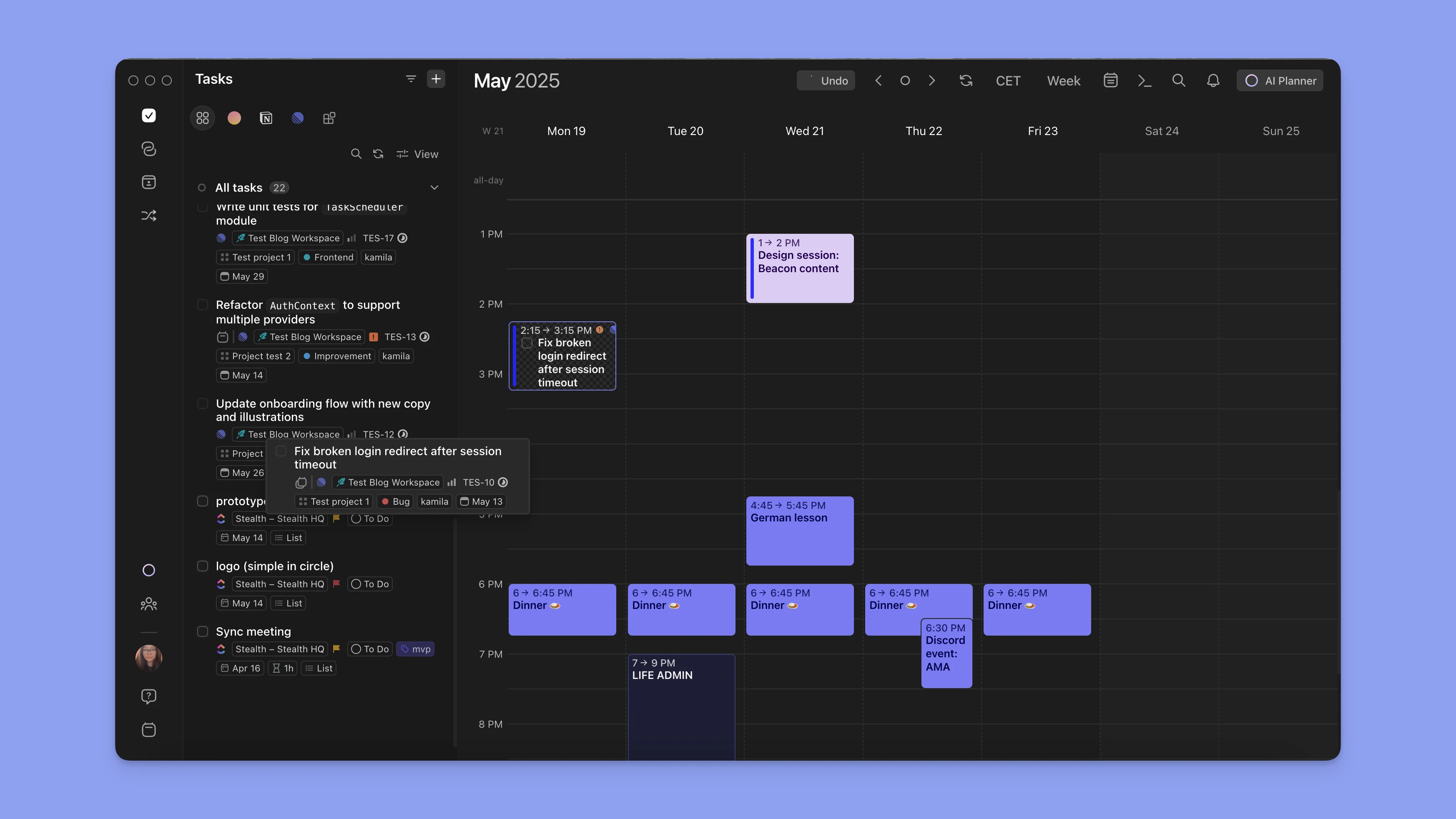
🔁 Once scheduled multiple times, the task will have a multiple sessions icon.
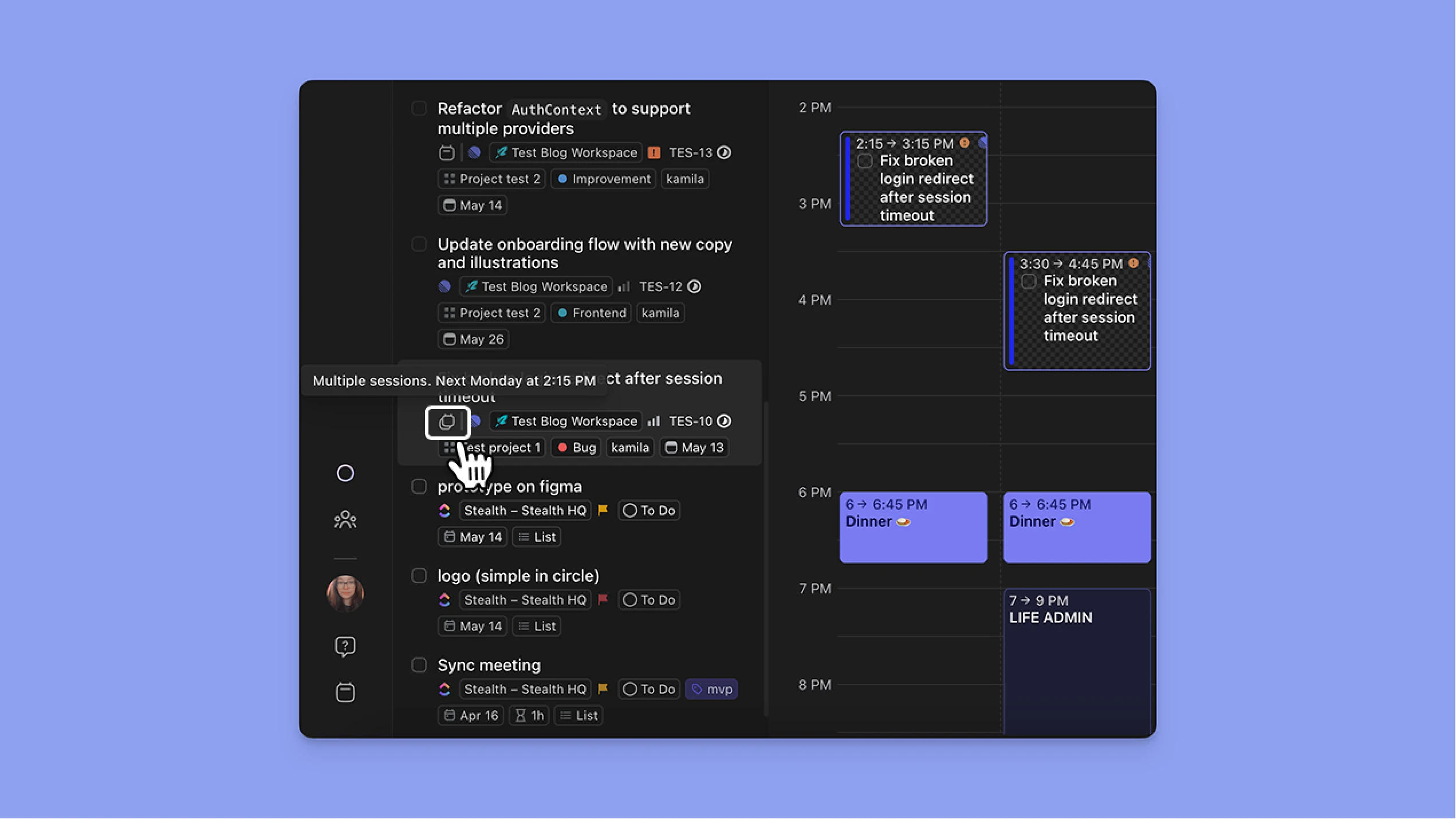
3. (Optional) Adjust Task Names as You Progress
- Click on one instance of the scheduled task and change its name or add different notes for more context on your progress.
Note: The change in title will not affect the original task.
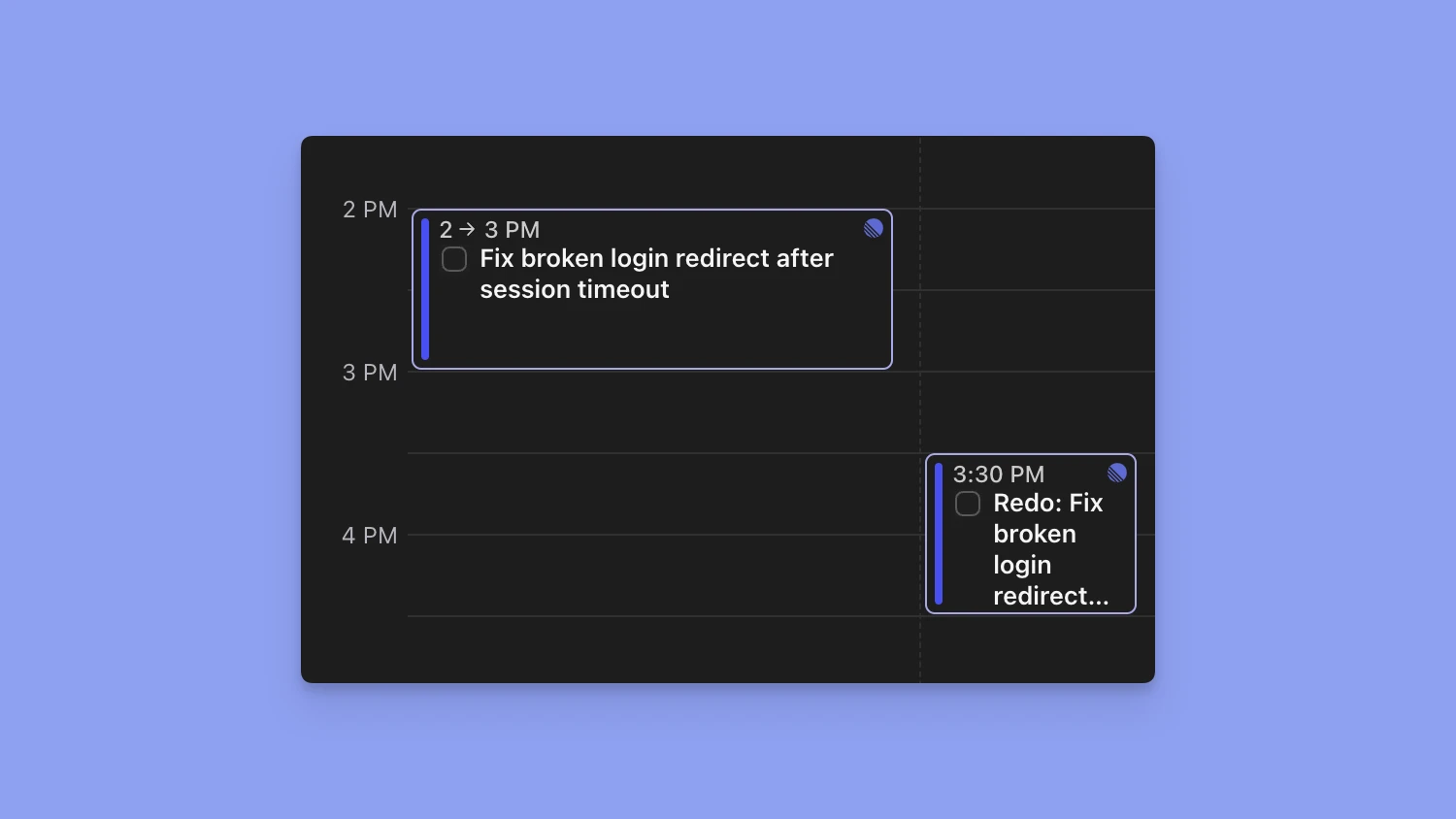
Tasks marked as completed
Once each task instance is marked complete, the parent task in the sidebar will be marked as complete.
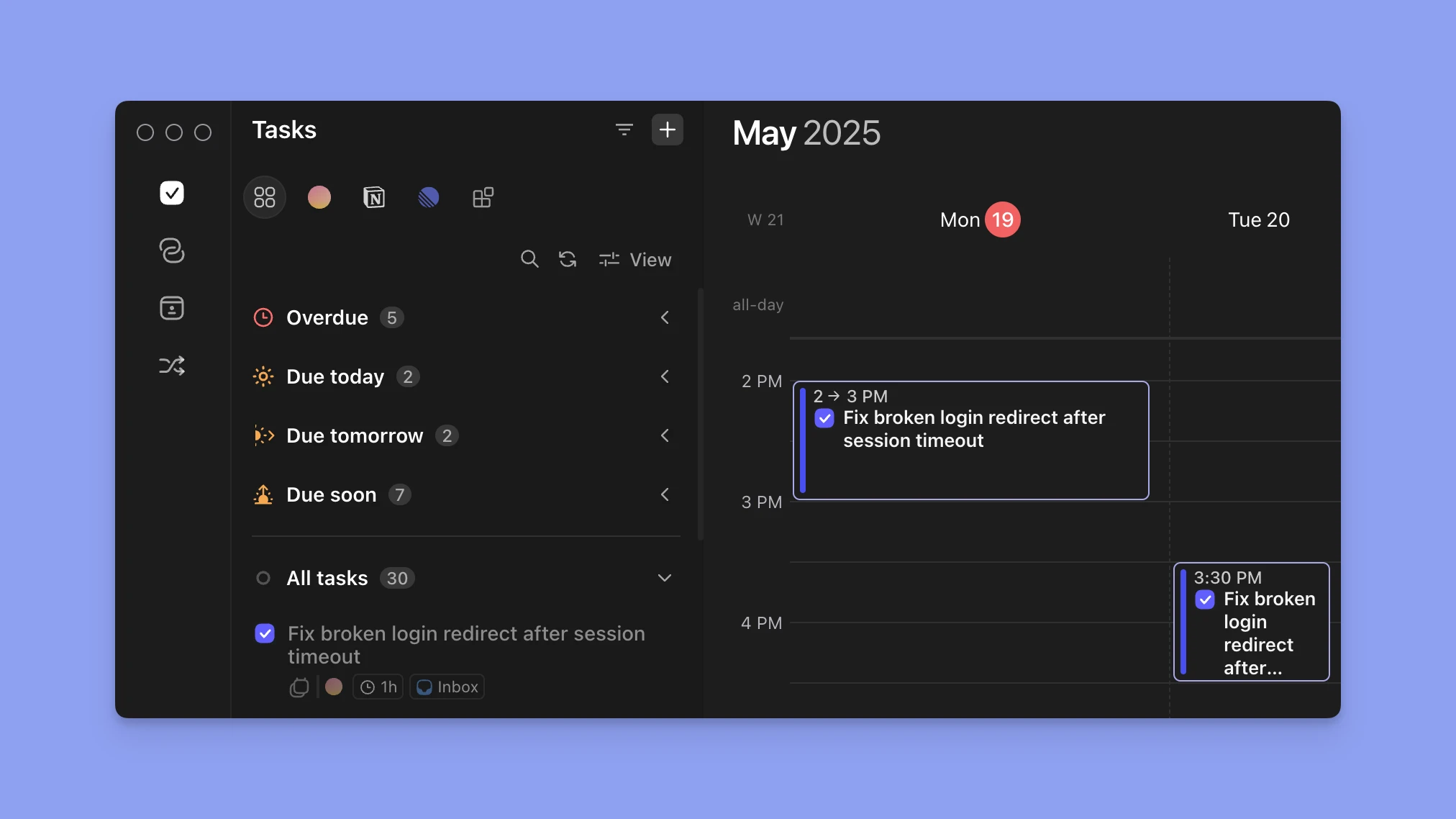
Bulk Unschedule Tasks
If you scheduled more sessions than you need you can right click on the session that isn’t needed and choose to delete it. This won’t impact other instances of the task.
- Left click on a task and hold Cmd or Ctrl and left click on other tasks you want to unschedule.
- Click on the bin icon in the middle and confirm the unscheduling.
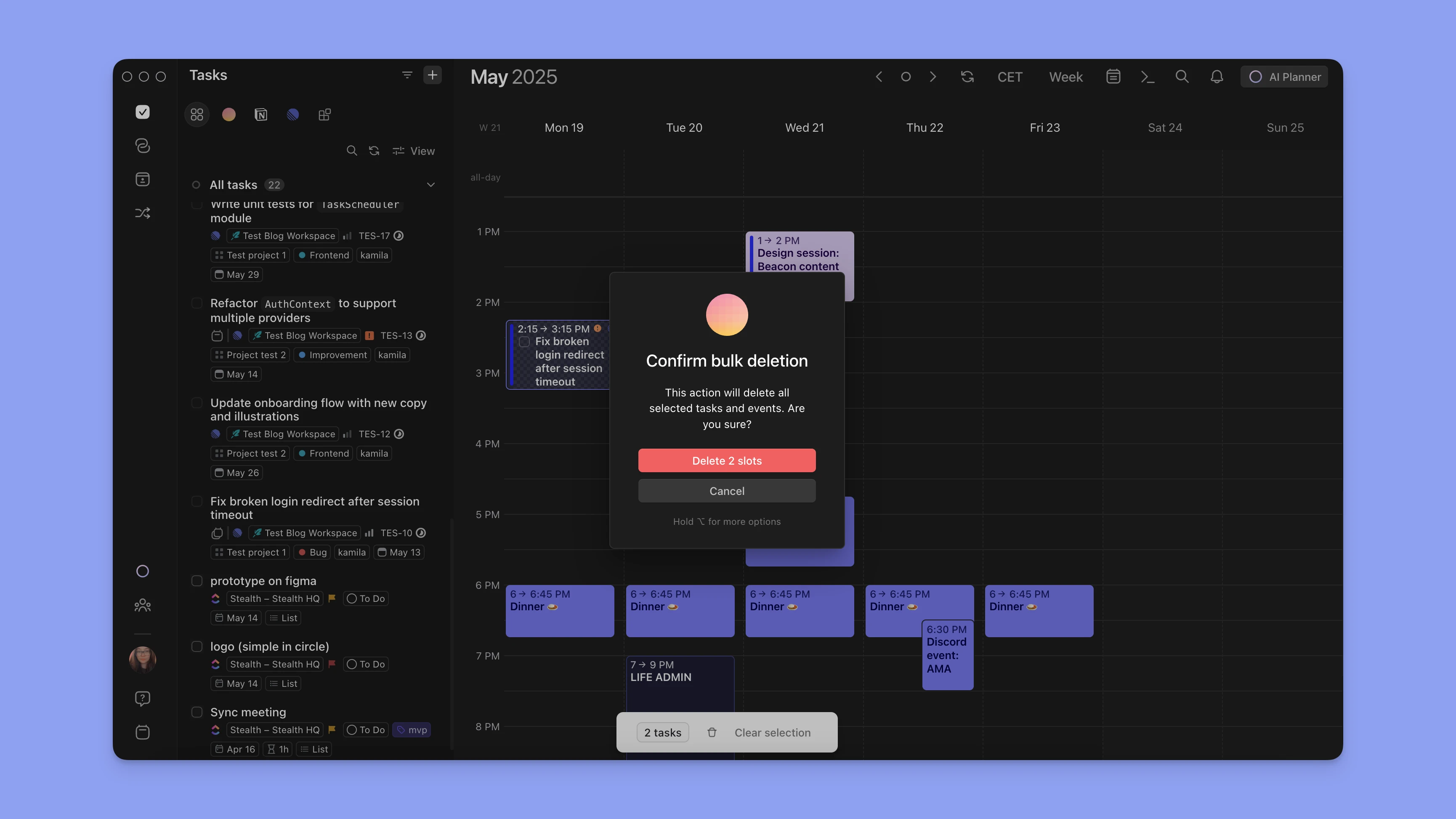
💡 Morgen tip: If you accidentally unschedule tasks press Cmd+Z (Ctrl+Z) and the tasks will return scheduled in your calendar.
Need Help?
- 📖 How to set up recurring tasks
- 🎥 Watch the Video Tutorial
- 💬 Have more questions? Contact us.



.png)