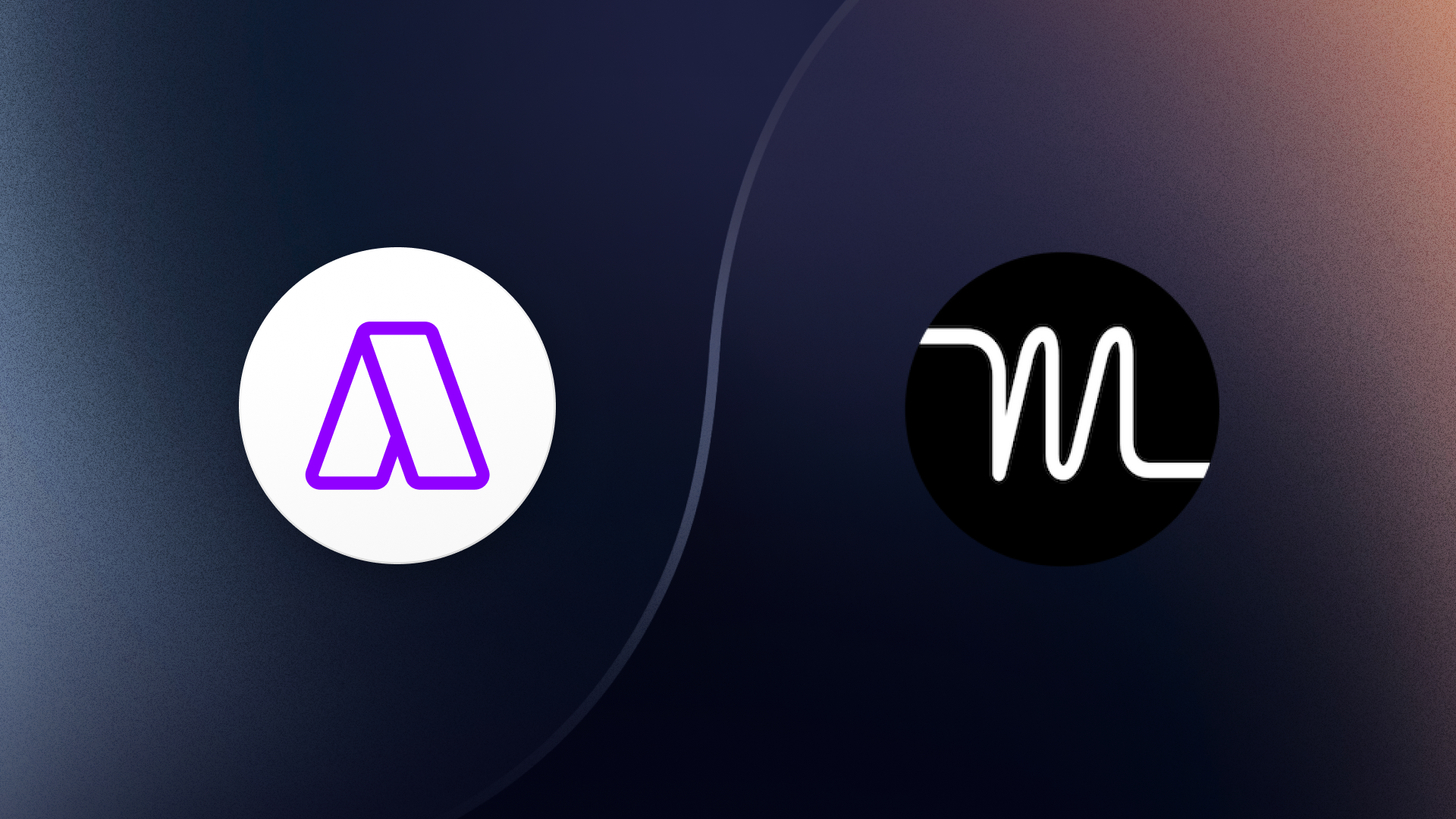ClickUp Review 2025: Worth the Hype? (30-day testing)
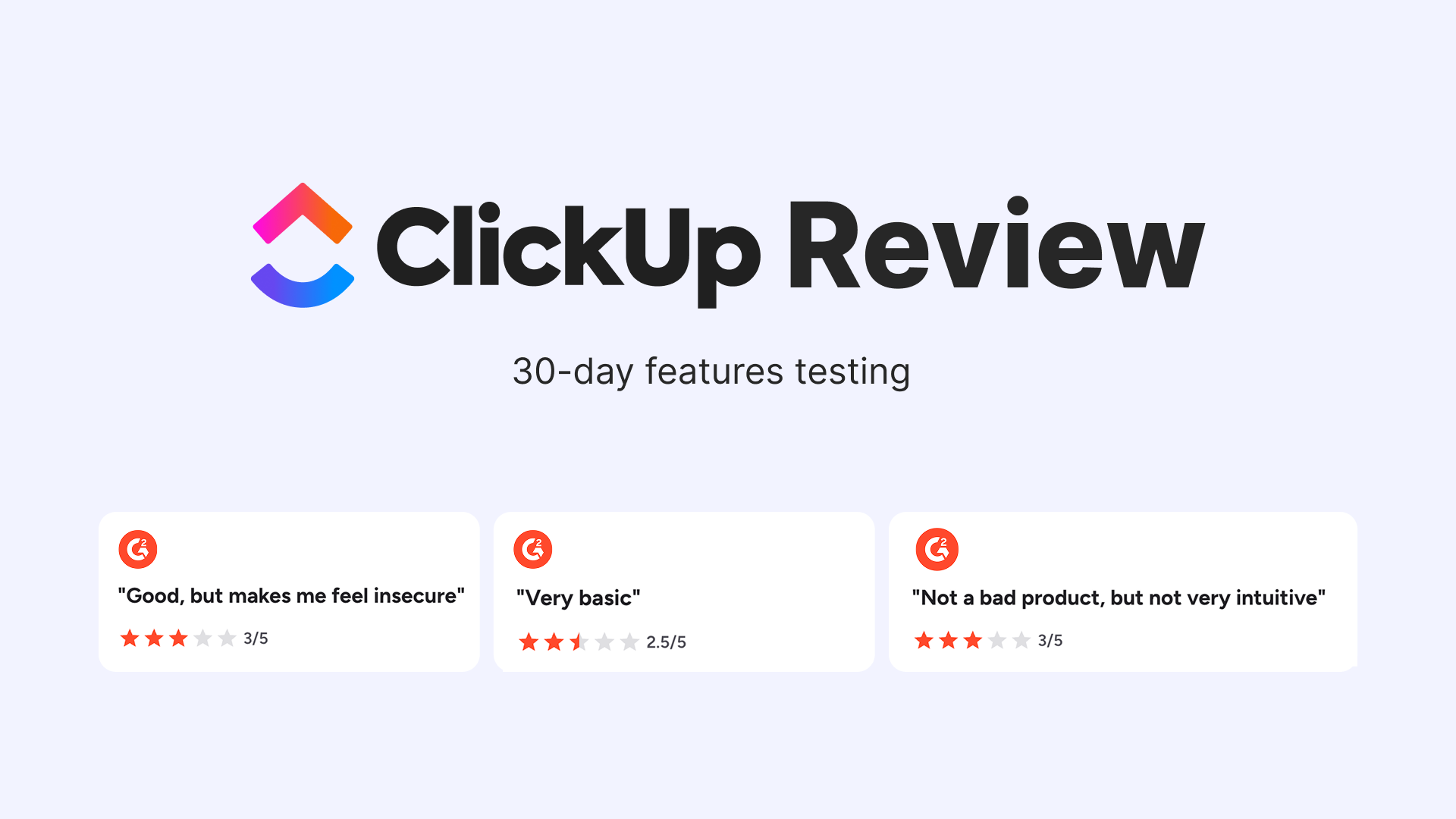
ClickUp promises to replace half your stack, that is, tasks, docs, whiteboards, dashboards, and even AI. This is an Ocean’s Eleven perfect heist pitch, but with 30 blueprints on the table, making you question which vault to rob first.
After a month building boards, dashboards, and automations, here’s the short version: ClickUp is excellent for process‑mature teams who invest in their setup, but for everyone else, complexity slows adoption. In this review, I’ll show you where ClickUp shines, where it drags, and the exact conditions that make it worth using in 2025.
TLDR: Is ClickUp worth it in 2025?
Verdict: Yes, if you want an all-in-one OS and you’ll enforce naming conventions, status schemas, and an automation audit.
No, if you need quick onboarding or a lightweight, calendar-first planner.
Who it fits:
Project-heavy, cross-functional teams, program managers who live in dashboards.
Who should pass:
Individuals or small teams who plan in calendars and want frictionless time‑blocking and capacity planning. Recent G2 and Reddit feedback from users confirmed my early thoughts: teams like having tasks, docs, and dashboards under one roof, but onboarding stretches as they tackle views, custom fields, statuses, and permissions.
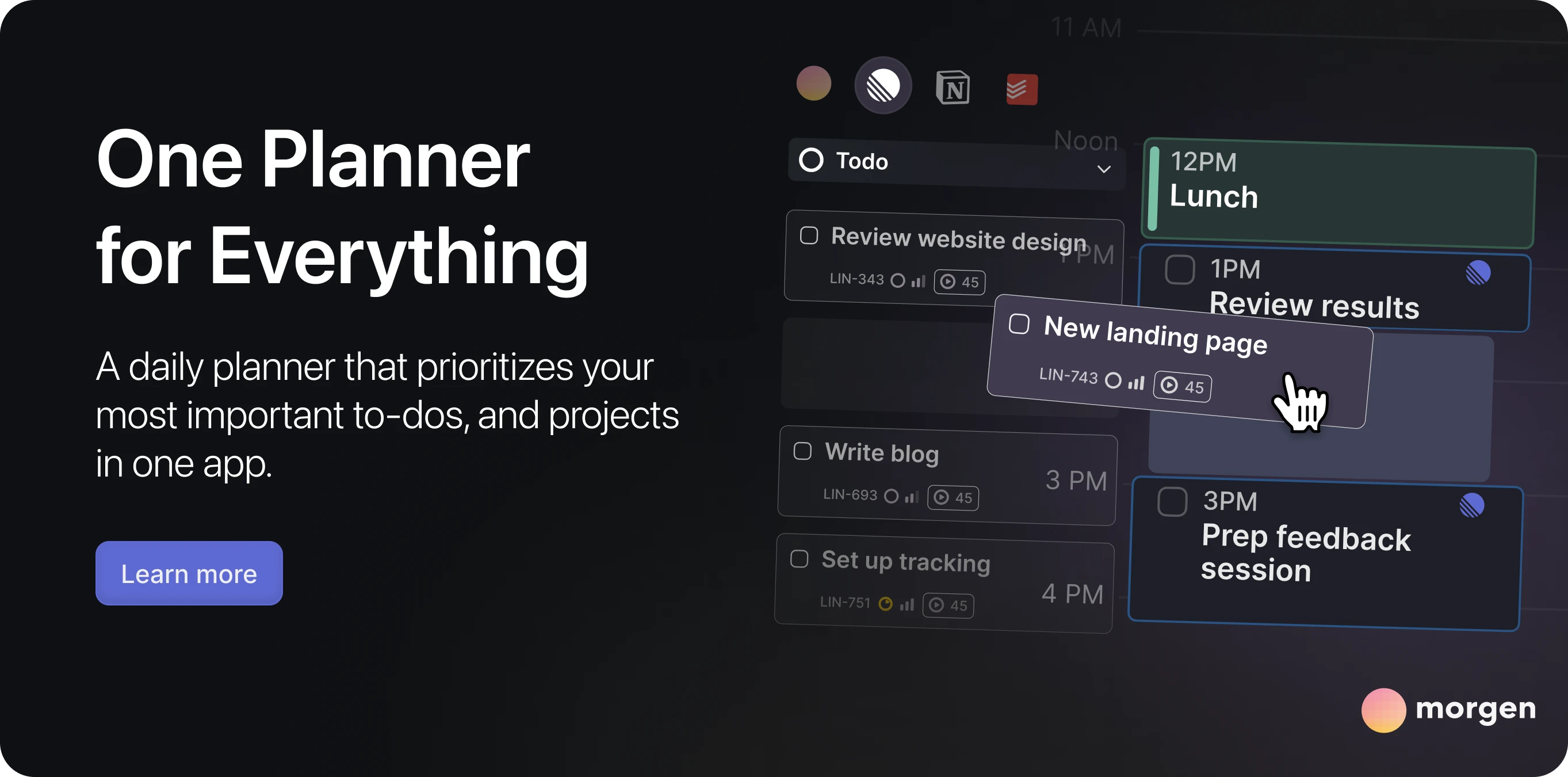
How I evaluate project management tools
I judge tools on hands-on builds plus public feedback, and consider the overall capabilities and features of the software I’m trying out.
Setup:
- Built real spaces with templates, automations, and dashboards.
- Scored pillars: setup, task modeling, views, collaboration, automation and AI, analytics, integrations, pricing, support.
- Cross‑checked impressions against public user feedback to avoid happy‑path bias. Across reviews, the throughline is clear: ClickUp is “great once configured,” it’s not a plug‑and‑play tool, so I weigh in the real adoption time over feature lists.
- Set up and ease of use
- Task management and views (List, Board, Calendar, Gantt)
- Resource and capacity planning
- Collaboration features (Docs, Whiteboards, Chat)
- Automation and workflows
Set up and ease of use
I started in a fresh workspace to measure time‑to‑value: how fast could a real team get productive without training? ClickUp is fast to start and slow to get right. You’ll win or lose on taxonomy such as names, statuses, and field hygiene.
So, I built a minimal skeleton (Spaces → Folders → Lists), then stress‑tested statuses, custom fields, templates, and permissions. My goal: keep only the configuration that speeds execution and ditch everything that creates drag.
The first 60 minutes (my rollout template):
- Create a skeleton: 1 Space per function (Marketing), Folders for projects (“Q1 Campaigns”), Lists for channels (“Blog”). Mirror how your work flows instead of your org chart.
- Define a status schema once: Backlog → Planned → In progress → In review → Done.
- Pick 6–8 global custom fields max: Impact (from RICE method), Effort, Owner, Sprint, Due date, Estimate (h).
- Template early: E.g., “Campaign” List template with context, goals, task types, fields, and default views. Or you can choose existing templates, but as users mention, they may feel overwhelmed instead of helpful.
- (advanced) Set up automations: Your workflows and processes, such as auto-assigning tasks when a status changes, can be automated through the use of AI, AI agents, and regular automation. I’ll dive into the examples in the automations section.
Task management and views (List, Board, Calendar, Gantt)
Next, I explored task anatomy and views to see if ClickUp could support planning, execution, and reporting in one place.
I standardized titles, estimates, and dependencies, then cycled through List, Board, Calendar, and Gantt to verify that each view answers a distinct question without duplicating my effort. The task model is flexible enough for most teams, but the trick was to pick the right view and enforce a few conventions.
List view — plan, tidy up, and report
How to set it up: create saved filters (e.g., This week, Overdue, My team), group by Status or Assignee, expose only the 6–8 global fields, and make the planning List the default view in your templates. Reviewers on G2 often praise List for clarity at scale when fields and statuses are standardized.
Board view — execute with WIP control
How to set it up: keep 5–7 linear columns that mirror your global status schema, add an explicit Blocked field/tag, set WIP hints in column descriptions, and save quick filters (e.g., My open > Blocked). Users often use List to plan and Board to execute as the winning flow.
Calendar view — coordinate dates, don’t pretend it’s the schedule
How to set it up: Use Calendar as the communication layer. Show Start and Due on tasks with real constraints and keep execution in Board/List. If your team plans by time, pull tasks into work sessions with a calendar‑first layer e.g., I use Morgen to drag a ClickUp task into my calendar to split large tasks into multiple sessions, template focus hours with Frames, and use the AI planner to propose a plan with capacity‑aware scheduling.
Gantt view — map dependencies and critical path
How to set it up: keep dependencies for true blockers only, define milestones per program, and review the chart at predictable cadences (e.g., weekly for active programs). Use Gantt to agree on what must move together, and push execution back to Board/List so teams don’t fight the chart.
Resource and capacity planning
From there, I moved to capacity: could managers spot over/under‑allocation before the sprint starts? I fed Workload with estimates, weekly limits, and PTO, then compared it to a calendar‑based plan to check whether dates actually reflected time on the grid.
ClickUp features that support this:
Workload view (hours/points/tasks)
Visualize per‑person capacity vs. estimates over a date range and set weekly capacity limits.
What reviews say: Reddit user highlights that total time tracked per list is not possible with a Free‑tier, which is not ideal.
Time estimates & units
Choose hours or points and make estimates mandatory.
What reviews say: Users say there’s a lack of time approval features and a wide variance between planned and actual time spent.
Time tracking
Built‑in timer/manual logs to compare Estimated vs. Logged in dashboards (Morgen lets you track and update how long a task took (check this cool guide about tracking time in ClickUp from Morgen).
What reviews say: Time tracking suffices for internal teams, however, for freelancers, there are a few angles missing, such as the amount of time put into specific tasks over a specific period of time.
Dependencies & start/due dates
Sequence work to escalate true blockers to Gantt when negotiating the focus.
What reviews say: G2 reviewers are on the positive side when it comes to keeping track of tasks and team comms, even if adjusting task dependencies or timelines felt somewhat wonky with larger projects.
Gaps to watch (with user reviews)
- Dates ≠ schedule: teams report that tracked time drifts from estimates unless work is scheduled on a calendar. While ClickUp has a calendar, the time blocking feature isn’t a thing yet, which causes a lack of info.
- Free‑tier limits: several users note that Workload/time features are constrained on the Free tier, and serious reporting typically requires paid plans.
- Data hygiene required: dashboards mislead without consistent estimates and standardized fields (plugging Morgen here as a helpful feature to track time in ClickUp).
How to set up capacity planning in ClickUp (tested)
- Pick one unit (hours or points) and set weekly limits per person.
- Require estimates before “In progress” and collapse subtasks to avoid double‑counting. Keep one owner per task.
- Make time visible: track PTO as events and ensure meetings are visible in capacity views. Save in People → next 2 weeks.
- Review Estimated vs. Logged weekly and re‑estimate or split into sessions where the variance is high.
- Close the plan–time gap: convert estimates into scheduled blocks. Community reports show this prevents drift. Time‑block ClickUp tasks in Morgen, or create Frames and let the AI Planner propose a realistic week based on availability with filtered ClickUp tasks—then approve before committing.
Collaboration features (Docs, Whiteboards, Chat)
The next set to test was collaboration features. By replacing our brief/notes tools for a week: a PRD in Docs, a kickoff in Whiteboards, and task‑centric discussion in comments. I wanted to see where ClickUp credibly replaces, and where it should integrate, with heavier writing or diagramming tools.
Docs
Are good enough for briefs, reports, and meeting notes when combined with tasks and templates that keep work and writing in one place. Users often praise quick scaffolding and having docs beside tasks for faster handoffs.
Whiteboards
Used mostly for kickoff/capture. Then use sticky notes to turn new ideas into accountable work with an owner, status, and deadline, preventing orphaned brainstorm items and seeding a prioritized backlog you can track in List/Board.
Chat
Nice for task-centric threads, but not a Slack replacement.
Dashboards and reporting
To validate outcomes, I built dashboards from live data. Each widget had to earn its place by answering a question: are we delivering, where are we stuck, what needs escalation? I measured whether the charts changed how the team acted, not just how the page looked.
Ready-to-use layout:
- Throughput (done items/week) → trend.
- Burndown/burnup → progress to goal.
- SLA/aging → where work stalls.
- Blocked items list → owner + unblock-by date.
Power users warn that dashboards mislead when fields aren’t standardized. Once teams align on estimates and status definitions, the charts start guiding decisions instead of generating noise.
Automation and workflows
With the basics working, I turned to automation to remove manual handoffs. I started with three rules (status→assignee, stale‑work nudge, SLA alerts) and watched for rule limits and maintenance overheads. The test: do these automations save real time without becoming their own project?
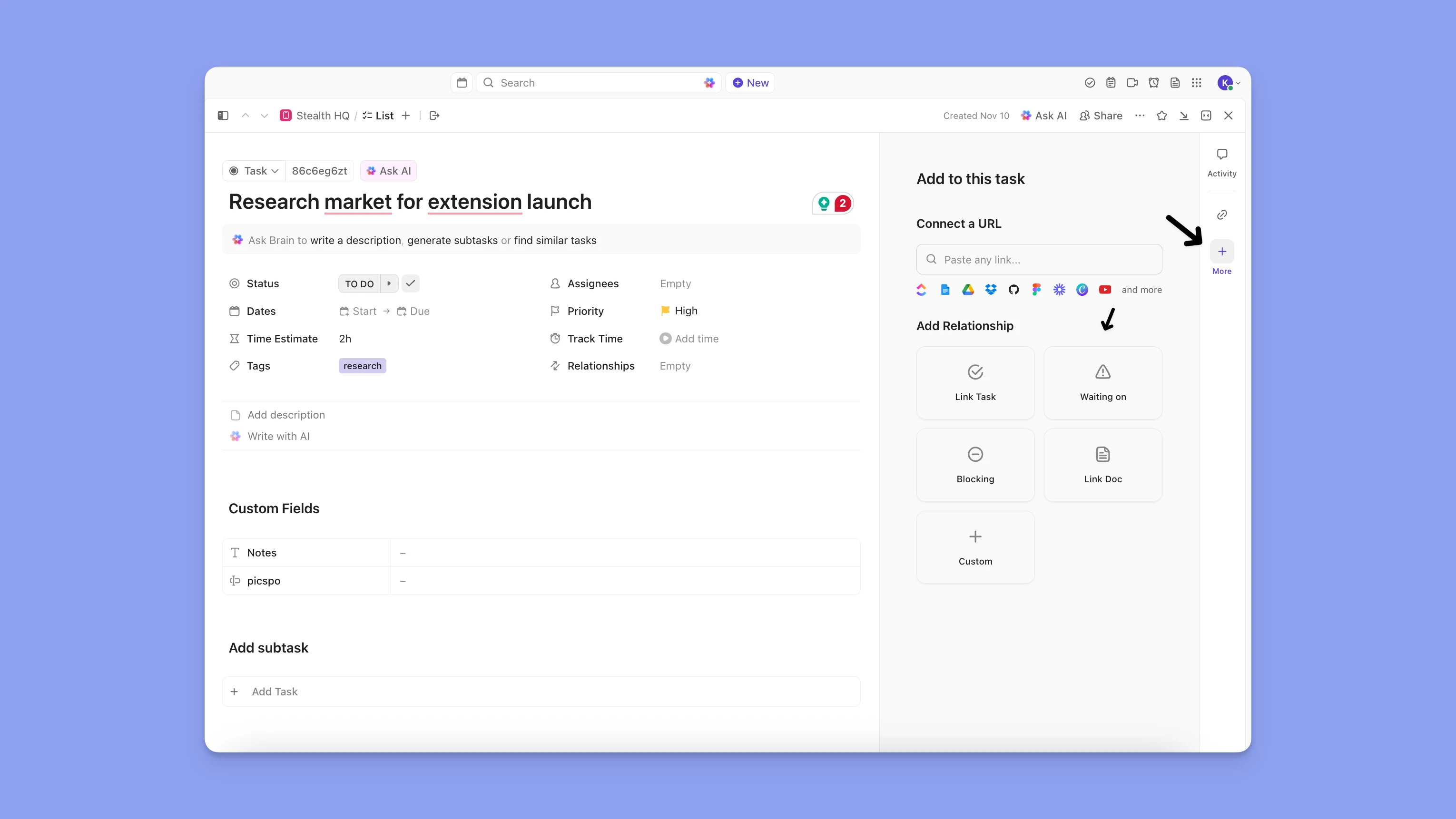
Three automations to ship first:
- Task dependencies (Blocking + Waiting on) - select connected tasks.
- Status change mention (Started > Reviewed) - auto mentions team member responsible for the next step.
- Archive closed tasks (Reviewed → Done) - auto archive tasks with “Done” status to keep the place neat.
Result: Simple automations worked well, if I were to further explore ClickUp automations, I’d dive into nudge triggers for stale tasks and auto-assigning team members to specific tasks. Not that Admins who over‑automated ran into paywall soon and hard‑to‑debug edge cases.
ClickUp AI & Brain: agents, Notetaker, and Brain MAX—what’s actually useful
I went hands-on with ClickUp Brain to see where it actually helps, and where it doesn’t. Below is how I used it inside real day-to-day workflows.
How to use ClickUp Brain (30 seconds)
- Open the Brain chatbot from the bottom-right corner.
- Try the suggested prompts first (“What are my tasks today?”, “What’s my team working on?”), then move to custom prompts like “Show me everything due next Tuesday.”
- You can also invoke Brain in ClickUp Chat and ClickUp Docs.
Nice touch: It pulls answers from your workspace in seconds, so you don’t have to dig through lists, views, or spaces.
Quick wins in my daily flow
Daily standups
I asked Brain to draft a standup based on my tasks due today. It produced a usable summary I could post with minor edits.
Team status checks
Instead of clicking through projects, I prompted Brain: “What’s the status of the campaign launch?” It returned a concise update across assignees and tasks.
Find anything fast
Using the “Search anything” prompt, Brain located the docs and tasks I needed to start my day (e.g., “Find the onboarding copy doc”).
Writing assistance (Docs + Chat)
In Docs, I had Brain generate a meeting agenda from a related task. Even with sparse task details, it produced headings, talking points, and action sections.
It also did a solid job drafting SOPs and simple product descriptions. I still tweaked tone and specifics, but Brain got me ~70% of the way there.
Summarizing long content
When I had to prep for a meeting with a long brief in ClickUp Docs, Brain’s summarize command pulled out key points, action items, and blockers.
- Limitation hit: you can’t upload external docs for summary, it works best if you store docs inside ClickUp.
Cross-app search (surprisingly effective)
From the Brain chatbot → Apps, I connected:
- Google Drive (grabbed briefs, sheets),
- Figma (linked design files for review),
- GitHub (pulled recent PRs),
- Jira (looked up bugs and release notes).
This let me reference outside artifacts without switching tabs, which is a huge quality-of-life improvement.
Dashboards + the AI Standup card
On the Home dashboard, I enabled the AI Standup card to auto-summarize my day when I log in (you can set days and format).
- Caveat: Custom dashboards didn’t expose AI features in my tests. I wanted a “Team Progress (AI)” card to summarize a space, but it’s not there yet.
Tasks: generation, subtasks, and reality
Direct task generation was inconsistent. Asking Brain to “create a task” sometimes just wrote text into the description instead of making structured subtasks.
- The reliable path: open a task and use the suggested Generate subtasks prompt. For a “Product launch” it created sensible chunks (finalize features, build assets, train sales, etc.). I still reviewed and edited, but it was a real head start.
Automations from plain English
I prompted: “When a new task is created in the Product space, assign it to me.”
Brain built the automation correctly, no clicking through rules. If you’ve used Zapier’s Copilot, it feels similar.
Templates (optional, but there)
From New → Templates, I asked Brain to generate an ‘Ads Report’ template. It scaffolded fields (description, steps, checklist). I personally prefer prompting Brain on the fly or saving templates directly from a well-formed task, but the feature works.
Brain AI Security & pricing notes
ClickUp advertises GDPR and SOC 2 compliance (and mentions HIPAA coming soon). Good to know for teams with stricter requirements.
Brain is a paid add-on. In my test, pricing surfaced around $5/user/month with regional variations.
Where Brain helped me most
- Standups & daily planning: Fast, accurate summaries of my tasks.
- Status checks across teams: Answers without spelunking through spaces.
- Structured writing: Agendas, SOPs, and briefs with decent scaffolding.
- Cross-app context: Pulling Drive, Figma, GitHub, and Jira into one place.
- Plain-English automations: Turning intent into working rules.
ClickUp Brain limitations I hit
- No external file uploads for summarization (keep docs in ClickUp).
- Inconsistent “create task” behavior, the best results came from generating subtasks inside an existing task.
- AI on custom dashboards wasn’t available.
- In a few places, Brain is only accessible from specific entry points (e.g., go into Chat directly rather than using the top-bar “+” → Chat).
Tips to get the most value from ClickUp’s Brain AI
- Add context in your tasks (owners, due dates, brief descriptions) so Brain has a signal.
- Use connectors (Drive, Figma, GitHub, Jira) to pull previews.
- Review & refine everything it writes; treat outputs as first drafts.
- Standardize prompts your team can reuse (“Draft standup from today’s tasks,” “Summarize Q4 growth space blockers,” “Generate launch subtasks”).
- Automate repetitive actions with natural-language rules, then iterate.
Bottom line
ClickUp Brain is worth it if your team lives in ClickUp (Docs + Chat, especially) and you’ll lean on:
- daily standups,
- quick workspace answers,
- cross-app lookups,
- draft-quality writing,
- and natural-language automations.
If you mainly use ClickUp as a light task list, the add-on isa nice-to-have. For heavier users and multi-tool teams, embedding AI where the work already lives is a meaningful speed boost.
Time tracking and workload
I tested the built-in timer for a week and only got reliable time tracking when I paired it with Morgen. If I didn’t schedule tasks on my calendar, things fell through. When I ended a session in Morgen, it automatically asked me to update the time estimate in ClickUp.
Avoid traps like timer theater (logging without tasks) and due-date planning. If your week is meeting-heavy, put work sessions on the calendar so logs match reality. Morgen’s ClickUp integration lets you drag-and-drop blocks, update availability, and help your timer reflect real focus time.
Mobile and desktop experience
I lived on mobile for a day to test capture, triage, and quick updates, then returned to the desktop for configuration and heavy admin. The question: what’s safe and effective on the go, and what still demands a big screen?
- Great on mobile for: quick add, status changes, comments, checking “what’s next.”
- Not great for: deep admin (fields, permissions, automations).
Integrations and API
I didn’t build anything with ClickUp’s API personally, instead, I skimmed the docs and collected user stories about how teams wire it up. A few stood out:
- Tap-to-track ops: NFC tags trigger the API to track inventory and “tag in/out” on jobs, start/stop time tracking with a tap, plus a quick comment to update the project.
- CRM handoff: Two-way sync with HubSpot via webhooks (powered by Make) keeps sales deadlines in both tools—most work in ClickUp, email/automations in HubSpot—without constant polling.
- Email → task pipe: Front routes emails by customer tag; a comment command fires a webhook to an automation layer, which creates a ClickUp task (full email body, URL, attachments) in the right list and posts the task link back in Front.
I was hunting for the shortest path to a reliable flow that reduces fragile syncing while keeping execution visible in one place.
Pricing, free plan, and discounts
I mapped the features against pricing tiers to learn where the Free plan delivers and where real operations push you to paid.
- Free tier fits personal boards and experimentation.
- Teams typically need paid tiers for dashboards, automations, permissions, and security.
The community threads flag hidden limits on the Free plan and frustration with pricing changes. The consensus is that to track “time‑to‑value”, dashboards, permissions, and workload reporting typically push teams to paid tiers.
While there are multiple pages promising ClickUp discounts, creators on social media don’t offer any codes, and the codes on Reddit have expired.
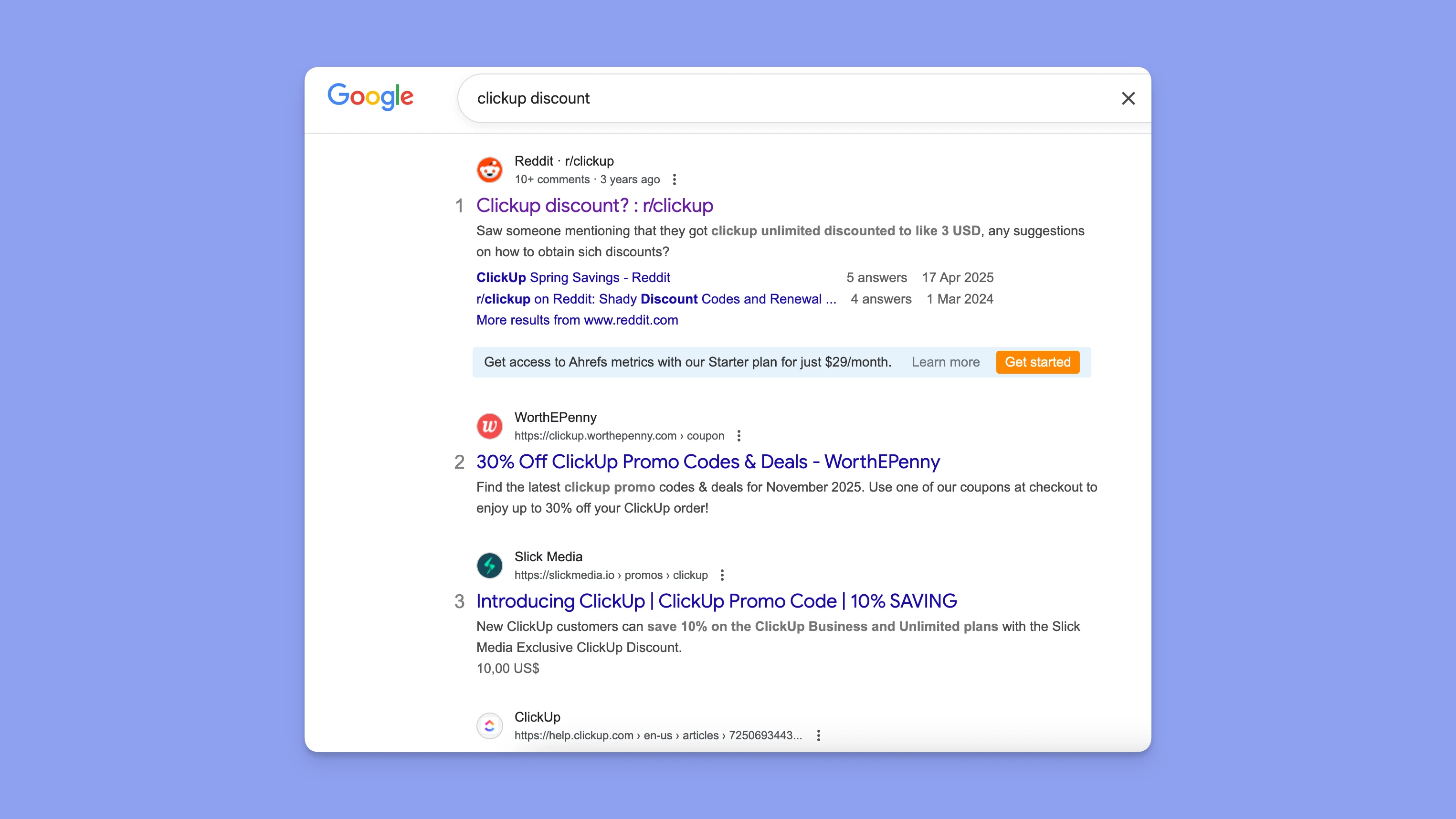
The only discount available appears to be the 30% off on yearly plans on the official ClickUp pricing page.
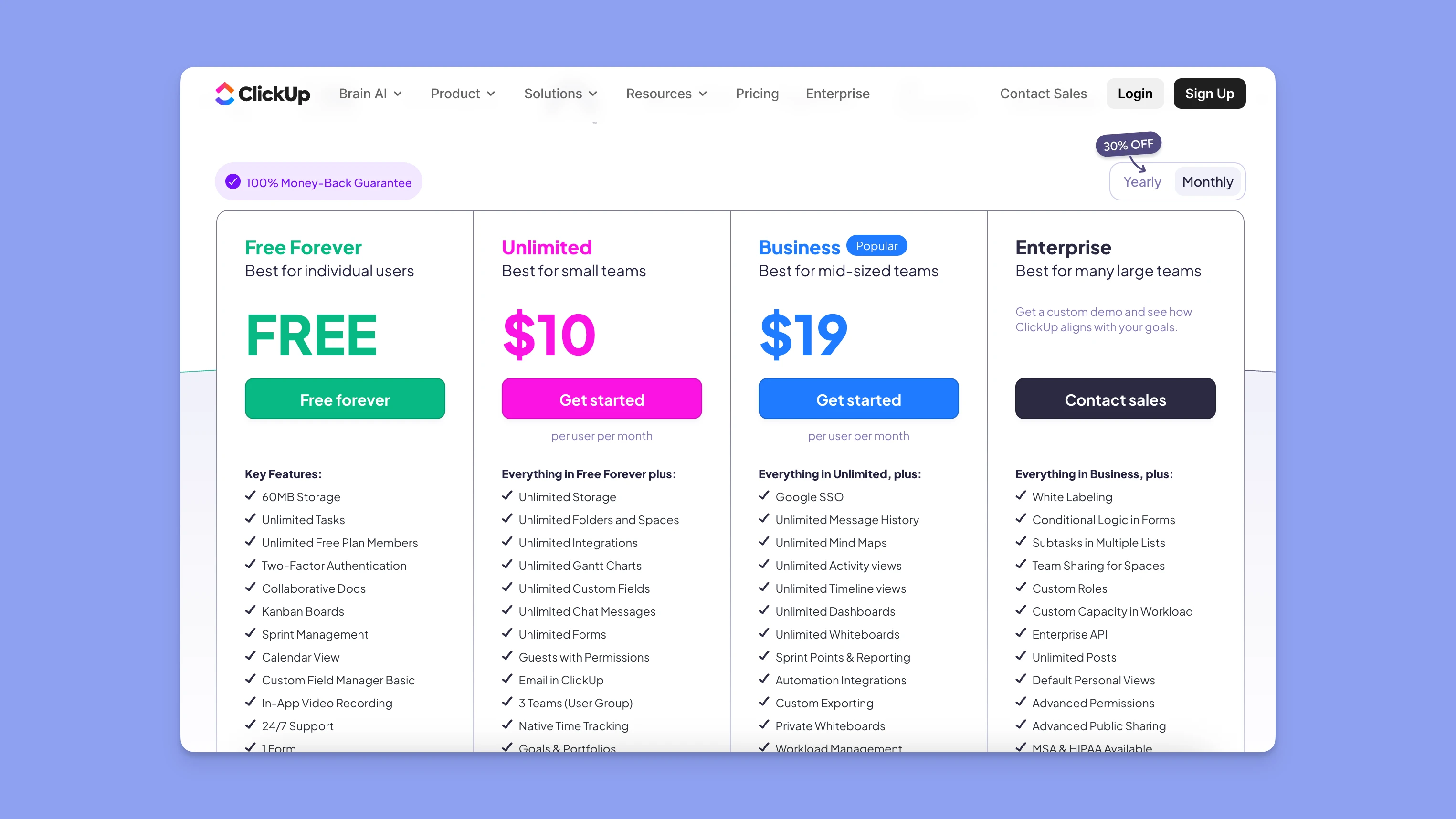
Support, community, and learning resources
ClickUp offers its own demos, video tutorials, webinars, and even a university with free courses. As my goal was to put ClickUp in use asap, throughout the entirety of the test, I leaned on docs, templates, and ClickUp 101 videos.
Who should choose ClickUp (and who shouldn’t)
At the end, I asked a simple question: who benefits most from configuration power, and who’s better served by a calendar‑first planner? I weighed the wins (dashboards, automations, custom fields) against the costs (pay as you go, performance) to get a conclusion.
Great fit for cross-functional teams that need dashboards, automations, and custom fields. Teams that will maintain naming/status/automation hygiene.
Probably not for teams that plan primarily in the calendar and want easy time-blocking + capacity without modeling a complex task system. For that, layer a calendar-first planner like Morgen to consolidate tasks, time-block them, and schedule around meetings, buffers, and travel, while you stay in control of the plan.
Top alternatives to consider
Pick the tool based on what you’re optimizing for:
- Calendar-first planning
- Developer-first PM
- Doc-centric collaboration, and complemented with Todoist, Obsidian, or Notion, where it fits
Quick look what to choose
Capability heatmap (quick look)
Decision grid (rule of thumb)
Practical recommendations
- Solo professional / IC: Morgen for time + Notion (docs) or Obsidian (personal knowledge). Add Todoist if you want ultra-fast capture; let Morgen schedule the tasks.
- Small dev team: Linear (issues) + Notion (docs) + Morgen (time-blocking for actual execution).
- Content/ops team: Notion (wiki + light tasks) + Morgen (capacity-aware scheduling).
- Personal productivity, minimal setup: Todoist for capture + Morgen to put commitments on the calendar.
Final verdict
If you invest in process hygiene, ClickUp pays off. You’ll get dashboards, strong automations, and an all-in-one surface area that scales. If you won’t, complexity taxes adoption and time-to-value. Calendar-first teams can keep ClickUp as the task source of truth while planning time realistically with a layer like Morgen to fill the lack of actionable planning and accurate time estimates.
Spotted anything I didn’t cover? Shoot me a message and I’ll include it. Additionally, I'll keep this article fresh with the latest updates.